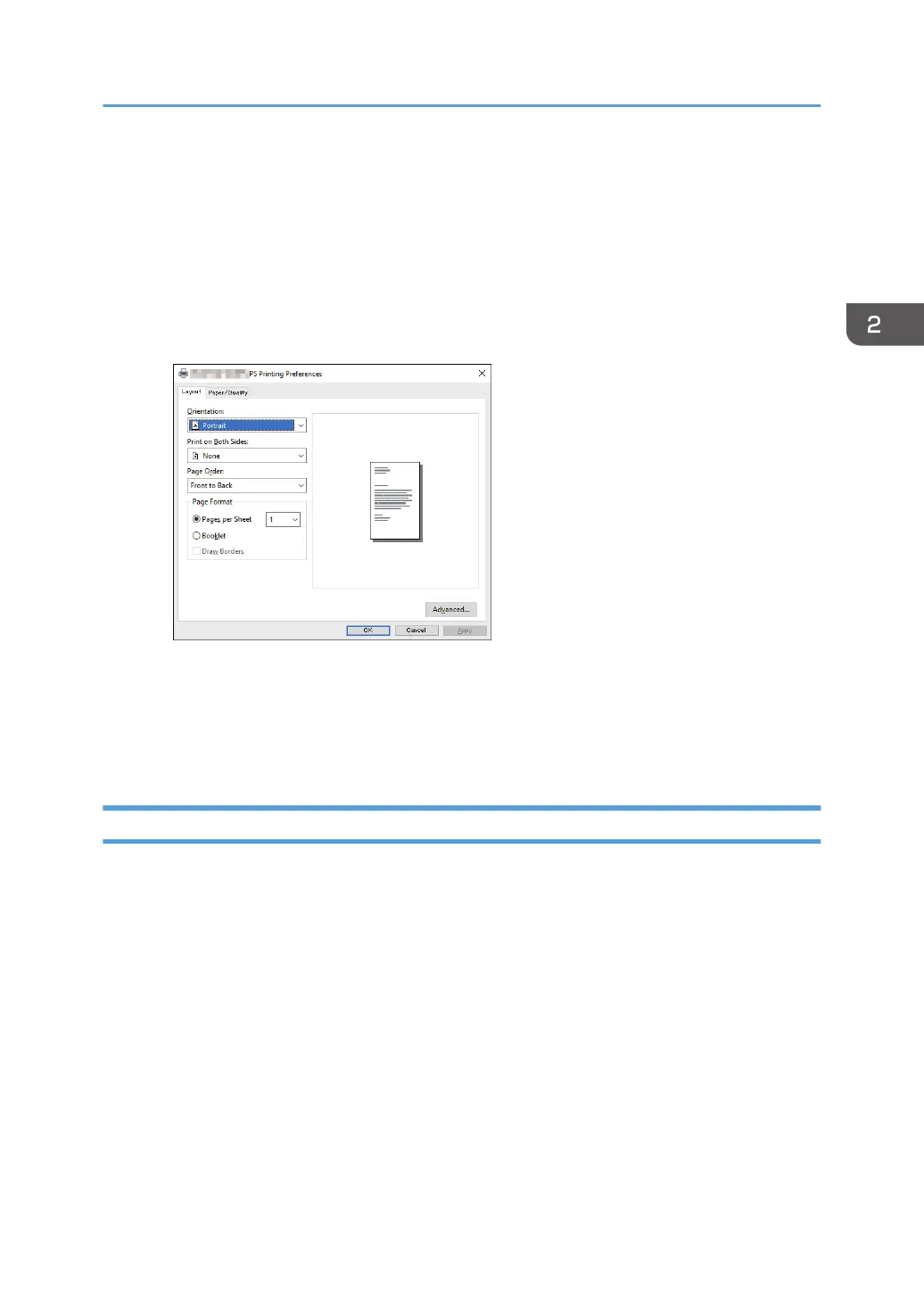5. Select the [Print On] check box and select the size of the paper that is loaded in the
paper tray.
Clear the [Fit to Print Size] check box as necessary.
6. Click [OK].
PostScript printer driver
1. Open the [Printing Preferences] dialog box from the printer driver.
2. Click the [Paper/Quality] tab.
3. In the [Paper Source:] list, select the paper tray you want to use for printing.
4. In the [Media:] list, select the type of paper that is loaded in the paper tray.
5. Click [OK].
When Using OS X
The procedure in this section is an example based on OS X 10.11. The actual procedure may vary
depending on the operating system you are using.
1. Start System Preferences.
2. Click [Printers & Scanners].
3. Select the printer you are using.
4. In the [Default paper Size:] list, select the size of the document to be printed.
Specifying Paper Type and Paper Size Using the Printer Driver
41