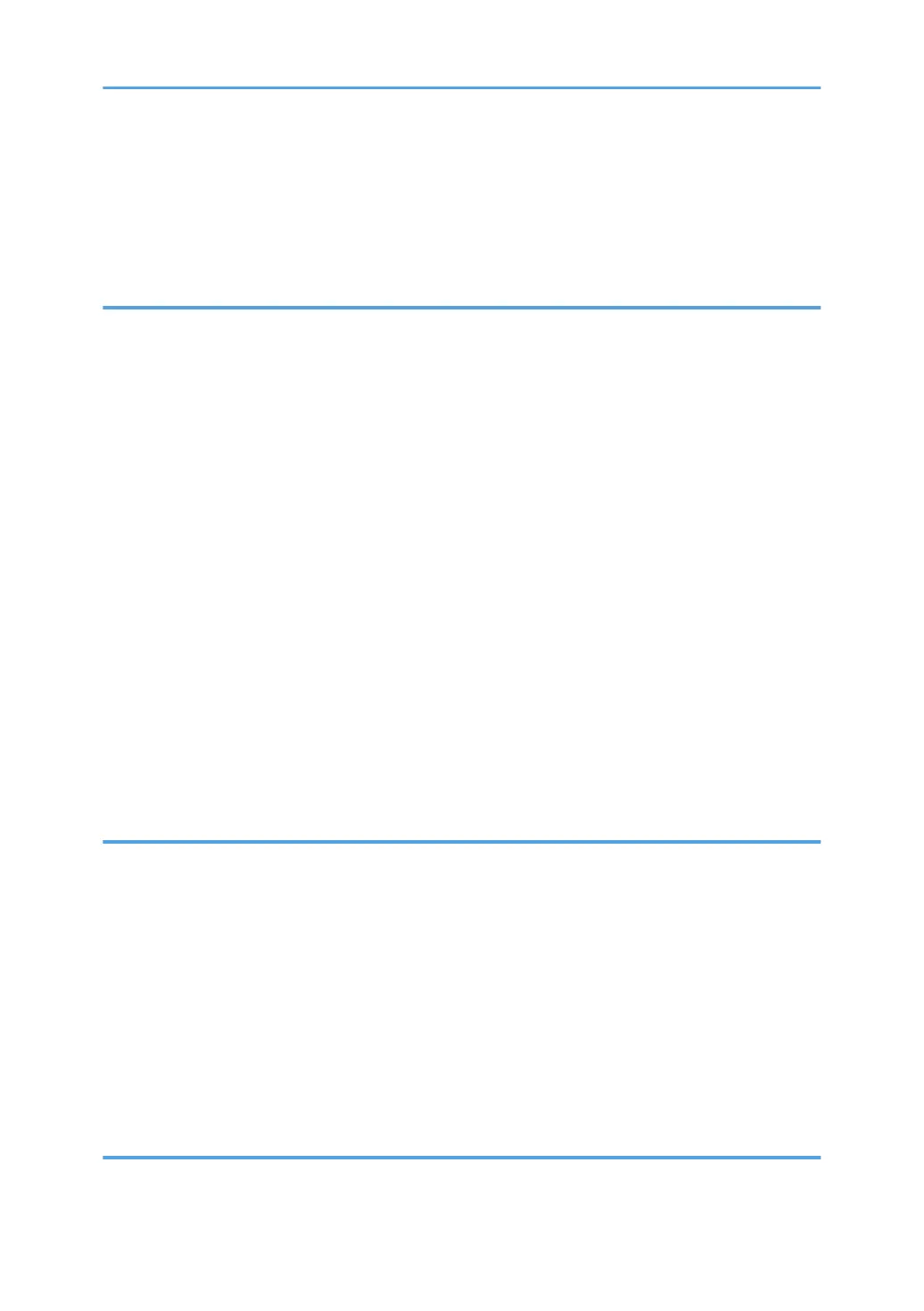Cleaning the Friction Pad and Paper Feed Roller....................................................................................... 136
Moving and Transporting the Machine....................................................................................................... 138
Disposal......................................................................................................................................................139
Where to Inquire....................................................................................................................................... 139
7. Troubleshooting
Error and Status Messages on the Control Panel........................................................................................141
Panel Indicator...............................................................................................................................................144
Error and Status Messages Appear on Smart Organizing Monitor..........................................................145
Removing Paper Jams....................................................................................................................................147
Removing Printing Jams.............................................................................................................................147
When You Cannot Print Test Page............................................................................................................... 158
Paper Feed Problems.....................................................................................................................................159
Print Quality Problems................................................................................................................................... 162
Checking the Condition of the Machine..................................................................................................162
Checking the Printer Driver Settings.........................................................................................................163
Printer Problems............................................................................................................................................. 165
When You Cannot Print Properly............................................................................................................. 165
When You Cannot Print Clearly...............................................................................................................167
When Paper Is Not Fed or Ejected Properly...........................................................................................169
Other Printing Problems............................................................................................................................ 170
Common Problems.........................................................................................................................................171
8. Configuring Network Settings Using OS X
Installing the Printer Driver............................................................................................................................ 173
Installing Smart Organizing Monitor........................................................................................................... 174
Connecting the Machine to a Wired Network........................................................................................... 175
Using a USB Cable................................................................................................................................... 175
Using an Ethernet Cable...........................................................................................................................175
Connecting the Machine to a Wireless Network........................................................................................177
Using the Wi-Fi Setup Wizard................................................................................................................. 177
Using the WPS Button............................................................................................................................... 178
Using a PIN Code..................................................................................................................................... 179
9. Appendix
Transmission Using IPsec...............................................................................................................................181
5
