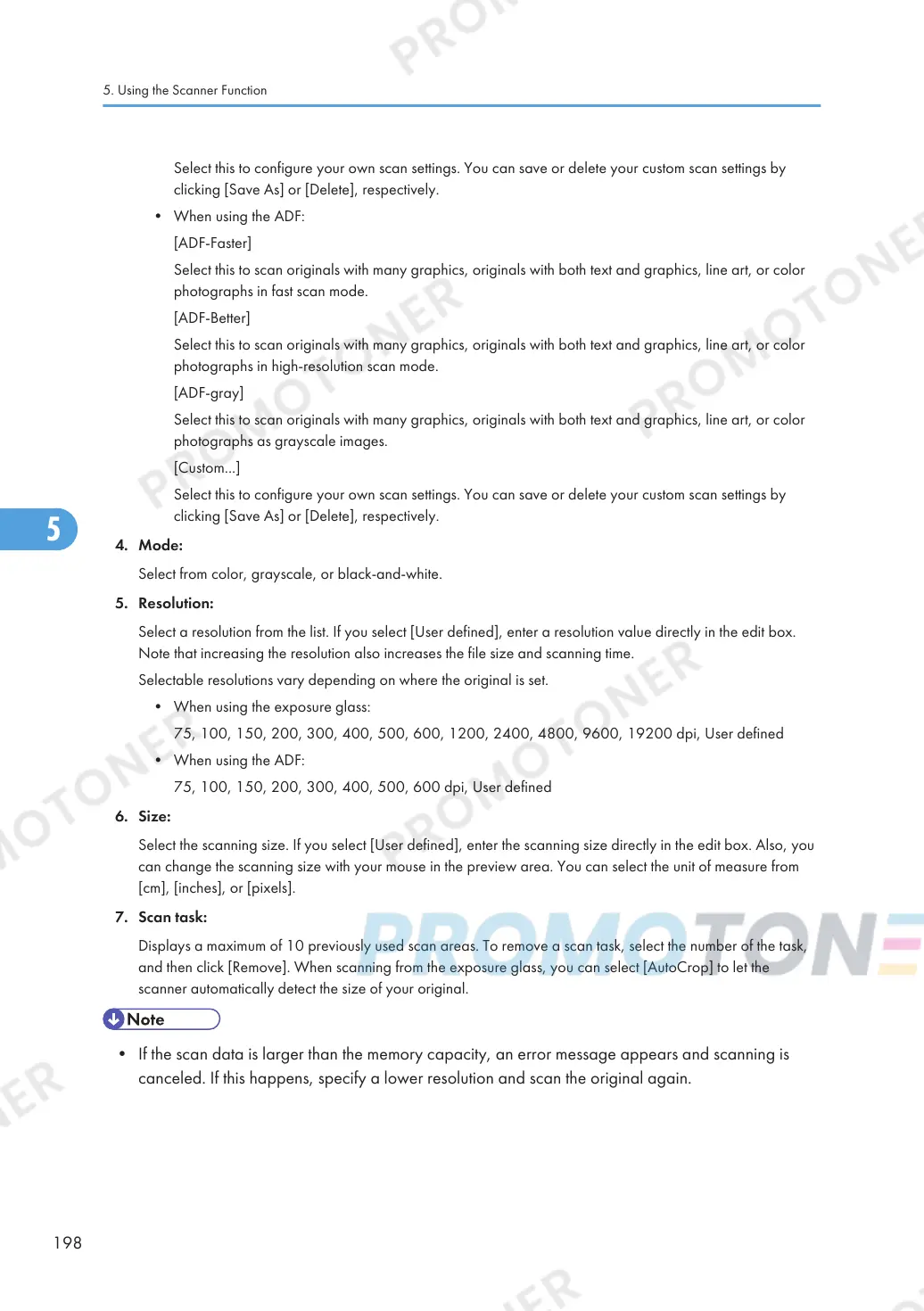Select this to configure your own scan settings. You can save or delete your custom scan settings by
clicking [Save As] or [Delete], respectively.
• When using the ADF:
[ADF-Faster]
Select this to scan originals with many graphics, originals with both text and graphics, line art, or color
photographs in fast scan mode.
[ADF-Better]
Select this to scan originals with many graphics, originals with both text and graphics, line art, or color
photographs in high-resolution scan mode.
[ADF-gray]
Select this to scan originals with many graphics, originals with both text and graphics, line art, or color
photographs as grayscale images.
[Custom...]
Select this to configure your own scan settings. You can save or delete your custom scan settings by
clicking [Save As] or [Delete], respectively.
4. Mode:
Select from color, grayscale, or black-and-white.
5. Resolution:
Select a resolution from the list. If you select [User defined], enter a resolution value directly in the edit box.
Note that increasing the resolution also increases the file size and scanning time.
Selectable resolutions vary depending on where the original is set.
• When using the exposure glass:
75, 100, 150, 200, 300, 400, 500, 600, 1200, 2400, 4800, 9600, 19200 dpi, User defined
• When using the ADF:
75, 100, 150, 200, 300, 400, 500, 600 dpi, User defined
6. Size:
Select the scanning size. If you select [User defined], enter the scanning size directly in the edit box. Also, you
can change the scanning size with your mouse in the preview area. You can select the unit of measure from
[cm], [inches], or [pixels].
7. Scan task:
Displays a maximum of 10 previously used scan areas. To remove a scan task, select the number of the task,
and then click [Remove]. When scanning from the exposure glass, you can select [AutoCrop] to let the
scanner automatically detect the size of your original.
• If the scan data is larger than the memory capacity, an error message appears and scanning is
canceled. If this happens, specify a lower resolution and scan the original again.
5. Using the Scanner Function
198
