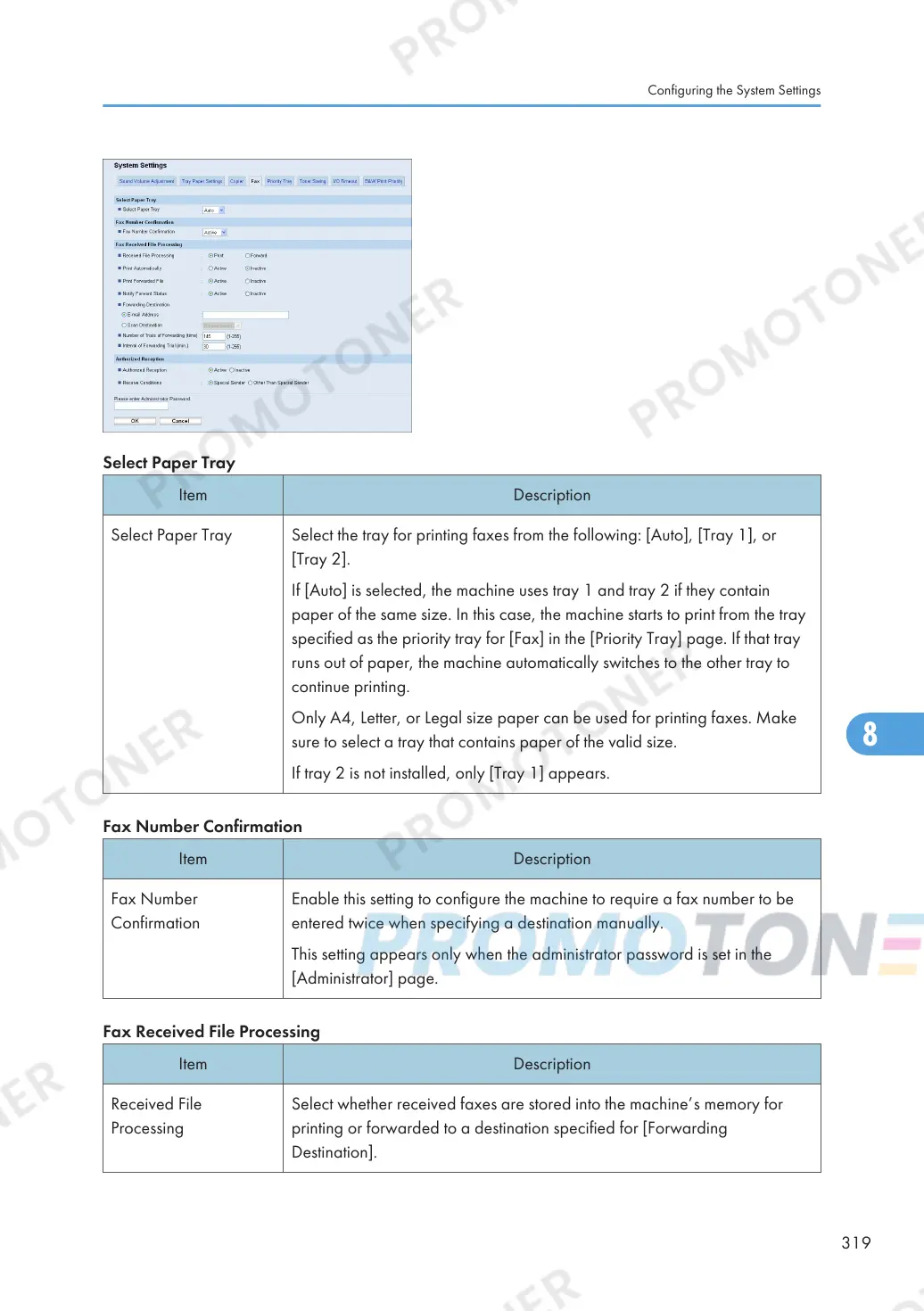Select Paper Tray
Item Description
Select Paper Tray Select the tray for printing faxes from the following: [Auto], [Tray 1], or
[Tray 2].
If [Auto] is selected, the machine uses tray 1 and tray 2 if they contain
paper of the same size. In this case, the machine starts to print from the tray
specified as the priority tray for [Fax] in the [Priority Tray] page. If that tray
runs out of paper, the machine automatically switches to the other tray to
continue printing.
Only A4, Letter, or Legal size paper can be used for printing faxes. Make
sure to select a tray that contains paper of the valid size.
If tray 2 is not installed, only [Tray 1] appears.
Fax Number Confirmation
Item Description
Fax Number
Confirmation
Enable this setting to configure the machine to require a fax number to be
entered twice when specifying a destination manually.
This setting appears only when the administrator password is set in the
[Administrator] page.
Fax Received File Processing
Item Description
Received File
Processing
Select whether received faxes are stored into the machine’s memory for
printing or forwarded to a destination specified for [Forwarding
Destination].
Configuring the System Settings
319
