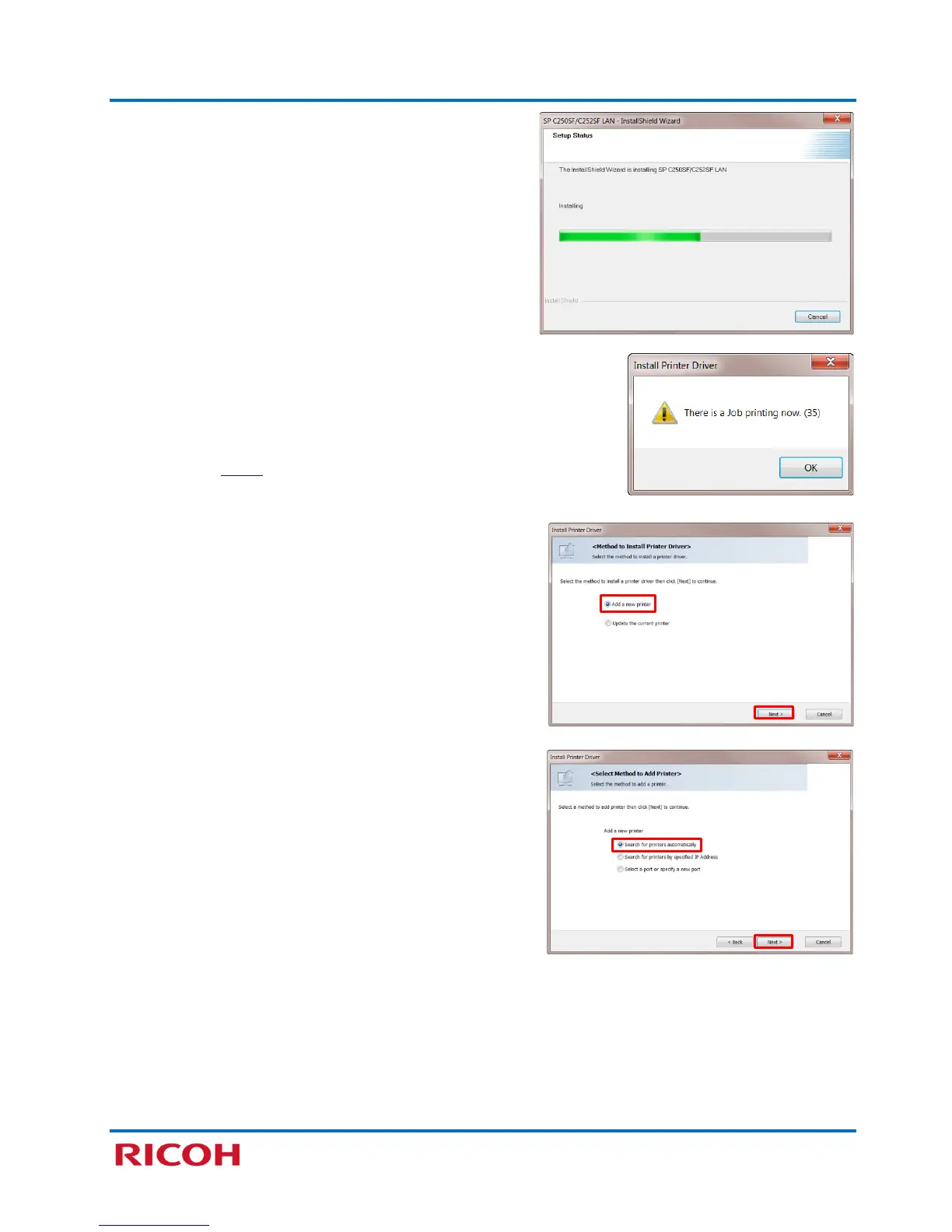RICOH SP C250SF/SP C252SF Color Multifunction Printers
Getting Started Guide
25
Software Installation begins…
Note: If a print job is pending (in queue), a warning message
appears: There is a job printing now. Click [OK] to close window. Click
[Report] to view Printer driver installation log, or click [Finish]. To
cancel the print job in queue, click [Start]
[Devices and Printers]
double-click printer icon. Cancel the document(s) in queue, and
repeat from step 6
, above.
8. With [Add a new printer] selected, click [Next >].
9. With [Search for printers automatically] selected,
click [Next >].
