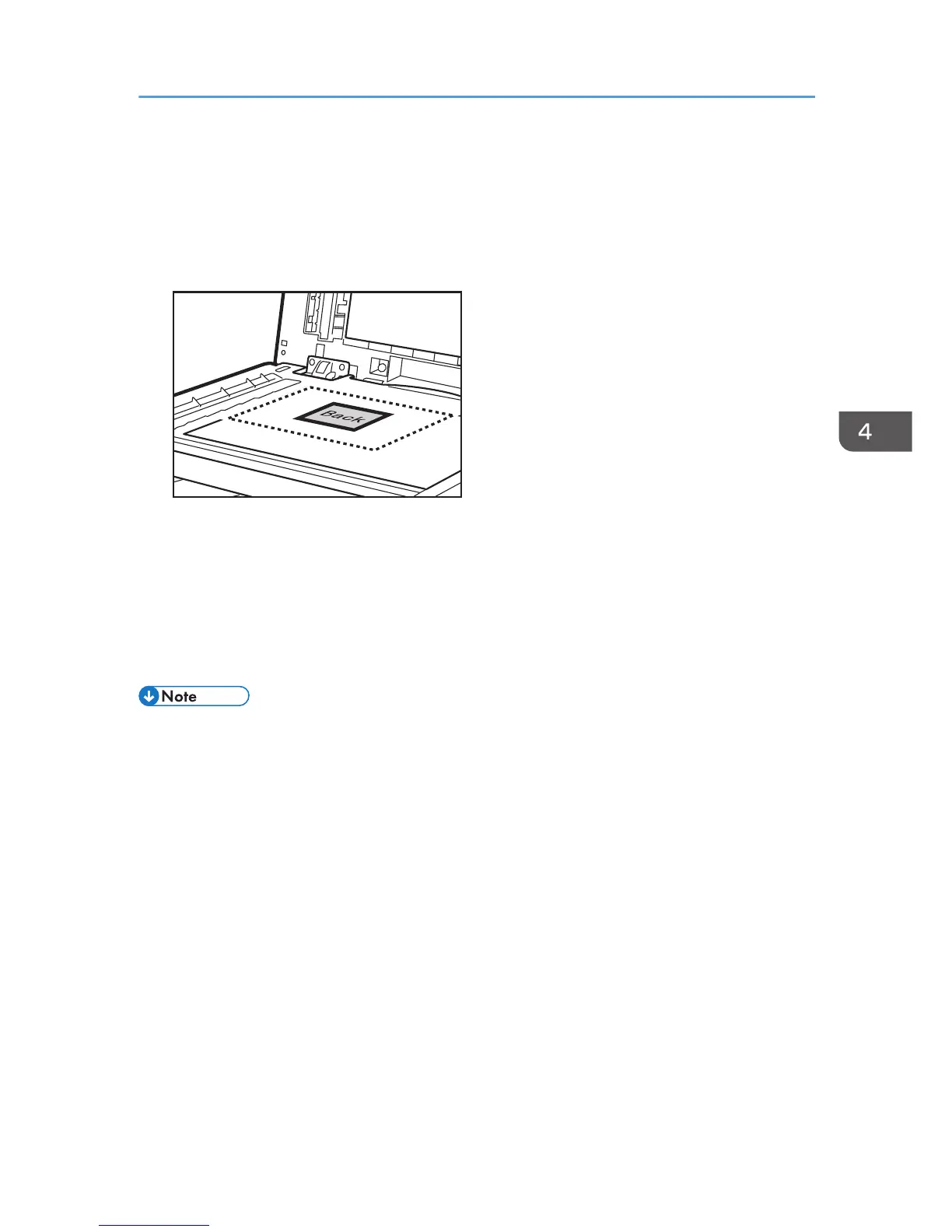If the ID card copy mode does not appear even though you have pressed the [ID Card Copy] key,
set [Shortcut to Function] to [ID Card Copy Mode], and then press the [ID Card Copy] key again.
For [Shortcut to Function], see page 228 "Administrator Settings".
2. Place the original front side down and top to the machine rear on the exposure glass.
Place the original in the center of the A5/Half Letter scan area.
3. Press the [B&W Start] key or [Color Start] key.
A message prompting you to place the original back side down on the exposure glass appears on
the display.
4. Place the original back side down and top to the machine rear on the exposure glass, and
then press the [B&W Start] key or [Color Start] key again.
Use the same mode (color or black-and-white) for both sides.
• After you load the originals, press the [B&W Start] key or [Color Start] key within the time specified
in [System Auto Reset Timer]. Otherwise, the job is canceled. For details, see page 228
"Administrator Settings".
• Regardless of the machine's reduction or enlargement ratio setting, an ID card copy will always be
made at 100%.
• Temporary job settings are cleared in the following cases:
• When no input is received for the period of time specified in [System Auto Reset Timer] while
the initial screen is displayed. For details, see page 228 "Administrator Settings".
• When the [Clear/Stop] key is pressed while the initial screen is displayed.
• When the machine's mode is changed.
• When the power is turned off.
• When the machine's default for the same setting is changed.
Copying Both Sides of an ID Card onto One Side of Paper
117
