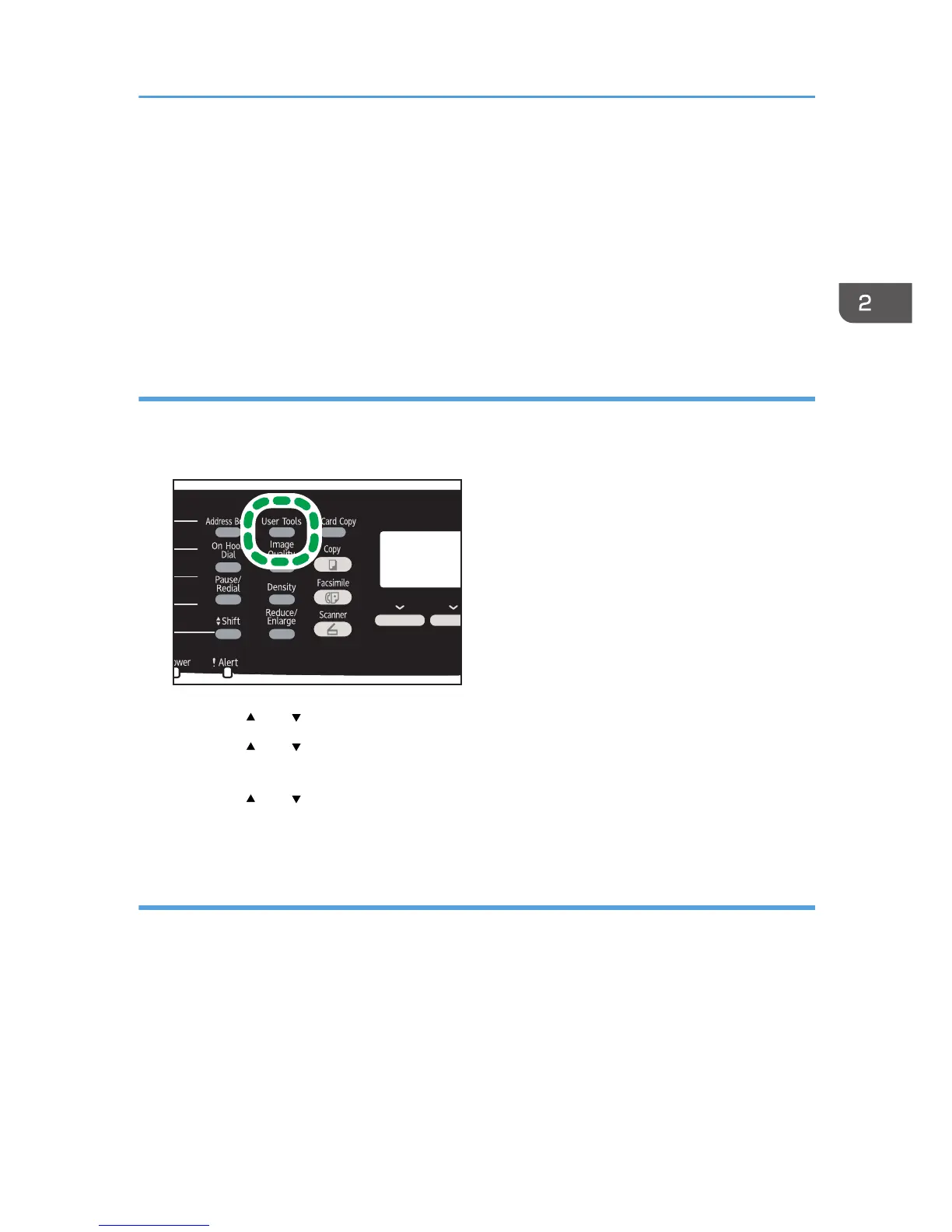paper settings. For details about [Bypass Tray Priority] and [Tray1 Priority], see page 215 "Tray
Paper Settings".
• If [Auto Continue] under system settings is enabled, printing stops temporarily if a paper type/size
error is detected. The printing restarts automatically with the settings made with the control panel
after about ten seconds. However, if the size of paper specified on the control panel and that of the
paper loaded in the paper tray or the paper size specified for the print job do not match when
printing restarts, it may cause a paper jam. For details about [Auto Continue], see page 209
"System Settings".
Specifying the paper type
This section explains how to specify the paper type.
1. Press the [User Tools] key.
2. Press the [ ] or [ ] key to select [Tray Paper Settings], and then press the [OK] key.
3. Press the [ ] or [ ] key to select the paper type setting for the desired tray, and then
press the [OK] key.
4. Press the [ ] or [ ] key to select the desired paper type, and then press the [OK] key.
5. Press the [User Tools] key to return to the initial screen.
Specifying the standard paper size
This section explains how to specify the standard paper size.
Loading Paper
79
