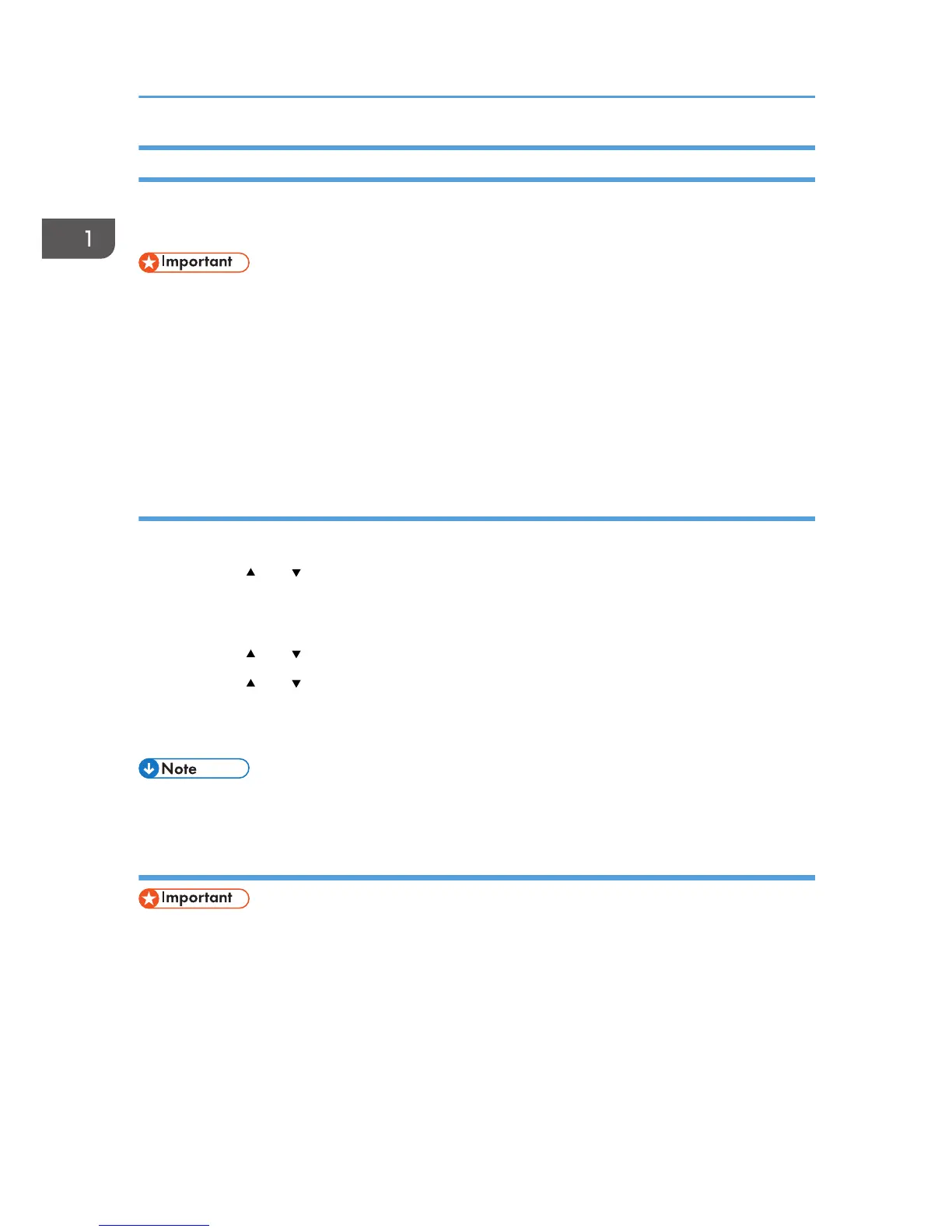Assigning a Setting to the [ID Card Copy] Key (Shortcut Function)
You can access a frequently-used setting with a single keystroke by assigning the setting to the [ID Card
Copy] key.
• You can configure settings for the following four function,
• ID Card Copy Mode (Default)
• Fax Auto Print Setting
• Fax Immediate TX
• Address Book for FAX
• Select Scanner Dest.
Assigning a setting using the control panel
1. Press the [User Tools] key.
2. Press the [
] or [ ] key to select [Admin. Tools], and then press the [OK] key.
3. If you are requested to enter a password, enter the password using the number keys,
and then press the [OK] key.
4. Press the [ ] or [ ] key to select [Shortcut to Function], and then press the [OK] key.
5. Press the [ ] or [ ] key to select the setting you want to configure, and then press the
[OK] key.
6. Press the [User Tools] key to return to the initial screen.
• A password for accessing the [Admin. Tools] menu can be specified in [Admin. Tools Lock].
Assigning a Setting Using Web Image Monitor
• This setting appears only when the administrator password is set in the [Administrator] page.
1. Start the Web browser, and access the machine by entering its IP address.
2. Click [System Settings].
3. Click the [Shortcut to Function] tab.
4. Specify the setting you want to configure from [Shortcut to Function Settings].
5. Enter the administrator password.
6. Click [OK].
1. Getting Started
40
