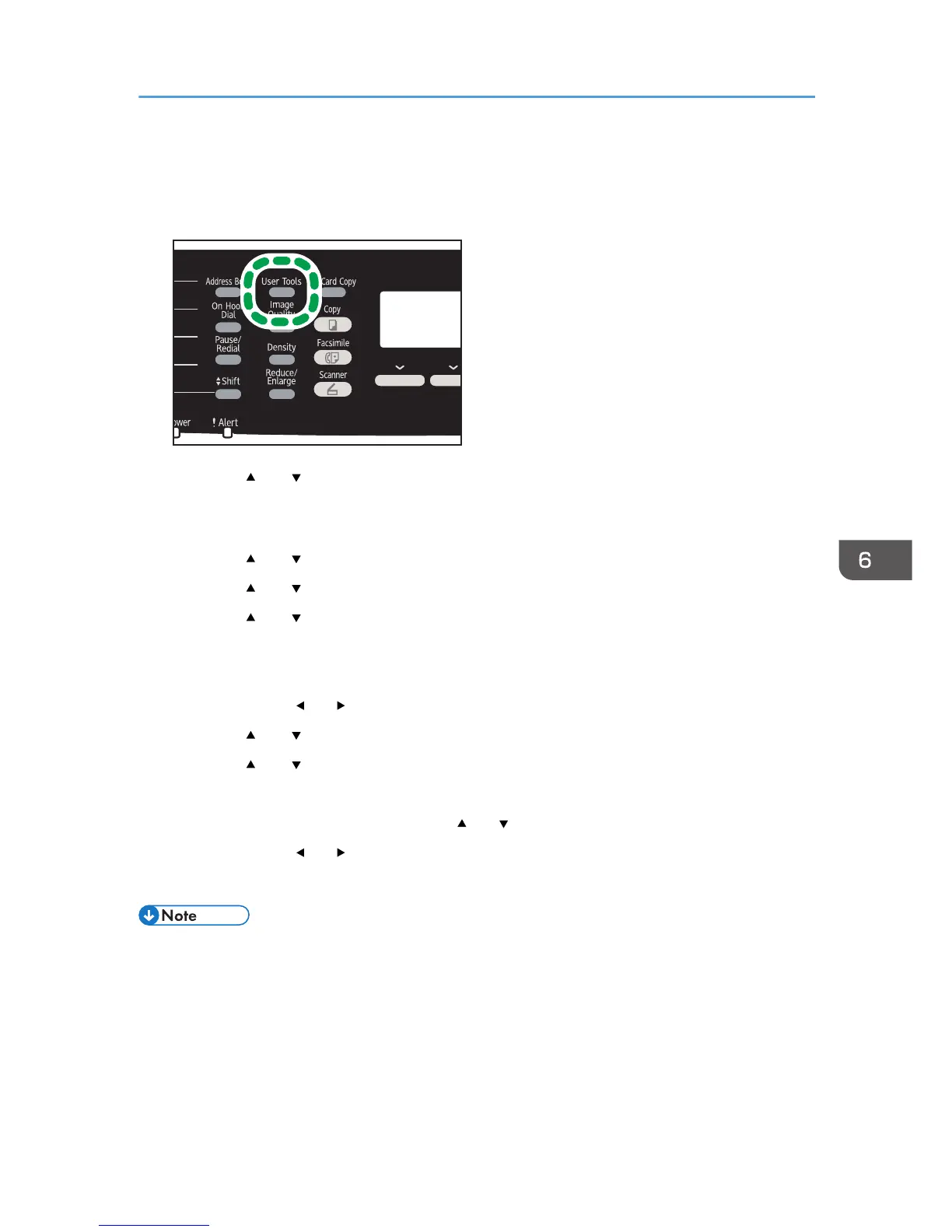2. Press the [ ] or [ ] key to select [Admin. Tools], and then press the [OK] key.
3. If you are requested to enter a password, enter the password using the number keys,
and then press the [OK] key.
4. Press the [ ] or [ ] key to select [Set Date/Time], and then press the [OK] key.
5. Press the [ ] or [ ] key to select [Set Date], and then press the [OK] key.
6. Press the [ ] or [ ] key to select the desired date format, and then press the [OK] key.
For the date and time display format, see page 228 "Administrator Settings".
7. Enter the current date using the number keys, and then press the [OK] key.
You can press the [ ] or [ ] key to move between fields.
8. Press the [ ] or [ ] key to select [Set Time], and then press the [OK] key.
9. Press the [ ] or [ ] key to select the desired time format, and then press the [OK] key.
10. Enter the current time using the number keys, and then press the [OK] key.
If you selected [12-hour Format], press the [ ] or [ ] key to select [AM] or [PM].
You can press the [ ] or [ ] key to move between fields.
11. Press the [User Tools] key to return to the initial screen.
• A password for accessing the [Admin. Tools] menu can be specified in [Admin. Tools Lock]. For
[Admin. Tools Lock], see page 228 "Administrator Settings".
Setting the Date and Time
145
