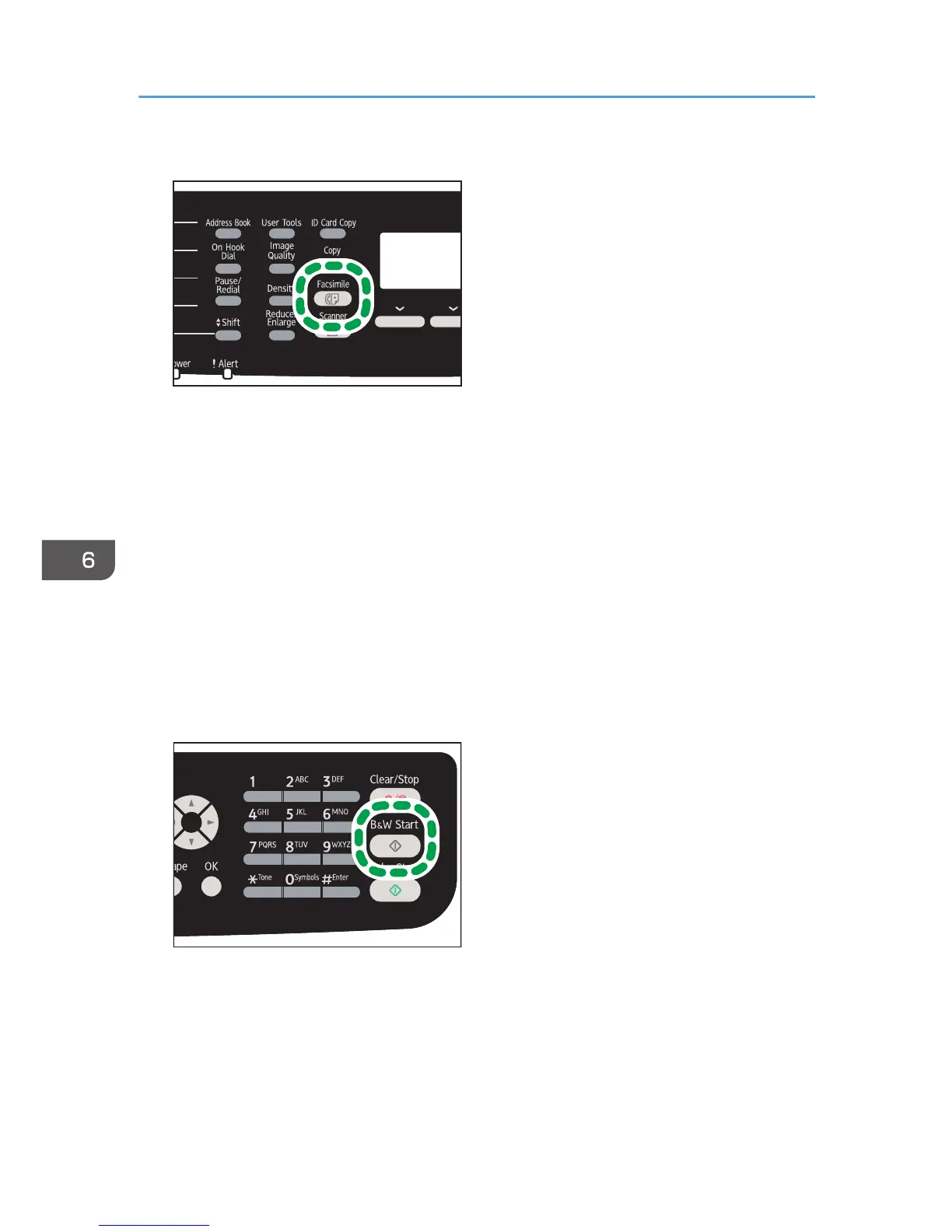2. Place the original on the exposure glass or in the ADF.
To place the originals, see page 82 "Placing Originals".
3. Enter the fax number (up to 40 characters) using the number keys, or specify a
destination using the One Touch buttons or Speed Dial function.
• For details about entering characters, see page 146 "Entering Characters".
• For details about specifying destinations using the One Touch buttons or Speed Dial function,
see page 160 "Specifying the Fax Destination".
• If the machine is connected to the telephone network through a PBX, make sure to enter the
outside line access number specified in [PBX Access Number] before the fax number. For [PBX
Access Number], see page 228 "Administrator Settings".
• To specify an Internet Fax destination, use the One Touch buttons or Speed Dial function.
4. Press the [B&W Start] key.
• Depending on the machine's settings, you may be prompted to enter the fax number again if
you manually entered the fax number. In this case, re-enter the number within 60 seconds, if
the fax numbers do not match, go back to Step 3. For details about [Fax Number
Confirmation], see page 152 "Preventing Transmission to the Wrong Destination".
• When using the exposure glass in Memory Transmission mode, you will be prompted to place
another original. In this case, proceed to the next step.
6. Sending and Receiving a Fax
156
