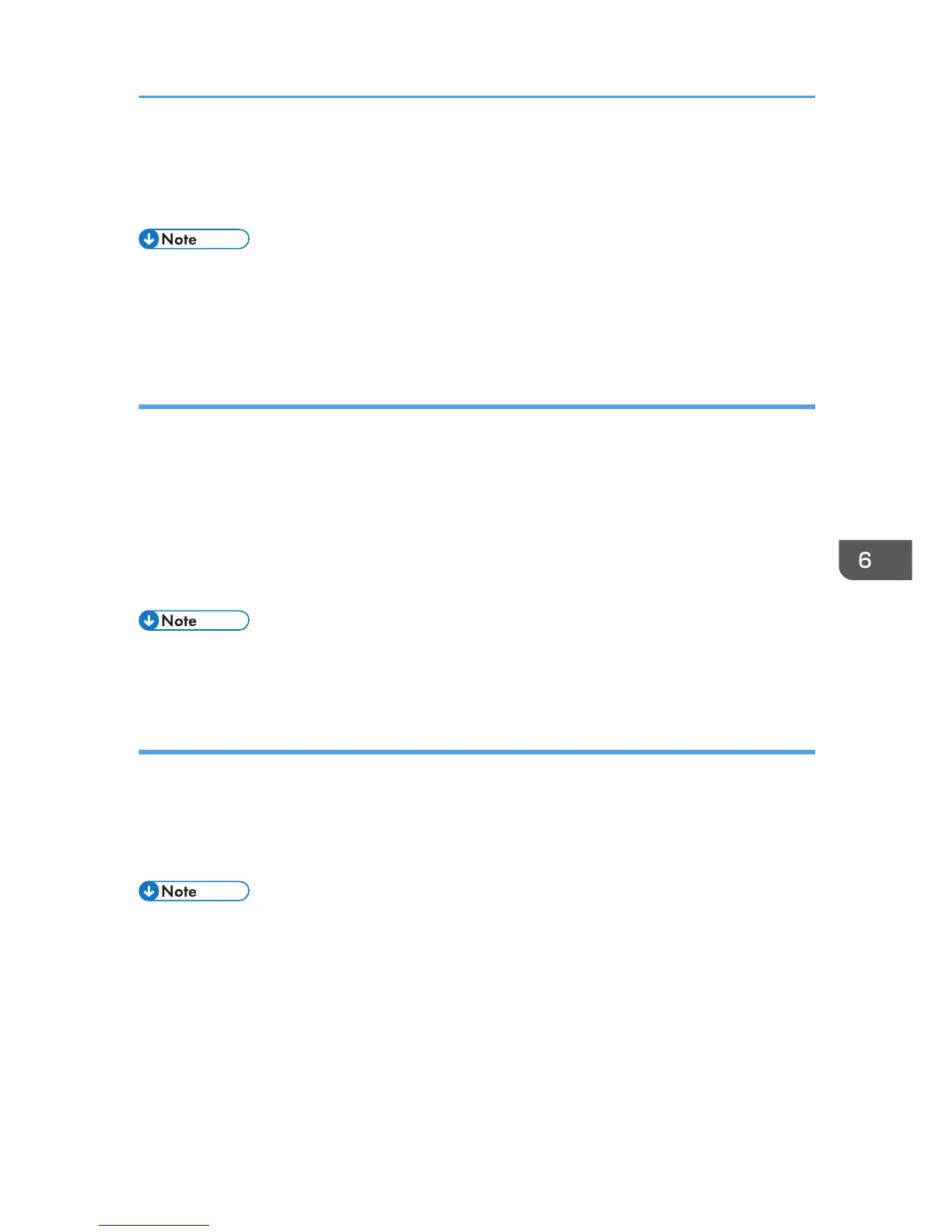3. Select the destination you want to include in the group from [User List:], and then click
[Add].
4. Click [OK]
• A group must contain at least one destination.
• A group name must be specified for a group. No two groups can have the same group name.
• A single destination can be included in more than one group.
Modifying groups
1. Open the LAN-Fax address Book, select the group you want to modify from the [User
List:], and then click [Edit].
2. To add a destination to the group, select the destination you want to add from [User List:]
and click [Add].
3. To delete a destination from the group, select the destination you want to delete from [List
of Group Members:], and then click [Delete from List].
4. Click [OK].
• A message appears if the name you specified already exists in the LAN-Fax Address Book. Click
[OK] and register it under a different name.
Deleting individual destinations or groups
1. Open the LAN-Fax Address Book, select the destination you want to delete from [User
List:], and then click [Delete].
A confirmation message appears.
2. Click [Yes].
• A destination is automatically deleted from a group if that destination is deleted from the LAN-Fax
Address Book. If you are deleting the last destination from a group, a message asking you to
confirm the deletion appears. Click [OK] if you want to delete the group.
• Deleting a group does not delete the destinations it contains from the LAN-Fax Address Book.
Using the Fax Function from a Computer (LAN-Fax)
173
