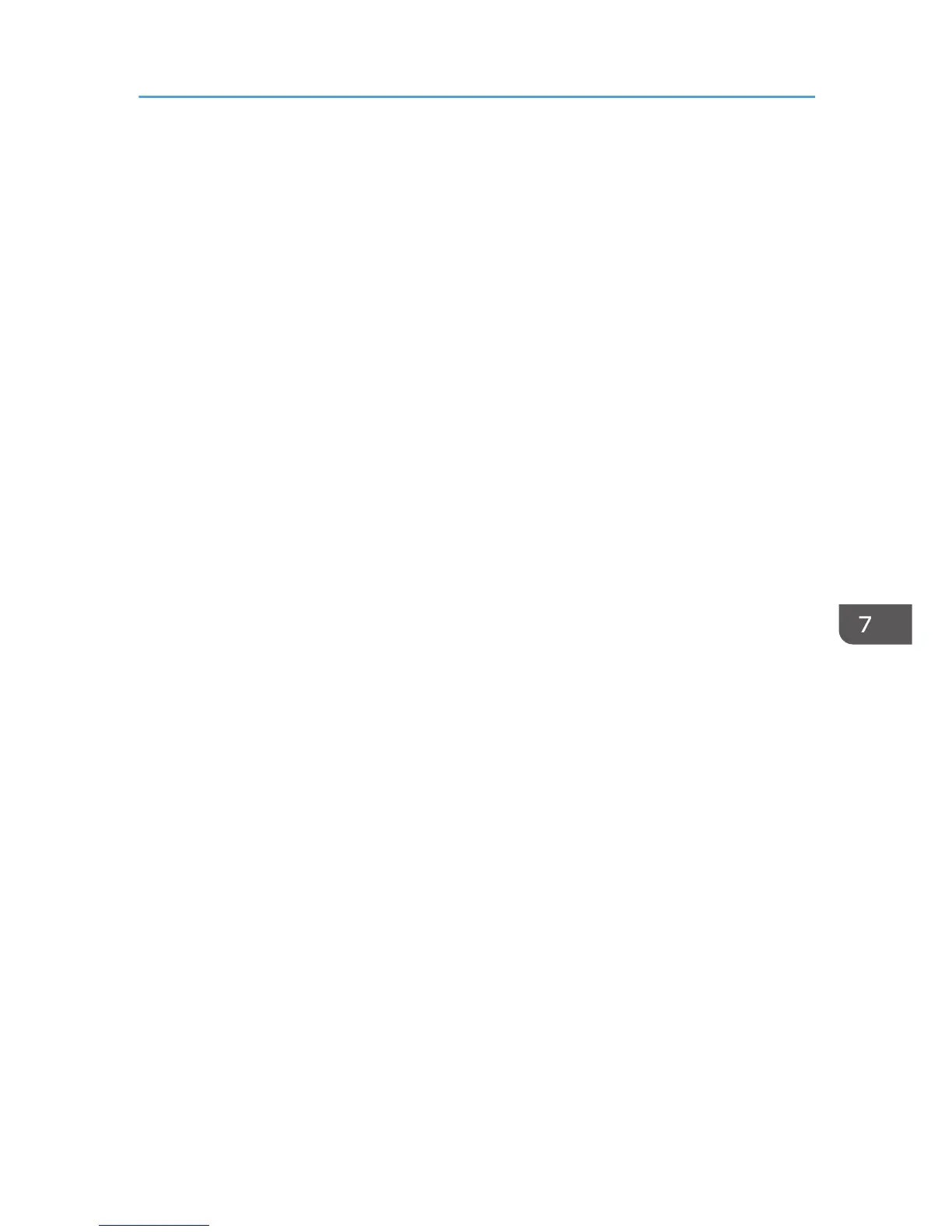Displays the current connection status.
• MAC Address
Displays the machine's MAC address.
• Current Connection
Displays detailed information about the connection, such as the SSID and the wireless signal
strength.
• Setup Wizard
Displays the procedure for manually connecting to a wireless LAN. It leads you step-by-step
through configuring the settings for connecting with a wireless LAN.
• WPS
Connects with one touch using WPS (Wi-Fi Protected Setup). For details, see Wi-Fi Settings
Guide.
IPv4 Configuration
• DHCP
Sets the machine to receive its IPv4 address, subnet mask, and default gateway address
automatically from a DHCP server.
Default: [Active]
• Inactive
• Active
• IP Address
Specifies the machine's IPv4 address when DHCP is not used.
Use this menu to check the current IP address when DHCP is used.
Default: XXX.XXX.XXX.XXX
The numbers represented by "X" vary according to your network environment.
• Subnet Mask
Specifies the machine's subnet mask when DHCP is not used.
Use this menu to check the current subnet mask when DHCP is used.
Default: XXX.XXX.XXX.XXX
The numbers represented by "X" vary according to your network environment.
• Gateway Address
Specifies the machine's default gateway address when DHCP is not used.
Use this menu to check the current default gateway address when DHCP is used.
Default: XXX.XXX.XXX.XXX
The numbers represented by "X" vary according to your network environment.
Network Settings
225
