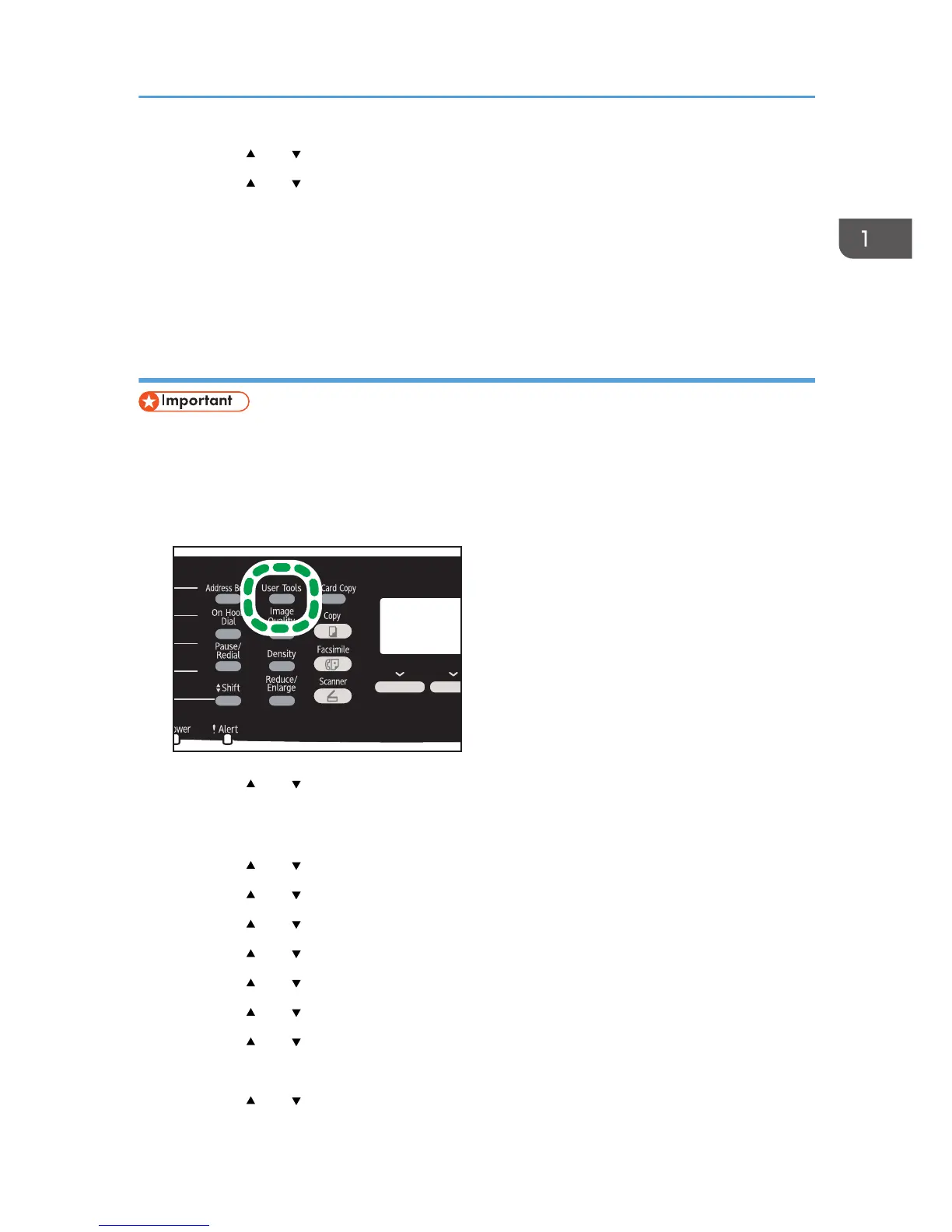8. Press the [ ] or [ ] key to select [DHCP], and then press the [OK] key.
9. Press the [ ] or [ ] key to select [Active], and then press the [OK] key.
10. Press the [User Tools] key to return to the initial screen.
11. If you are requested to reboot the machine, turn off the machine, and then turn it back on.
12. Print the configuration page to confirm the setting.
The IPv6 address setting will appear under "IPv6 Configuration" on the configuration page.
Assigning the machine's IPv6 address manually
• The IPv6 address assigned to the machine must not be used by any other device on the same
network.
1. Turn on the machine.
2. Press the [User Tools] key.
3. Press the [ ] or [ ] key to select [Network Settings], and then press the [OK] key.
4. If you are requested to enter a password, enter the password using the number keys,
and then press the [OK] key.
5. Press the [ ] or [ ] key to select [IPv6 Configuration], and then press the [OK] key.
6. Press the [ ] or [ ] key to select [IPv6], and then press the [OK] key.
7. Press the [ ] or [ ] key to select [Active], and then press the [OK] key.
8. Press the [ ] or [ ] key to select [DHCP], and then press the [OK] key.
9. Press the [ ] or [ ] key to select [Inactive], and then press the [OK] key.
10. Press the [ ] or [ ] key to select [Manual Config. Address], and then press the [OK] key.
11. Press the [ ] or [ ] key to select [Manual Config. Address], and then press the [OK] key.
12. Enter the machine’s IPv6 address using the number keys, and then press the [OK] key.
13. Press the [ ] or [ ] key to select [Prefix Length], and then press the [OK] key.
Configuring Network Settings
45
