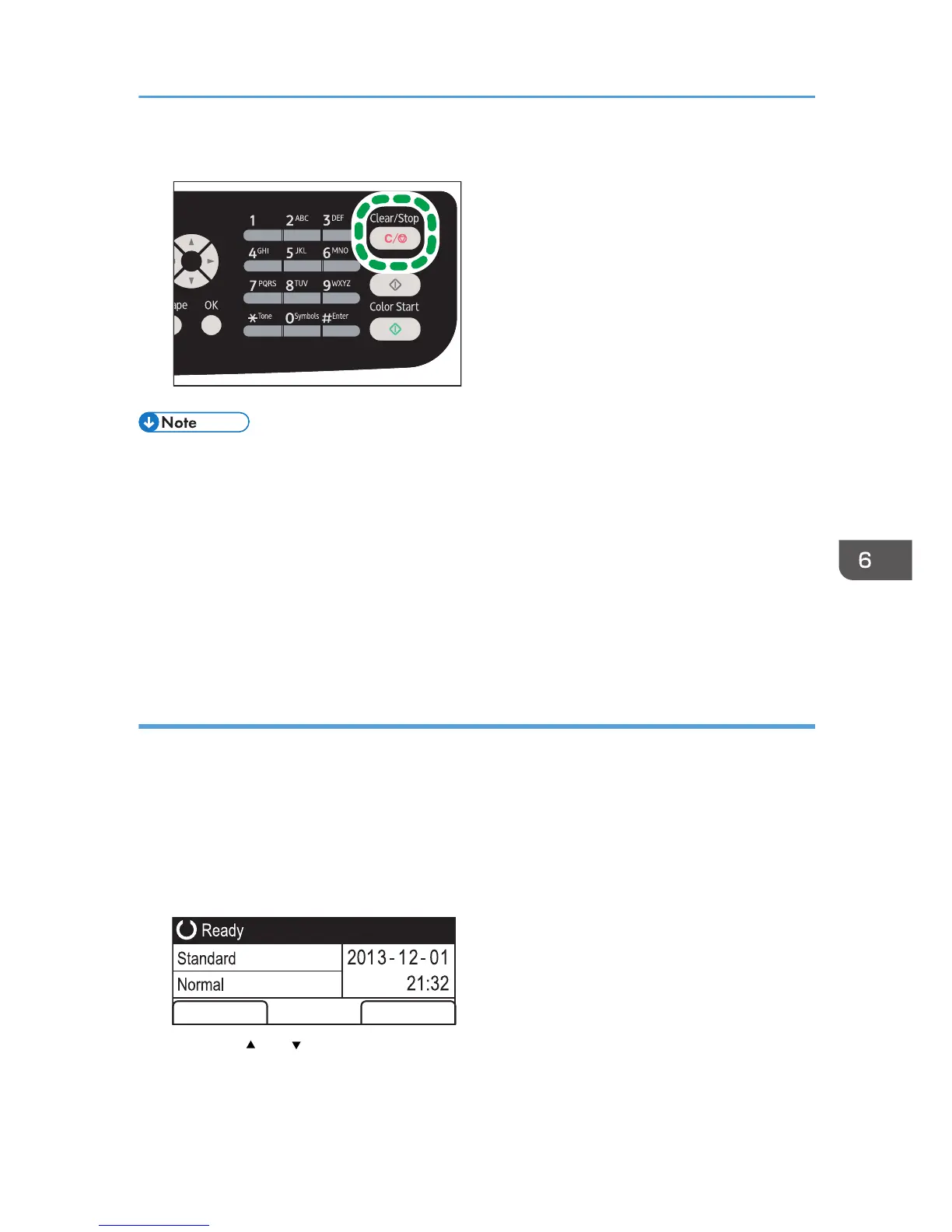• If you cancel a document while it is being sent, the transmission is halted as soon as you finish the
cancellation procedure. However, some pages of the document may already have been sent and
received at the other end.
• If the transmission finishes while this procedure is being processed, the transmission is not canceled.
Note that the transmission duration is short if an Internet Fax, e-mail transmission, or folder
transmission is being executed.
• If you cancel sending a fax while broadcasting, only the fax to the current destination is canceled.
The fax will be sent to the subsequent destinations as normal. For details about sending a fax using
the broadcast function, see page 160 "Specifying the Fax Destination".
Canceling a Transmission After the Original Is Scanned (Before a Transmission Starts)
Use this procedure to delete a file stored in memory before its transmission starts.
Use the following procedure to delete a file stored in memory (such as automatic redial) before its
transmission starts.
1. Confirm that the initial screen for Fax settings is shown on the display.
For details about the initial screen, see page 143 "Fax Mode Screen".
2. Press [Del File].
