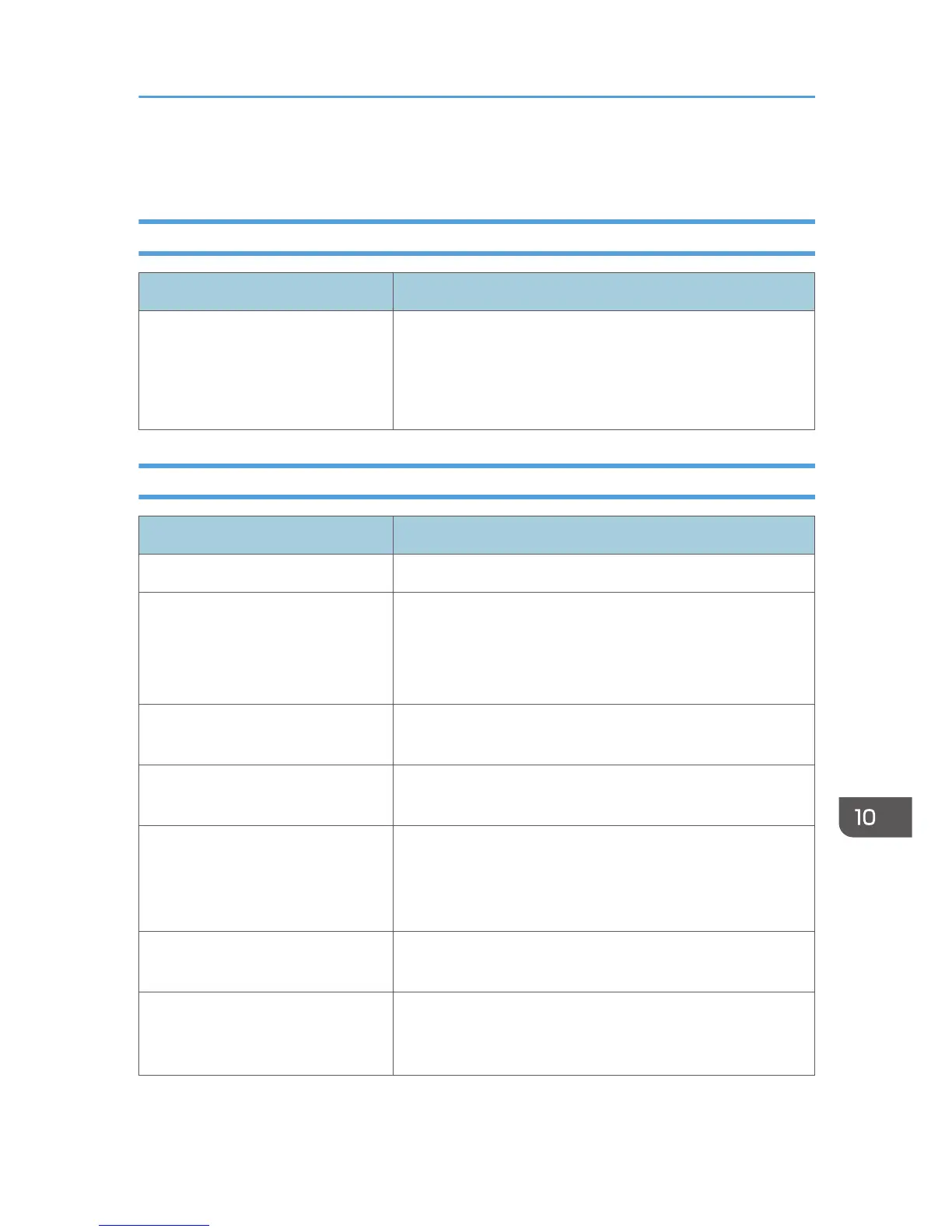Scanner Problems
When You Cannot Browse the Network to Send a Scan File
Problem Solution
The following machine settings may
not be correct:
• IP address
• Subnet Mask
Check the settings. See page 42 "Configuring Network
Settings".
When Scanning Is Not Done As Expected
Problem Solution
The machine does not start scanning. The ADF or its cover is open. Close the ADF or its cover.
The scanned image is dirty. • The exposure glass or ADF is dirty. See page 273
"Maintaining the Machine".
• Before placing originals on the exposure glass, make
sure that toner or correction fluid is dry.
The scanned image is distorted or
out of position.
The original was moved during scanning. Do not move the
original during scanning.
The scanned image is upside down. The original was placed upside down. Place the original in the
correct orientation. See page 82 "Placing Originals".
The scanned image is blank. The original was placed with the front and back reversed.
When using the exposure glass, place originals copy side
down. When using the ADF, place originals copy side up. See
page 82 "Placing Originals".
The scanned image is too dark or
too light.
Adjust the image density. See page 136 "Specifying the Scan
Settings".
The Scan to E-mail, Scan to FTP, or
Scan to Folder function does not
work.
Check if a USB flash disk is inserted into the machine. If a USB
flash disk is inserted, scanning functions other than Scan to
USB are not available from the control panel.
Scanner Problems
323
