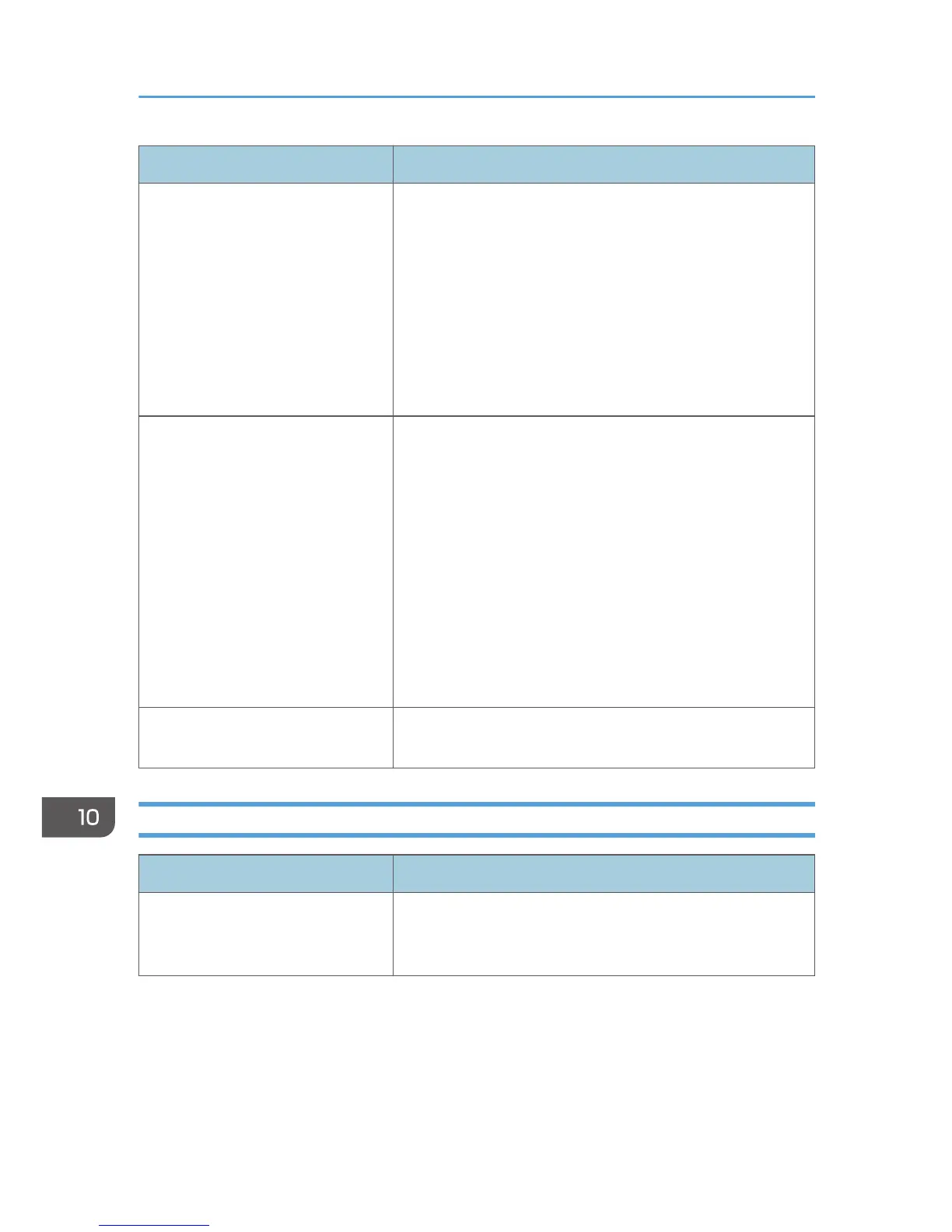Problem Solution
Prints do not stack properly. • The paper being used may be damp. Use paper that has
been stored properly. See page 57 "Supported Paper".
• Select [Lvl.2: Medium] or [Lvl.3: Strong] in [Anti-Humidity
Level] under [System Settings]. Note that if you select [Lvl.
2: Medium] or [Lvl.3: Strong], the first print takes longer
than subsequent prints.
• Pull up the appropriate stop fence (forward fence for
A4/Letter, rear fence for Legal size prints). See page 19
"Guide to Components".
The printed paper is curled. • Load the paper upside down in the paper tray.
• If the paper curl is severe, retrieve prints from the output
tray more frequently.
• The paper being used may be damp. Use paper that has
been stored properly.
• Select [Lvl.1: Weak], [Lvl.2: Medium] or [Lvl.3: Strong] in
[Anti-Humidity Level] under [System Settings]. Note that if
you select [Lvl.2: Medium] or [Lvl.3: Strong], the first print
takes longer than subsequent prints.
• If you enable [Toner Saving] under [System Settings],
printing is generally less dense.
Printed envelopes come out creased. Check if the fusing unit levers are properly set. Lower the fusing
unit levers.
Other Printing Problems
Problem Solution
The toner has run out and printing
has stopped.
When the "Continue printing?" message appears on the
control panel, pressing [Yes] allows you to print a few more
pages, but the print quality of those pages may be lower.
10. Troubleshooting
320
