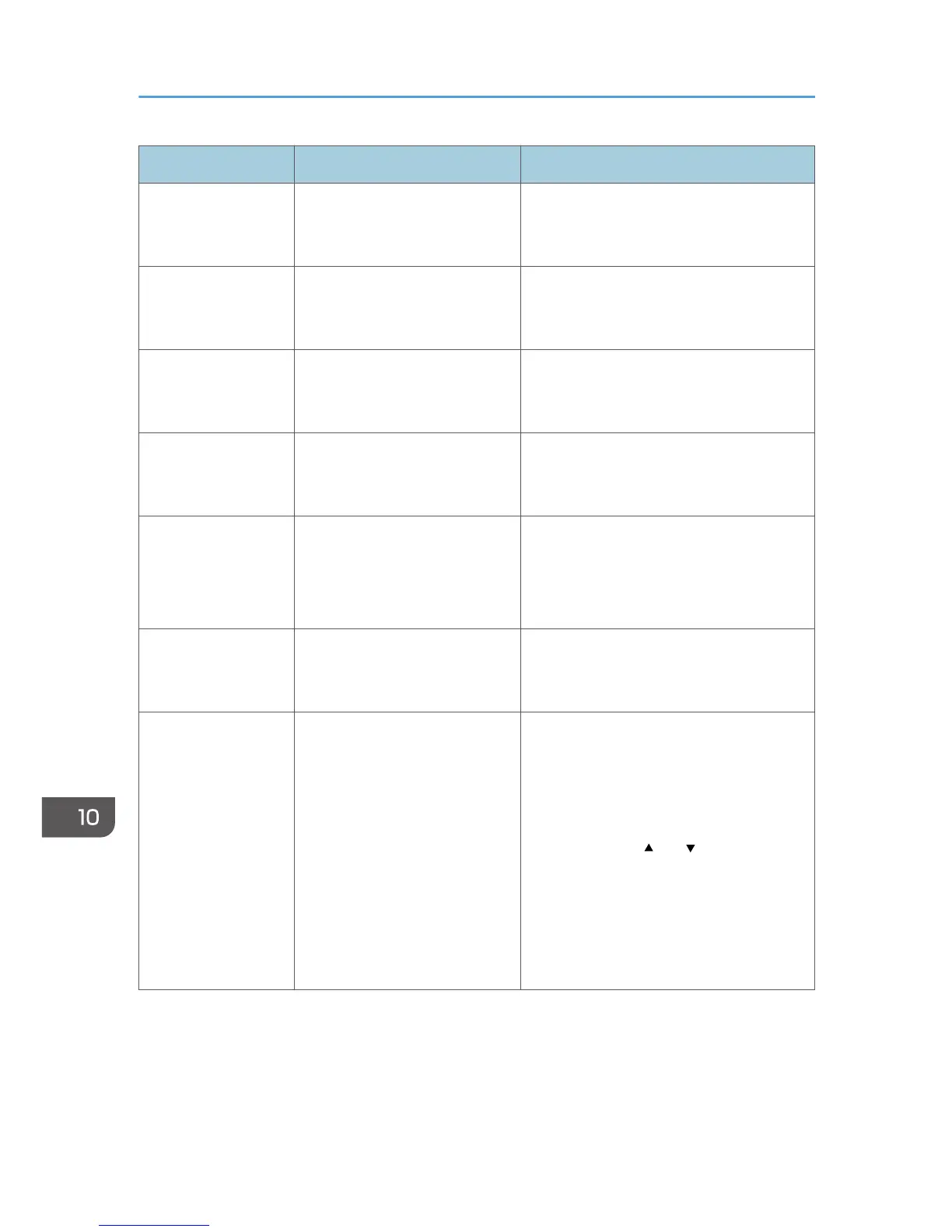Message Causes Solutions
RX Comm. Error A reception error occurred, and
the fax could not be received
correctly.
If possible, contact the sender of the fax
and ask them to resend it.
Scan (NW)
Disconnected
A scanned file could not be sent
because the Ethernet cable was
not connected properly.
Reconnect the Ethernet cable properly,
and then try the operation again.
Scan (USB)
Disconnected
The USB cable was
disconnected while scanning
from a computer.
Reconnect the USB cable properly, and
then try the operation again.
Server Connection
Failed
A scanned file could not be sent
because the destination could
not be reached.
Check if the destination is registered
correctly, and then try the operation again.
Server Response
Error
An error occurred in
communication with the server
before beginning transmission.
Check if the destination is registered
correctly, and then try the operation again.
If the problem persists, contact the network
administrator.
Service call - SCXXX A fatal hardware error has
occurred, and the machine
cannot function.
Contact your sales or service
representative.
Set Correct Paper The tray selected in [Select
Paper Tray] under [Fax
Features] does not contain A4,
Letter, or Legal size paper.
While the message is displayed, press the
[OK] key. A menu for changing the paper
size specified for the current tray appears.
Load A4/Letter/ Legal size paper in the
tray, and then select the corresponding
paper size using [ ] or [ ] key and press
the [OK] key. The machine will print out the
fax.
Note that the paper size setting for the tray
under tray paper settings will be changed.
See page 215 "Tray Paper Settings".
10. Troubleshooting
340
