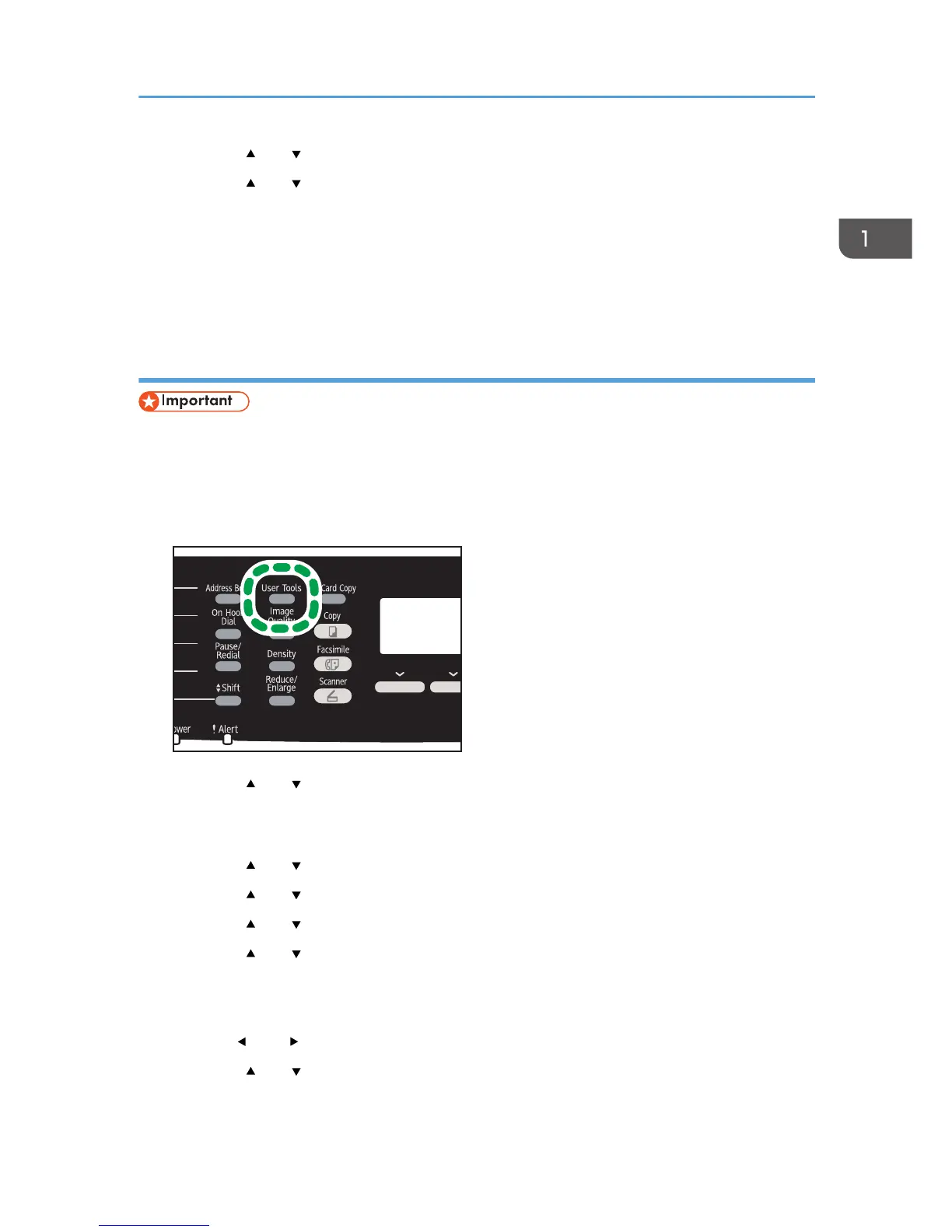6. Press the [ ] or [ ] key to select [DHCP], and then press the [OK] key.
7. Press the [ ] or [ ] key to select [Active], and then press the [OK] key.
8. Press the [User Tools] key to return to the initial screen.
9. If you are requested to restart the machine, turn off the machine, and then turn it back on.
10. Print the configuration page to check the setting.
The IPv4 address setting will appear under "TCP/IP" on the configuration page.
Assigning the machine's IPv4 address manually
• The IPv4 address assigned to the machine must not be used by any other device on the same
network.
1. Turn on the machine.
2. Press the [User Tools] key.
3. Press the [ ] or [ ] key to select [Network Settings], and then press the [OK] key.
4. If you are requested to enter a password, enter the password using the number keys,
and then press the [OK] key.
5. Press the [ ] or [ ] key to select [IPv4 Configuration], and then press the [OK] key.
6. Press the [ ] or [ ] key to select [DHCP], and then press the [OK] key.
7. Press the [ ] or [ ] key to select [Inactive], and then press the [OK] key.
8. Press the [ ] or [ ] key to select [IP Address], and then press the [OK] key.
The current IPv4 address is shown.
9. Enter the machine’s IPv4 address using the number keys, and then press the [OK] key.
Press the [ ] and [ ] keys to move between fields.
10. Press the [ ] or [ ] key to select [Subnet Mask], and then press the [OK] key.
The current subnet mask is shown.
Configuring Network Settings
43