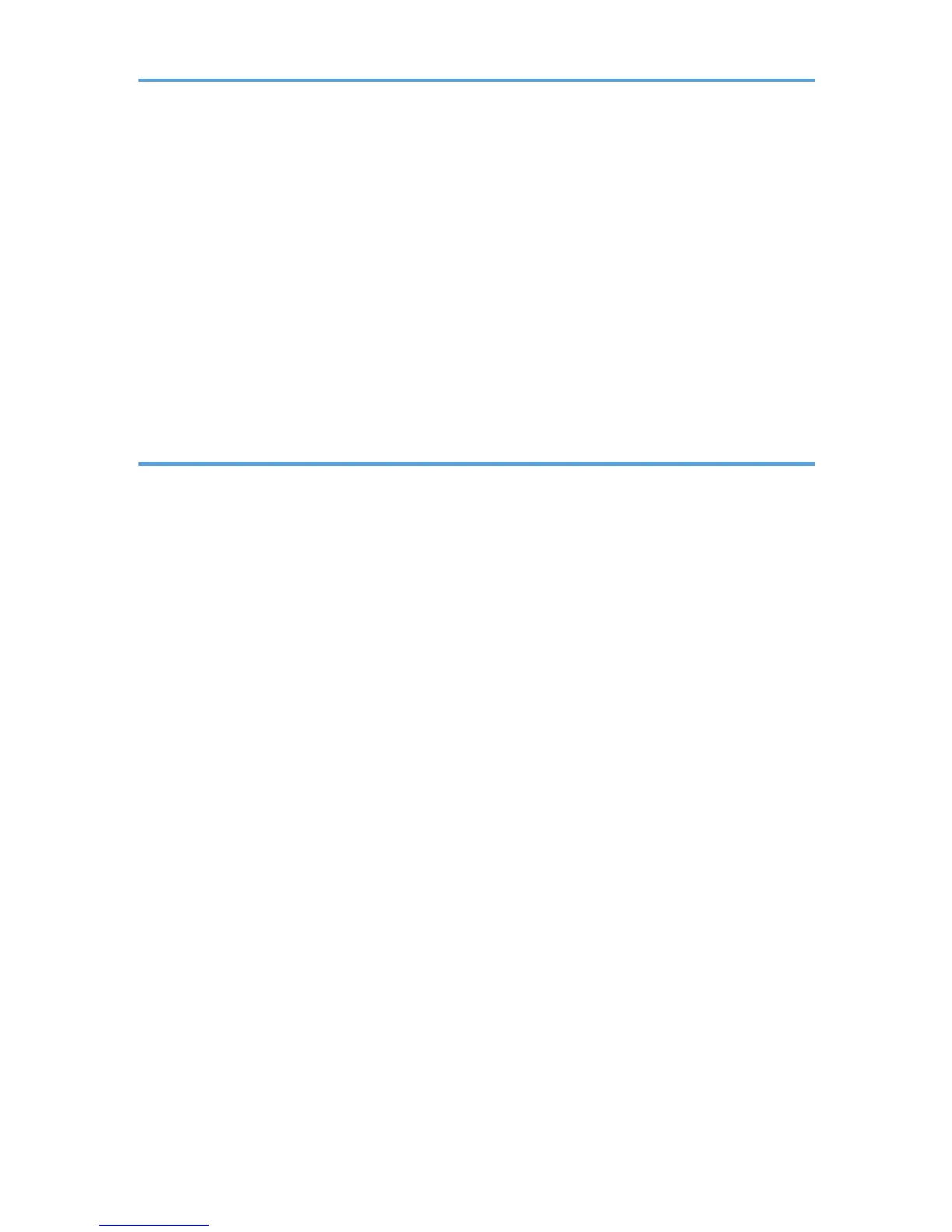Replacing a Component............................................................................................................................... 284
Replacing the Intermediate Transfer Unit.................................................................................................284
Replacing the Fusing Unit and Transfer Roller........................................................................................ 284
Cautions When Cleaning..............................................................................................................................285
Cleaning the Toner Density Sensor.............................................................................................................. 286
Cleaning the Friction Pad and Paper Feed Roller....................................................................................... 288
Cleaning the Registration Roller and Paper Tray........................................................................................ 291
Cleaning the Exposure Glass and ADF....................................................................................................... 294
Cleaning the Exposure Glass................................................................................................................... 294
Cleaning the ADF...................................................................................................................................... 294
10. Troubleshooting
Removing Paper Jams....................................................................................................................................295
Removing Printing Jams.............................................................................................................................295
Removing Scanning Jams......................................................................................................................... 301
Common Problems.........................................................................................................................................304
Paper Feed Problems.....................................................................................................................................306
Print Quality Problems................................................................................................................................... 309
Checking the Condition of the Machine..................................................................................................309
Checking the printer driver settings..........................................................................................................310
Printer Problems............................................................................................................................................. 312
When You Cannot Print Properly............................................................................................................. 312
When You Cannot Print Clearly...............................................................................................................316
When Paper Is Not Fed Properly.............................................................................................................319
Other Printing Problems............................................................................................................................ 320
Copier Problems............................................................................................................................................ 321
When You Cannot Make Clear Copies..................................................................................................321
When You Cannot Make Copies as Wanted.........................................................................................322
Scanner Problems.......................................................................................................................................... 323
When You Cannot Browse the Network to Send a Scan File............................................................... 323
When Scanning Is Not Done As Expected............................................................................................. 323
Fax Problems..................................................................................................................................................324
When You Cannot Send or Receive Fax Messages As Wanted.......................................................... 324
When an Error Is Notified via a Report or E-mail...................................................................................327
7
