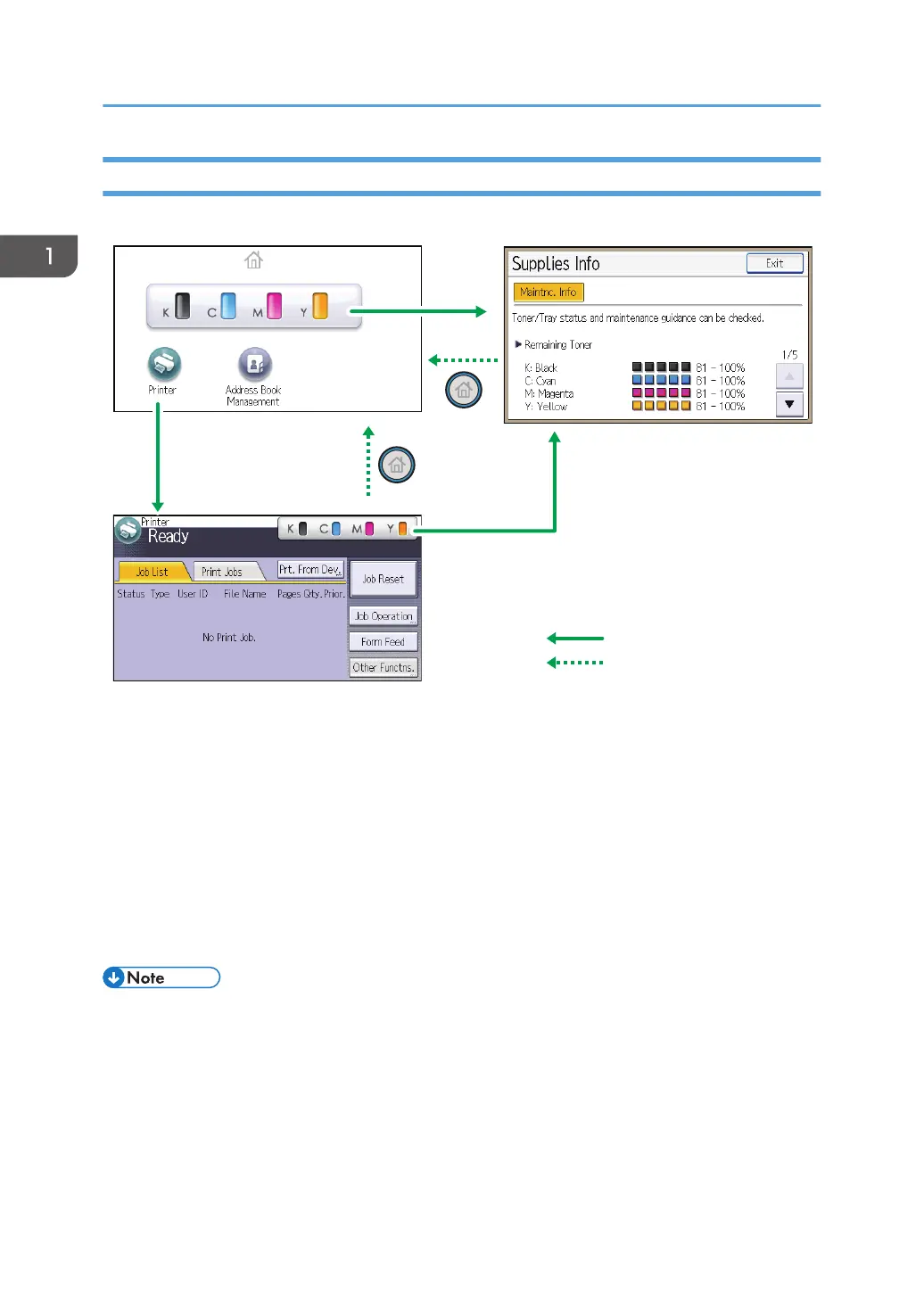Guide to the Names and Functions of the Control Panel Screen
1
2
3
Touch the display panel
Press the [Home] key
CZV301
1. [Home] screen
Displays function and shortcut icons. For details, see page 19 "Using the [Home] screen".
The [Home] screen is set as the default screen when the printer is turned on. You can change this default
setting under Function Priority. See "System Settings", Operating Instructions.
2. [Printer] screen
Displays operation status, messages, and function menus. For details, see page 20 "Using the [Printer]
screen".
3. [Supplies Info] screen
Checks the printer status, such as toner, paper, and waste toner levels.
• After finishing a job, the printer waits a specified length of time, then restores its settings to the
default values specified under Function Priority. This function is called "System Reset". For the
procedure for specifying default settings under Function Priority, see "System Settings", Operating
Instructions.
• To change the length of time that the printer waits before restoring its settings to their default values,
use the Printer Auto Reset Timer setting. See "System Settings", Operating Instructions.
1. Getting Started
18
