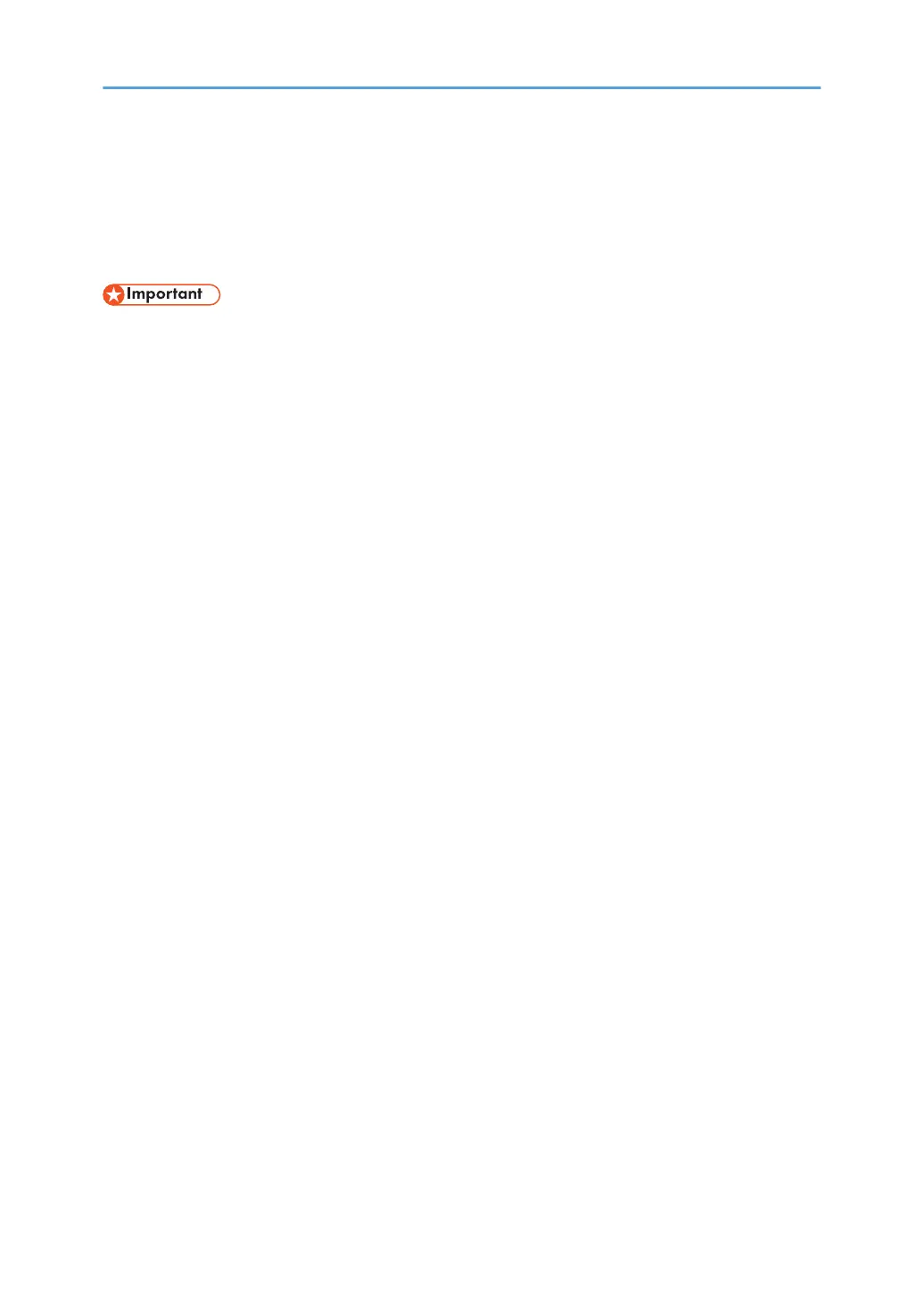Manuals for This Machine
Read this manual carefully before using this machine.
Refer to the manuals that are relevant to what you want to do with the machine.
• The method for viewing the manual depends on the manual.
• Adobe
®
Acrobat
®
Reader
®
/Adobe Reader must be installed in order to view the manuals as PDF
files.
• A Web browser must be installed in order to view the HTML manuals.
User Guide
Summaries are provided below for the operating instructions regarding the basic usage of this
machine, frequently used functions, and troubleshooting when an error message appears.
Read This First
Before using the machine, be sure to read the "Safety Information" section of this manual. It
describes the regulations and environmental conformance.
Quick Installation Guide
Describes procedures from unpacking the machine to connecting it to a computer.
Operating Instructions
Provides detailed information about the operation of the machine in HTML format. The following
are the main topics of the manual:
• Getting Started
• Setting Up the Printer
• Loading Paper
• Printing
• Configuring and Managing the Printer
• Troubleshooting
• Maintenance and Specifications
Extended Feature Settings
Describes how to configure the extended features using the control panel or Web Image Monitor.
Security Guide
This manual is for administrators of the machine. It explains security functions that you can use to
prevent unauthorized use of the machine, data tampering, or information leakage. For enhanced
security, we recommend that you first:
• Install the Device Certificate.
• Enable SSL (Secure Sockets Layer) Encryption.
3