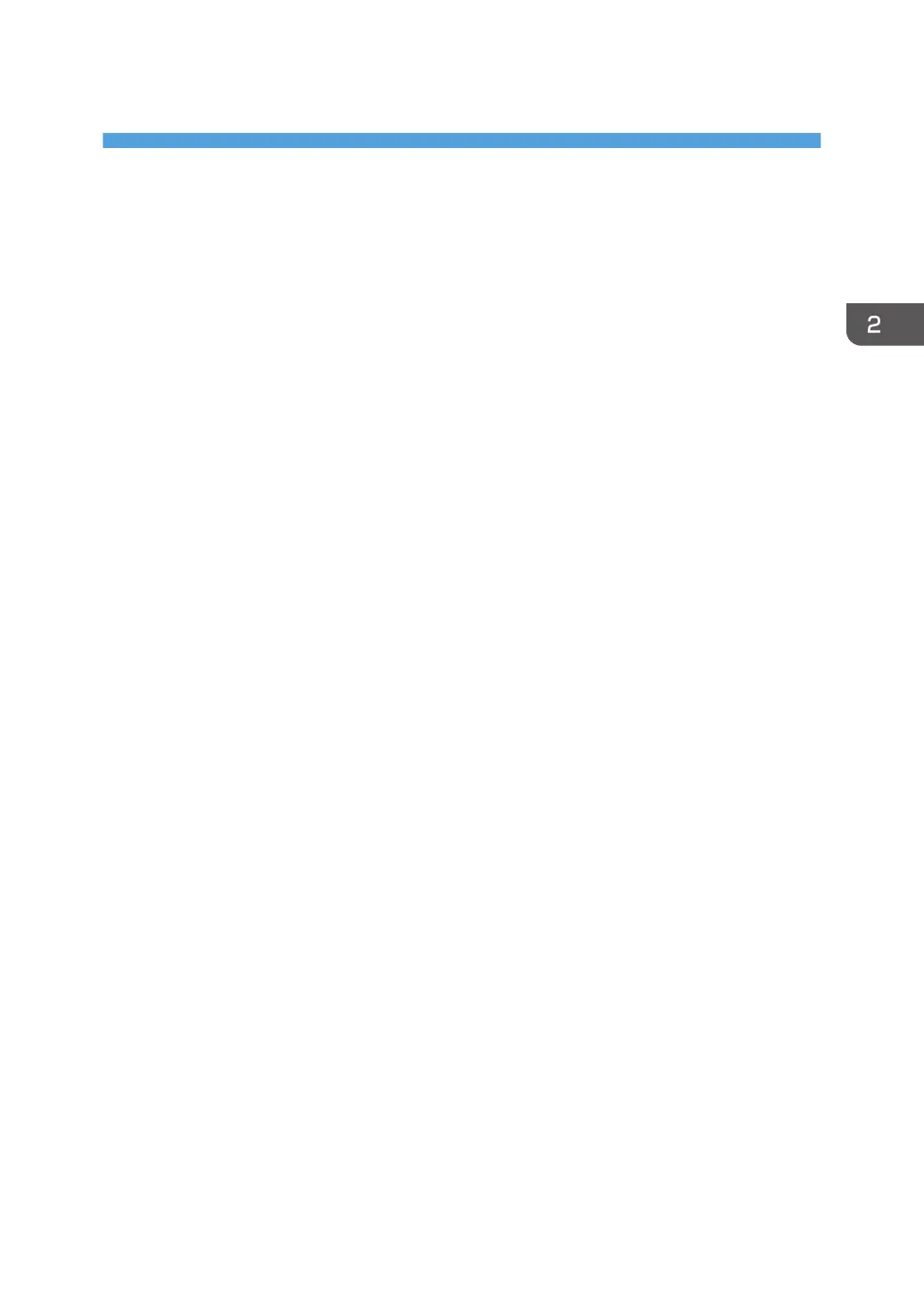2. Loading Paper
This chapter describes available trays for each paper size and type, and explains how to load paper in
paper trays.
Paper Loading Procedure
To achieve the print results you expect, it is important to select an appropriate input tray according to the
size, type, and weight of the paper you want to use for printing. You also need to specify the paper size
and type properly using the control panel or Web Image Monitor, and/or the paper size dial on the
tray.
Follow the procedure below to load paper.
1. Check the paper tray available for the size, type, and weight of the paper you want to
use for printing.
For details about available paper trays for each paper size and type, see page 34 "Paper Size
Specifications" and page 37 "Paper Type Specifications".
2. Change the paper size and type settings for the tray you selected.
Use the control panel of the printer or Web Image Monitor to change the paper size and type.
For details about changing paper settings using the control panel, see page 56 "Paper Settings".
3. Load paper into the tray.
For details about loading paper, see page 41 "Loading Paper into Paper Trays" or page 47
"Loading Paper into the Bypass Tray".
For details about loading envelopes, see page 51 "Loading Envelopes".
33