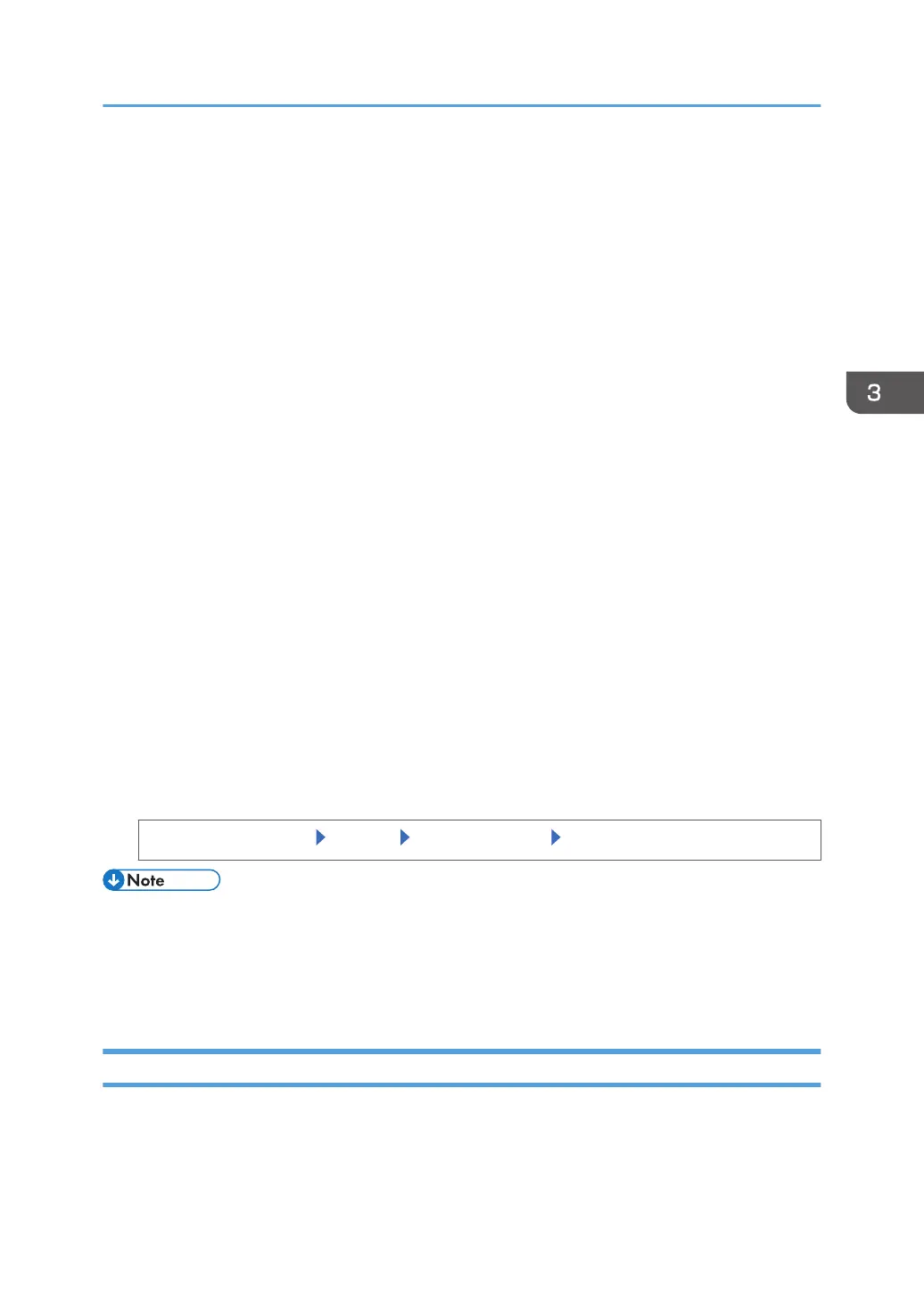• Cover Open
Indicates whether one or more covers of the printer are open.
Data Storage
You can check the following items under [Data Storage]:
• HDD Remaining Mem.
Displays the amount of available hard disk memory.
• HDD File(s)
Displays the total number of jobs stored on the hard disk.
• Print Job(s)
Displays the number of jobs for "Hold Print Job(s):", "Stored Print Job(s):", "Locked Print
Job(s):", and "Sample Print Job(s):".
Machine Adres Info
You can check the following items under [Machine Adres Info]:
• Machine IPv4 Address
Displays the printer's IPv4 address.
• Machine IPv6 Address
Displays the printer's IPv6 address.
Inquiry
• Machine Repairs
• Sales Representative
1. Press the [Check Status] key, and then check the contents.
[Maintnc/MacInfo] tab Each key Check the contents [Exit]
• [Paper Misfeed], [Output Tray Full], and [Cover Open] appear on [Maintnc. Info] only when these
errors occur.
• Depending on the security settings, [Machine Adres Info] might not be displayed.
• For details about how to locate and remove misfeeds, see page 103 "Removing Jammed Paper".
When the Indicator Lamp for the [Check Status] Key Is Lit or Flashing
If an indicator for the [Check Status] key lights up, press the [Check Status] key to display the [Check
Status] screen. Check the status of the printer in the [Check Status] screen.
When Checking the Indicator Lamps, Status Icons, and Messages on the Control Panel
61
