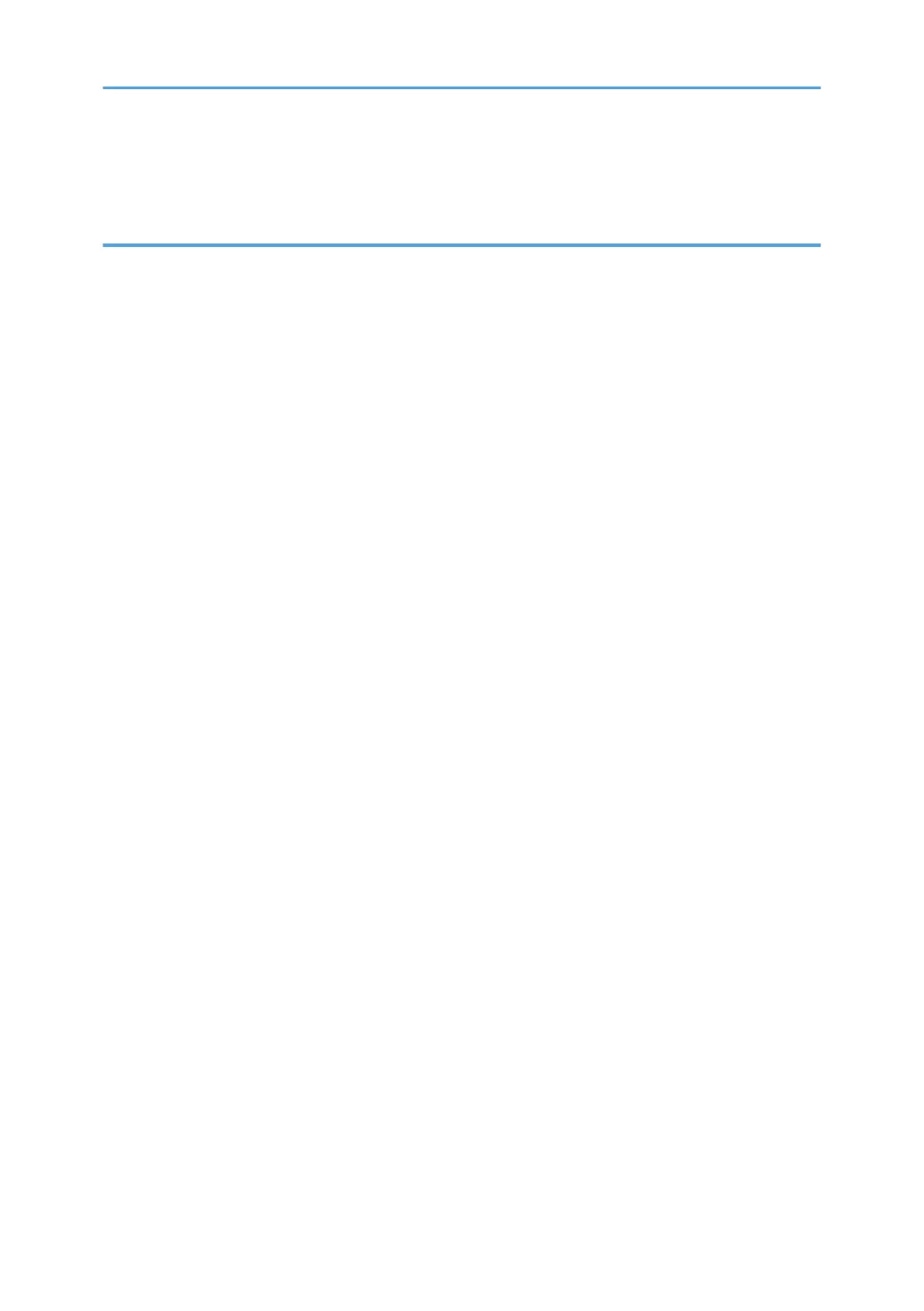Specifying a Paper Type............................................................................................................................. 57
Configuring Envelope Settings Using the Control Panel...........................................................................57
3. Troubleshooting
When a Panel Tone Beeps.............................................................................................................................. 59
When Checking the Indicator Lamps, Status Icons, and Messages on the Control Panel.........................60
Indicators...................................................................................................................................................... 60
Checking Printer Status and Settings.......................................................................................................... 60
When the Indicator Lamp for the [Check Status] Key Is Lit or Flashing................................................... 61
If USB Connection Fails................................................................................................................................... 64
When Messages Are Displayed.....................................................................................................................65
Status Messages.......................................................................................................................................... 65
Alert Messages (Displayed on the Control Panel).................................................................................... 66
Alert Messages (Printed on Error Logs and Reports)................................................................................ 72
When You Cannot Print................................................................................................................................... 79
When the Data In Indicator Does Not Light Up or Flash..........................................................................82
Other Printing Problems................................................................................................................................... 83
When You Cannot Print Properly................................................................................................................83
Paper Misfeeds Occur Frequently..............................................................................................................89
Additional Troubleshooting.........................................................................................................................93
The Printed Image is Different from the Image on the Computer............................................................. 97
When Printer Is Not Functioning Properly............................................................................................... 100
When PictBridge Printing Does Not Work...................................................................................................102
Removing Jammed Paper..............................................................................................................................103
Paper Misfeed Message (A1)..................................................................................................................105
Paper Misfeed Message (A2)..................................................................................................................107
Paper Misfeed Message (B).....................................................................................................................109
Paper Misfeed Message (C).................................................................................................................... 111
Paper Misfeed Message (Y).....................................................................................................................113
Paper Misfeed Message (Z).....................................................................................................................115
Trademarks.....................................................................................................................................................118
2