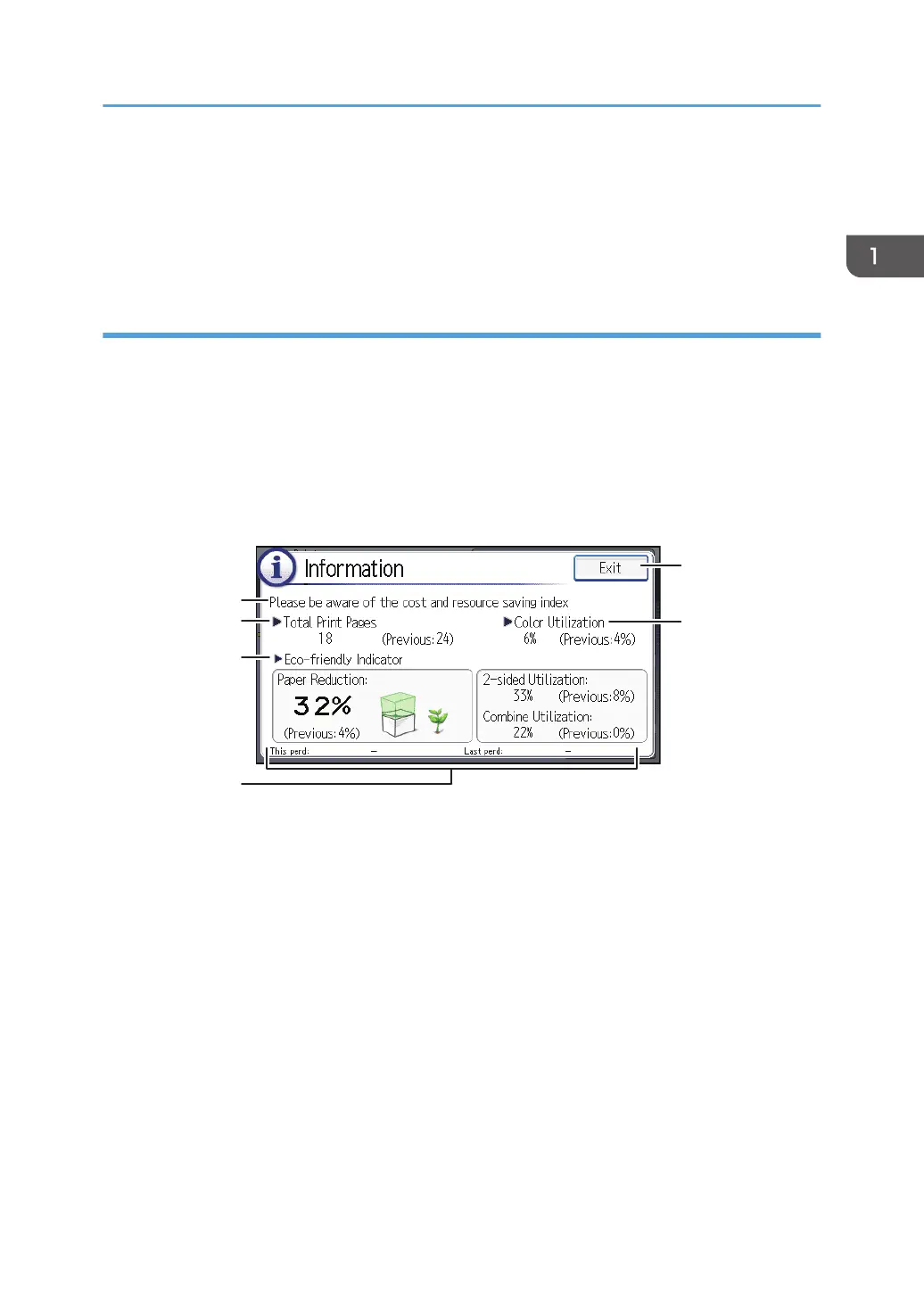7. [Form Feed]
Press to print all the data left in the printer's input buffer.
8. [Other Functns.]
Press to display the error logs and status of spooled jobs.
Using the [Information] screen
To raise environmental awareness, you can configure the printer to show users the amount of paper
saved by using the various paper saving functions of the printer.
The color utilization ratio is also displayed on the [Information] screen.
When user authentication is enabled, the screen is displayed when you log in to the printer. When user
authentication is not enabled, the screen is displayed after the printer returns from Sleep mode or after a
system reset. The [Information] screen appears when the power is turned on, regardless of the
authentication settings.
1. Message
Displays messages from the administrator.
2. Total Print Pages
Displays the total number of pages printed in the current count period and the previous count period.
3. Eco-friendly Indicator
• Paper Reduction:
Shows the amount of paper saved by using the duplex and combine printing functions. The value
indicates the percentage of paper saved from the total of all the paper used. As the percentage
increases, the stack of paper decreases and the flower grows. When the ratio is 76% or more, the
flower starts to bloom.
• 2 sided Utilization:
Displays the ratio of 2-sided prints to the total number of prints.
• Combine Utilization:
Displays the ratio of combined prints to the total number of prints.
Guide to Names and Functions of Components
21