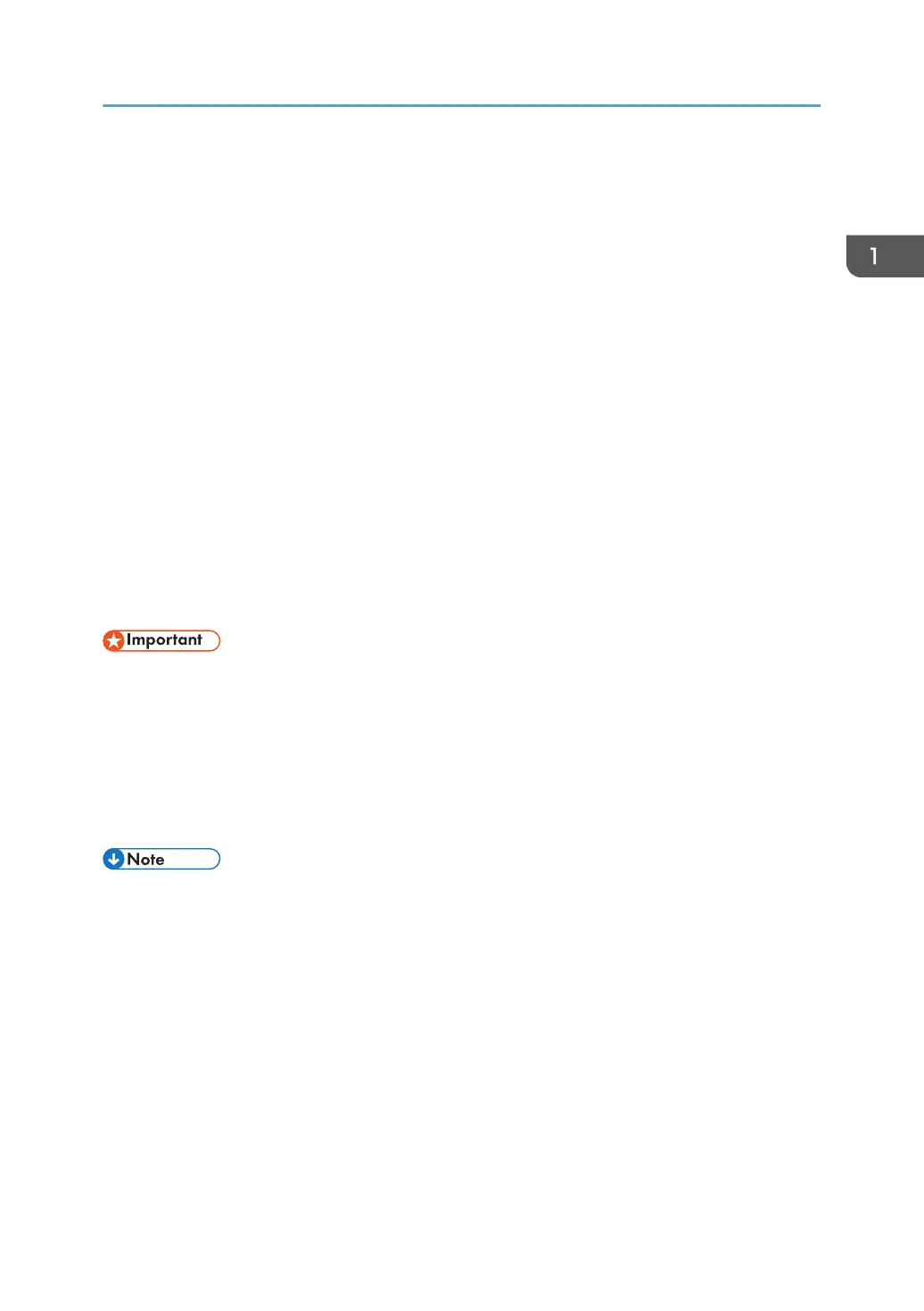When the printer is in Sleep mode, only the [Energy Saver] key and the [Check Status] key are
usable.
The printer can print jobs from computers.
You can change the amount of time that the printer waits before switching to Sleep mode.
For details about setting [Sleep Mode Timer] and [Weekly Timer], see "Timer Settings", Operating
Instructions.
To exit Sleep mode, do one of the following Press the [Energy Saver] key or [Check Status] key
• Start print jobs
• Press the [Energy Saver] key or [Check Status] key
ECO Night Sensor
ECO Night Sensor can detect darkness and automatically turn off this product's power.
If ECO Night Sensor is enabled and detects darkness in a room after the lights are turned off, the
sensor automatically turns the power off and reduces the power consumption of this product to 1W
or less.
The default settings of ECO Night Sensor are enabled.
To change the settings, see "Administrator Tools", Operating Instructions.
• The ECO Night Sensor function's factory default is [Auto Power Off Only]. If the printer is located in
an environment where the ambient light level is low (such as in a hallway or a location with motion
sensor lighting), it is advisable that you either keep this function disabled or adjust its sensitivity.
• You can configure the printer to automatically turn its power on when it detects an increase in the
ambient light level. The printer may also react to daylight and turn its power on. If the printer is
located in an environment where it is exposed to direct sunlight, it is advisable that you do not
change the factory default configuration and only enable [Auto Power Off Only].
• When the printer is in Sleep mode, the [Energy Saver] key flashes slowly.
• The energy saving functions will not activate when:
• Communicating with external devices
• The hard disk is active
• A warning message is displayed
• The service call message is displayed
• Paper is jammed
• The printer's covers are opened
• Toner is being replenished
• The printer settings screen is displayed
Turning On/Off the Power
25