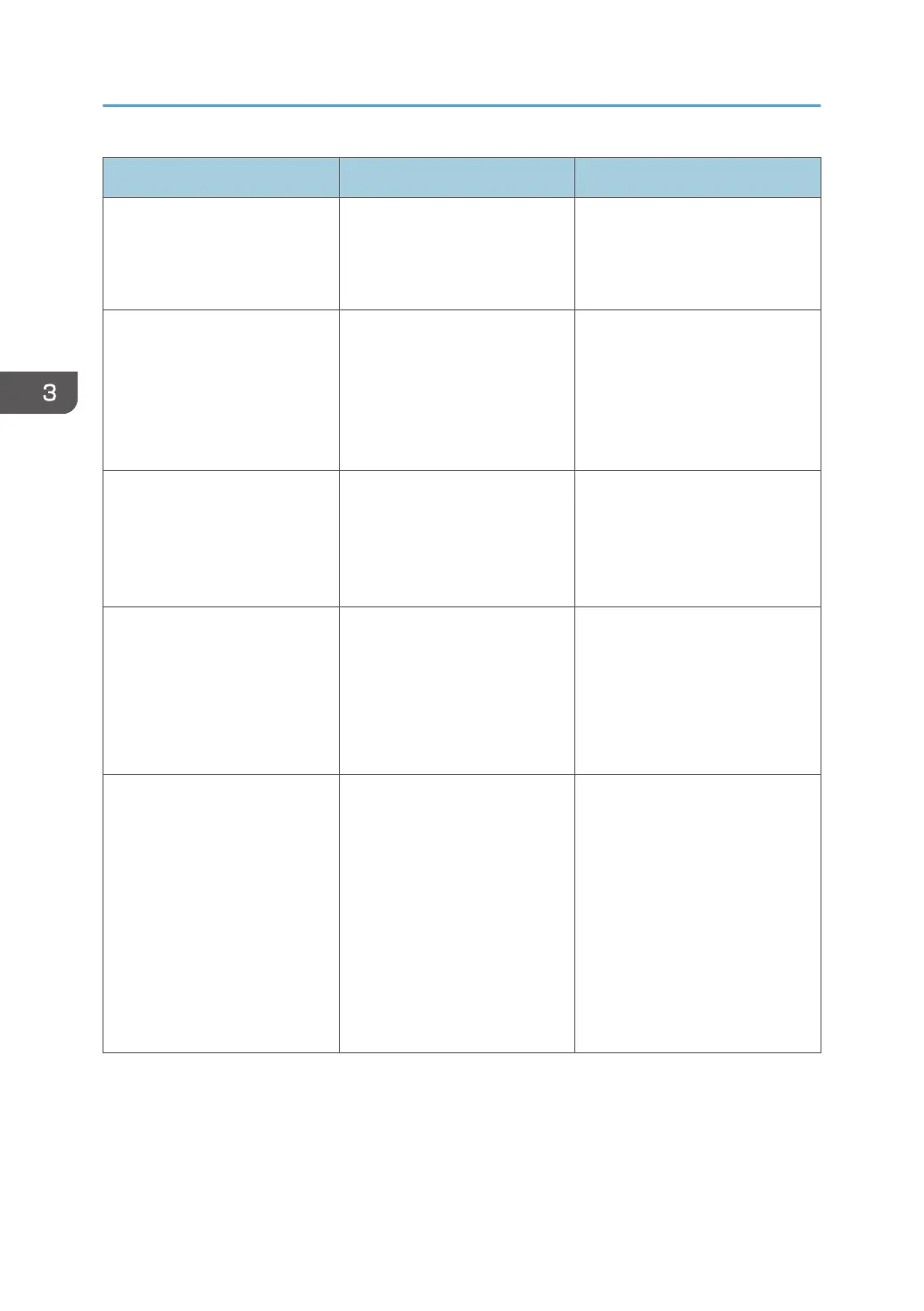Problem Cause Solution
Printed images contain blots or
are patchy.
The paper is creased, curled, or
has blemishes.
Smooth out the wrinkles or
replace the paper. For details
about paper, see page 39
"Paper Precautions".
The printed image is faded over
the entire page.
The paper is damp. Use paper that has been stored
in the recommended temperature
and humidity conditions. For
details about the proper way to
store paper, see page 39 "Paper
Precautions".
The printed image is faded over
the entire page.
The paper is unsuitable. Printing
on coarse or treated paper
might result in faint print image.
Use recommended paper. For
details about recommended
paper, see page 34 "Paper Size
Specifications" and page 37
"Paper Type Specifications".
The printed image is faded over
the entire page.
If [On] is selected in the
"Economy Color" list in the
printer driver settings, the entire
page will be faded when
printed.
PCL 6/PostScript 3:
On the printer driver's [Detailed
Settings] tab, click [Print
Quality:Standard] in "Menu:",
and then select [Off] in the
"Economy Color ".
Images smudge when rubbed.
(Toner is not fixed.)
The specified paper type and
the paper that is actually
loaded might be different. For
example, thick paper might be
loaded but not specified as the
paper type.
PCL 5c:
On the printer driver's [Paper]
tab, select a proper paper type
in the [Type:] box.
PCL 6/PostScript 3:
On the printer driver's [Detailed
Settings] tab, click [Paper] in
"Menu:", and then select a
proper paper type in the "Paper
Type:" list.
3. Troubleshooting
84