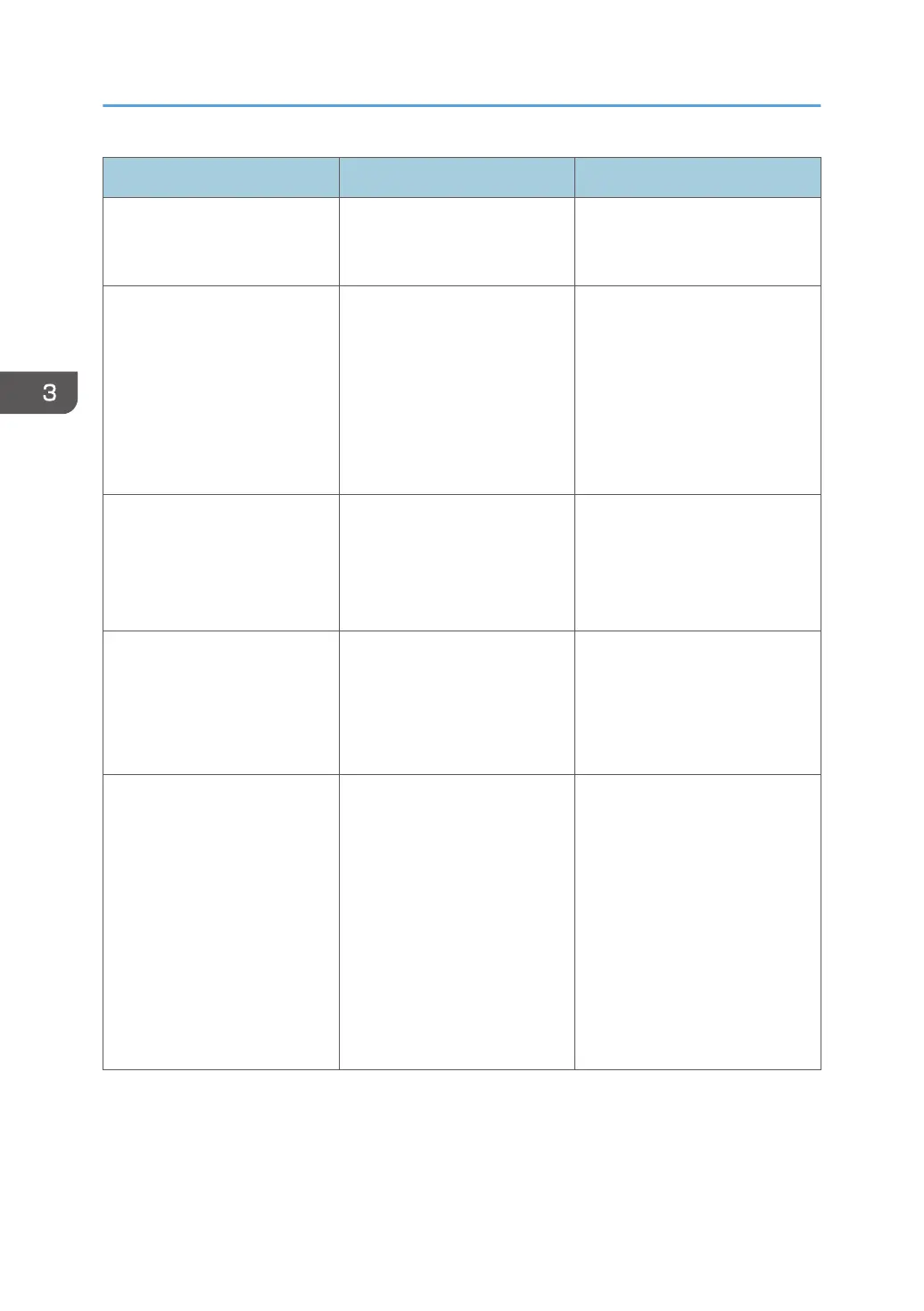Problem Cause Solution
Lines of garbled or unwanted
alphanumeric characters
appear.
An incorrect printer language
might have been selected.
Select the correct printer driver,
and then print the file again.
Images are cut off, or excess is
printed.
You may be using paper
smaller than the size selected in
the application.
Use the same size paper as that
selected in the application. If you
cannot load paper of the correct
size, use the reduction function to
reduce the image, and then print.
For details about the reduction
function, see the printer driver
Help.
Photo images are grainy. Some applications print at a
lower resolution.
Use the application's or printer
driver's settings to specify a
higher resolution. For details
about printer driver's settings, see
the printer driver Help.
A solid line is printed as a
dashed line or appears blurred.
Dither patterns do not match. PostScript 3:
Change the dithering settings on
the printer driver. For details
about the dithering settings, see
the printer driver Help.
Fine lines are fuzzy with
inconsistent thickness or color,
or do not appear.
Super fine lines have been
specified in the application, or
a color that is too light has been
specified for the lines.
PostScript 3:
Change the dithering settings on
the printer driver. For details
about the dithering settings, see
the printer driver Help.
If the problem continues after
you change the dithering
settings, use the settings of the
application in which the image
was created to change the color
and thickness of the lines.
3. Troubleshooting
88