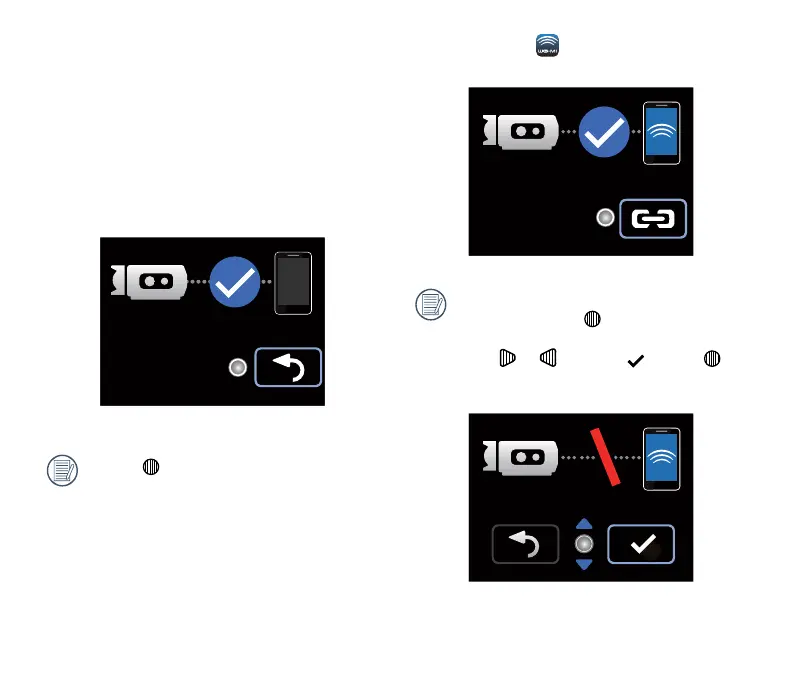60
3. Click the icon to enable the application
(APP hereafter).
APP connected screen
If there is a need to interrupt the
connection, press , so that the
connection interrupted screen appears.
Press
or to select , press to
interrupt the connection and return to the
SSID screen.
Connection interrupted screen
Step 3: Setting up the smart device
1. Enable the wireless function of the smart
device to search surrounding wireless
devices;
2. Select the name of the camera to be
connected (RICOH-WG-M1_XXXX),
and input the eight-digit digital password
displayed next to WPA2-PSK on the
camera;
Wireless connected screen
If press , the camera returns to the
SSID interface.
