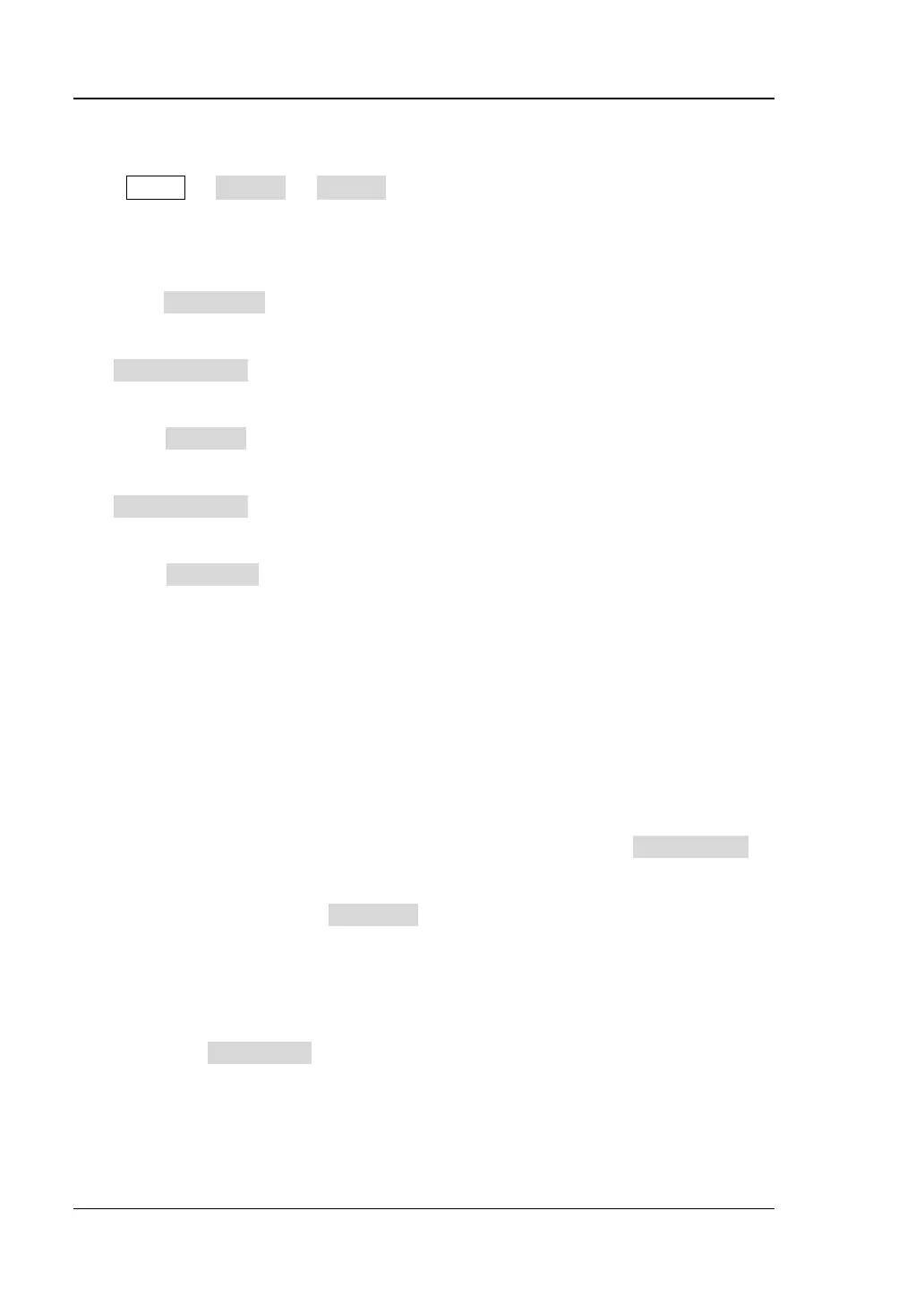RIGOL Chapter 2 Front Panel Operations
2-102 DG1000Z User’s Guide
Display Set
Press Utility System Display to enter the display setting interface. You can
set the brightness, contrast and display mode. Besides, you can also customize the
start-up interface.
1. Brightness
Press Brightness and use the numeric keyboard or direction keys and knob to
change the brightness. The range is from 1% to 100% and the default is 50%.
This setting is stored in non-volatile memory and will not be influenced by the
Set To Default operation.
2. Contrast
Press Contrast and use the numeric keyboard or direction keys and knob to
change the Contrast. The range is from 1% to 100% and the default is 25%.
This setting is stored in non-volatile memory and will not be influenced by the
Set To Default operation.
3. Display Mode
Press DispMode to select the display mode as “Dual Channels Parameters”,
“Dual Channels Graph” or “Single Channel View”.
Dual Para: the various parameters and waveforms of the dual channels are
diaplayed at the same time in number and graph formats.
Dual Graph: the current waveforms of the dual channels are diaplayed at
the same time in graph format.
Single View: the various parameters and waveform of the currently selected
channel are displayed in number and graph formats.
4. Customize GUI
DG1000Z allows users to define the start-up interface. You can store the content
to be displayed to USB Disk in the format of BMP. Insert an USB Disk to the USB
HOST interface at the front panel of the generator and press Custom GUI to
enter the user-defined start-up setting interface. Select the desired file in BMP
format and set the coordinate of the file in the interface.
Open the File: Press Open File to enter the store and recall interface and
select the desired file in BMP format.
Note: the internal memory can not store files in BMP format. Please store
the content to be displayed to USB Disk in the format of BMP and the size of
the image can not exceed 320*240
.
Set Coordinate: set the coordinate of the image selected in the interface.
Press Coordinate and set the coordinate values using the numeric
keyboard or direction keys and knob.
Note: the coordinate settings are the coordinate of the upper left corner of
the image selected. Suppose the pixel of the image selected is X*Y, the
available ranges of the coordinates are from (000,000) to (320-X,240-Y).
Preview: after selecting the desired bitmap file and the coordinates are set,
