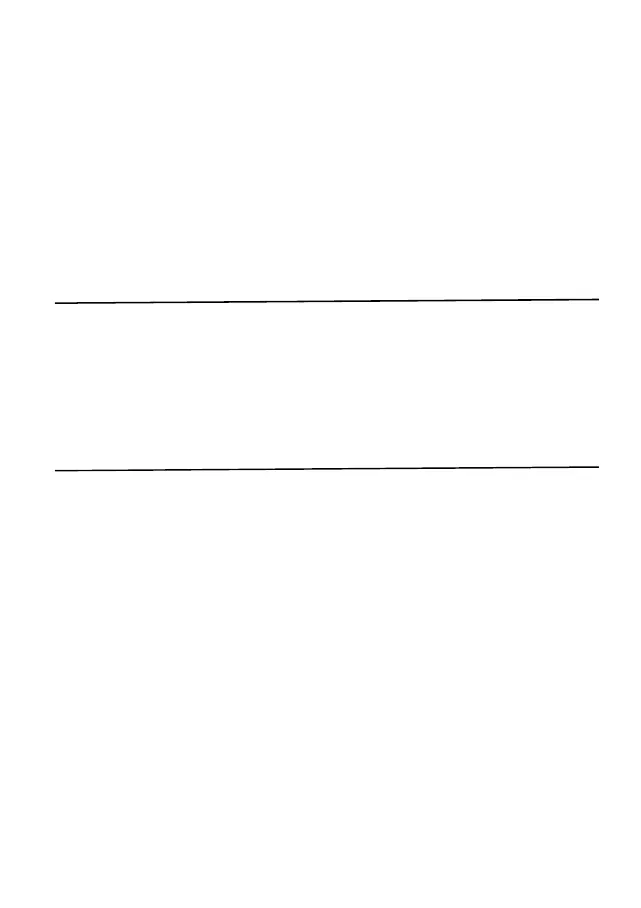AUDIO RECORDING
This will allow your dash cam to record audio
To change this on the dash cam select
Menu > Audio Recording >On/Off
Wide Dynamic Range offers a better low light recording. Image quality is improved, and this feature
cannot be switched off by user.
RESOLUTION
The default setting will be set to the medium resolution.
To change this on the dash cam select
Menu > Photo Resolution > Low/Medium/high
VIDEO AND PHOTO
You can play back your content on the Dash Cam’s display (RDC10 / RDC20/ RDC30)
You can also play back content by inserting the microSD (with SD card adapter) card directly into a
device, such as a computer or compatible TV. With this method, playback resolution depends on the
resolution of the device and its ability to play back that resolution.
VIEWING VIDEOS AND PHOTOS ON YOUR DASH CAM (RDC10 / RDC20 /
RDC30)
2.
3.
4.
Press the REC button to stop recording
Press the MODE button twice to select playback mode
Select file you wish to view using the arrow buttons
Press REC/OK button to start/stop playing selected file
Use UP and DOWN arrows to select rewind / Fast forward
