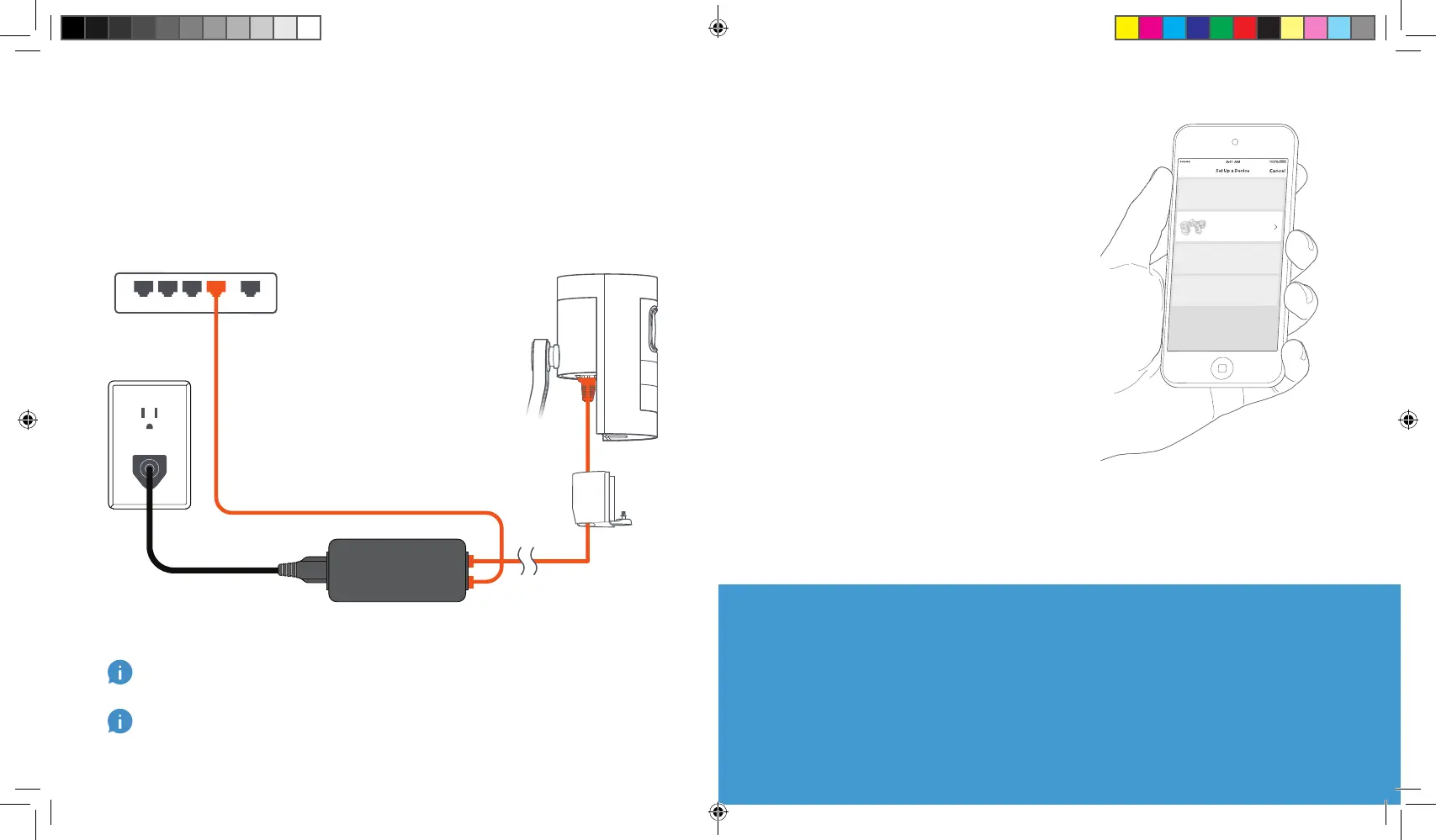Blue light flashing?
If the light on the front of your Stick Up Cam is flashing after
setup, it’s updating its software.
Do not unplug your Stick Up Cam while the light is flashing!
Set up your Stick Up
Cam in the Ring app.
In the Ring app, select
Set Up a Device.
When prompted, select
Security Cams and follow
the in-app instructions.
Try it out!
After setup, tap the Live View
button in the Ring app to
see live video from your Stick
Up Cam.
Connect your Stick Up Cam.
Use the included Ethernet cable to connect the PoE Adapter
to your internet modem or Ethernet switch. Purchase a 2nd
Ethernet cable to connect Stick Up Cam to the PoE Adapter.
For outdoor use, install your PoE Adapter indoors, then run an Ethernet cable outdoors
to your Stick Up Cam.
Once you connect the PoE Adapter to power and Ethernet, if the light on the adapter
turns green, all is well. If it’s red or blinking, check your connections.
IN OUT
Internet Modem,
Ethernet Switch, or Hub
PoE Adapter
Power Outlet
6
02_Stick_Up_Cam_Elite_MANUAL_FR-CA_EN.indd 6-7 9/26/19 12:42 PM
