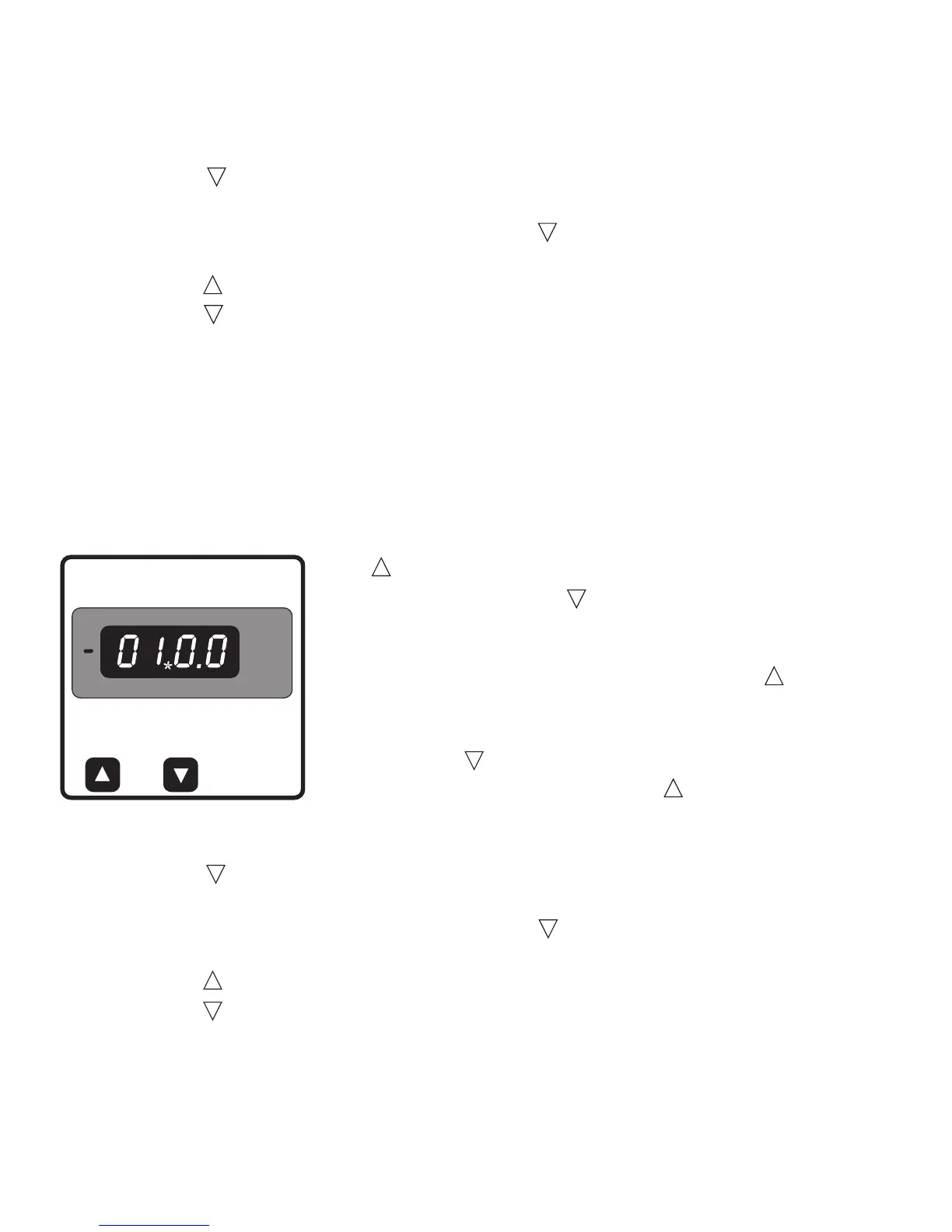This screen appears only when Bent Function has been enabled. This screen allows
the user to set the Display Bent value. The Bent value can be set in-between
(Display Start value + (1.5% of Display End value)) and 98.5% of Display End
value.
3.1.2.6 Display Bent Value (dSP.b)
Initially, ‘dSP.b’ message is displayed on screen following
which user can start editing Display Bent value by pressing
the “ ” key.
Instead on pressing the “ ” key will confirm the present
value and exit the Setup menu to return to measurement
mode.
After entering the edit mode, by pressing the “ ” key user
can turn the ‘-’ symbol On or Off. If ‘-’ symbol is On then
Display Bent value will be set as negative.
Pressing the “ ” key will set the ‘-’ symbol and editing of
first digit will start. By pressing the “ ” key user can scroll
the value from 0 to 9 or it will get restricted depending upon
Display Start and End value.
Pressing the “ ” key will set the first digit and advance the operation to next digit.
Similarly, user can edit the remaining three digits.
After all four digits have been set, pressing the “ ” key will advance to the Display
Bent value confirmation mode.
Pressing the “ ” key will re-enter into the Bent value edit mode.
Pressing the “ ” key will confirm the set value and exit the Setup menu to return to
measurement mode.
Pressing the “ ” key will set the first digit and advance the operation to next digit.
Similarly, user can edit the remaining three digits.
After all four digits have been set, pressing the “ ” key will advance to the Input
Bent value confirmation mode.
Pressing the “ ” key will re-enter into the Bent value edit mode.
Pressing the “ ” key will confirm the set value and advance to Display Bent value
selection (section 3.1.2.6).
12