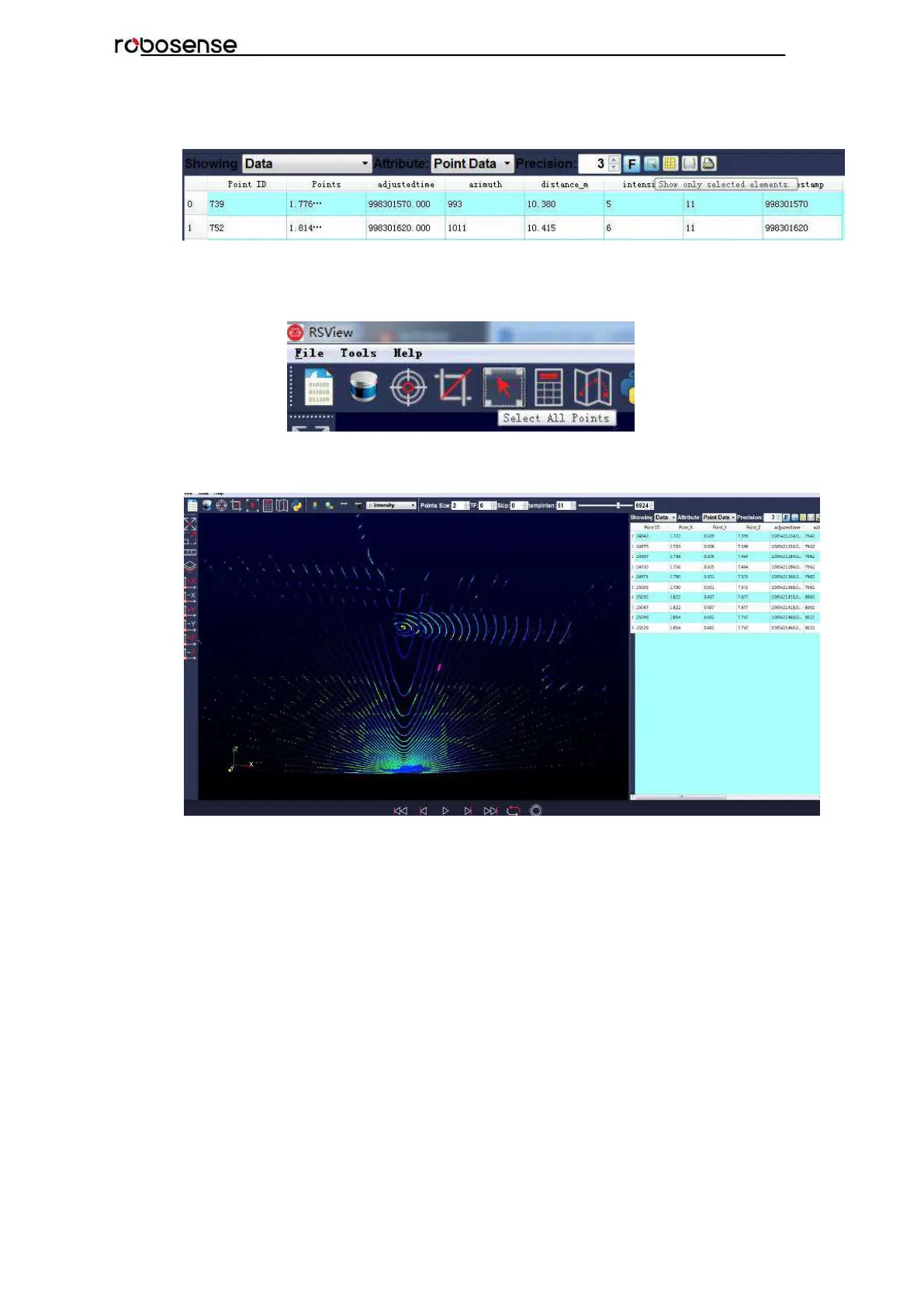7. Click “Show only selected elements” in spreadsheet can acquire correspondingdata,
certainly there is no data shown in table, if no one point is selected. (Fig.C -11)
Figure C - 11: RSView Show Only Selected Elements.
8. By using “Select All Points”Tool, the arbitrary point can be selected. (as shown in Fig.
C -12)
Figure C - 12: RSView Select All Points.
In the 3D rendered data pane using mouse to draw a rectangle around a small number of
points. The values of them can be immediately shown in the table (Fig. C-13).
Figure C - 13: RSView Selected Points.
9. Any selected point can be saved by doing File->Save As->Select Frames.
C.7 RS-Bpearl Factory Firmware Parameters Setting
RSView supplies a tool which integrates UCWP Protocol. It can be used to modify Rotate
Speed, Network, Time, FOV and return mode in RS-Bpearl factory firmware.
Before setting the firmware parameters, please ensure the connectivity of the RS-Bpearl
and Display of real-time point cloud. Then Click Tools > RS-LiDAR Information, next, in
RS-LiDAR Information dialogue, click “Get” button, the current firmware parameters
setting will be shown in this dialogue.
