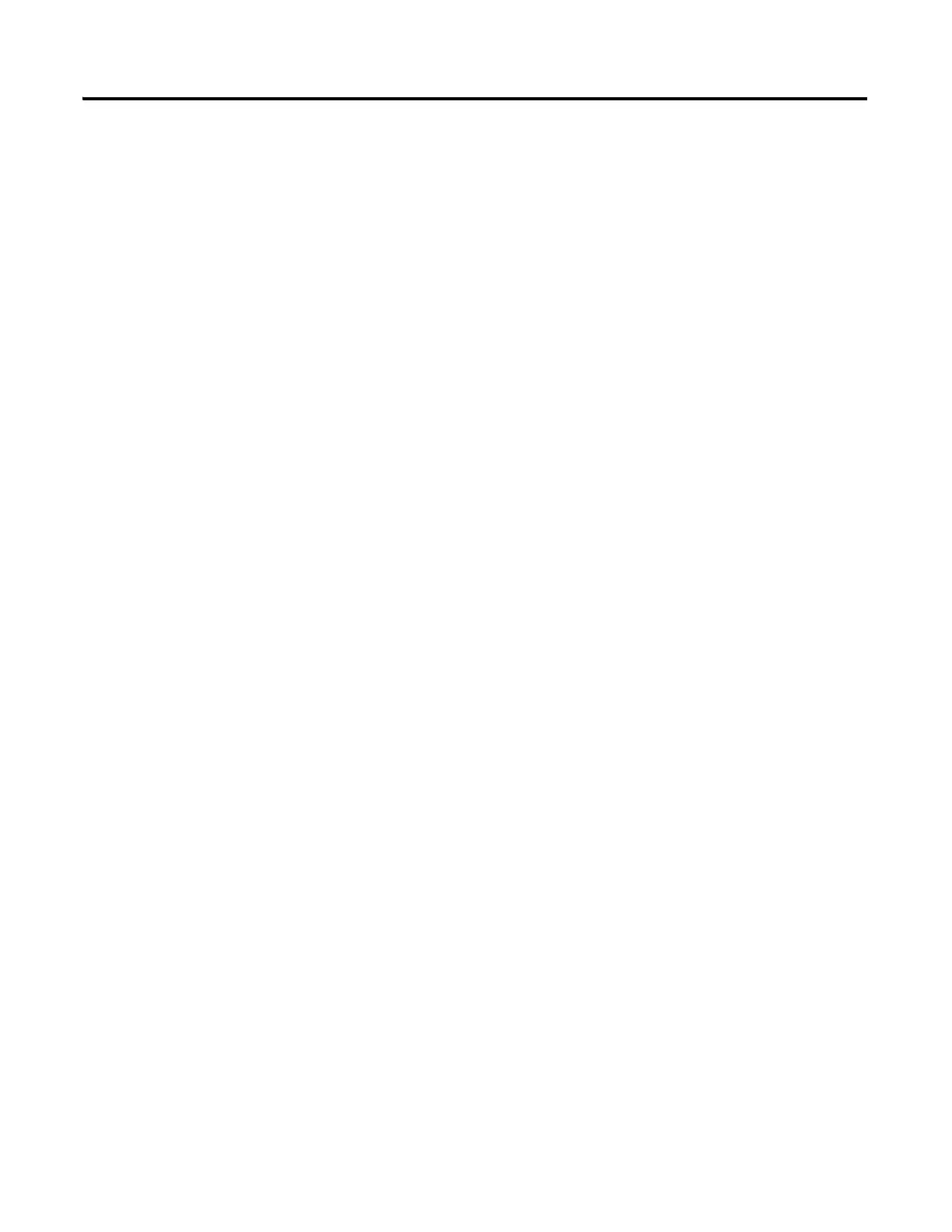Publication 2711C-QS001F-EN-P - November 2010 41
Configure Communication Chapter 4
4. Under Controller Settings:
a. Accept the default name
PLC-1.
a. Verify that MicroLogix
1100 is selected in the
Controller Type field.
b. Type the IP address of the
controller in the Address
field.
