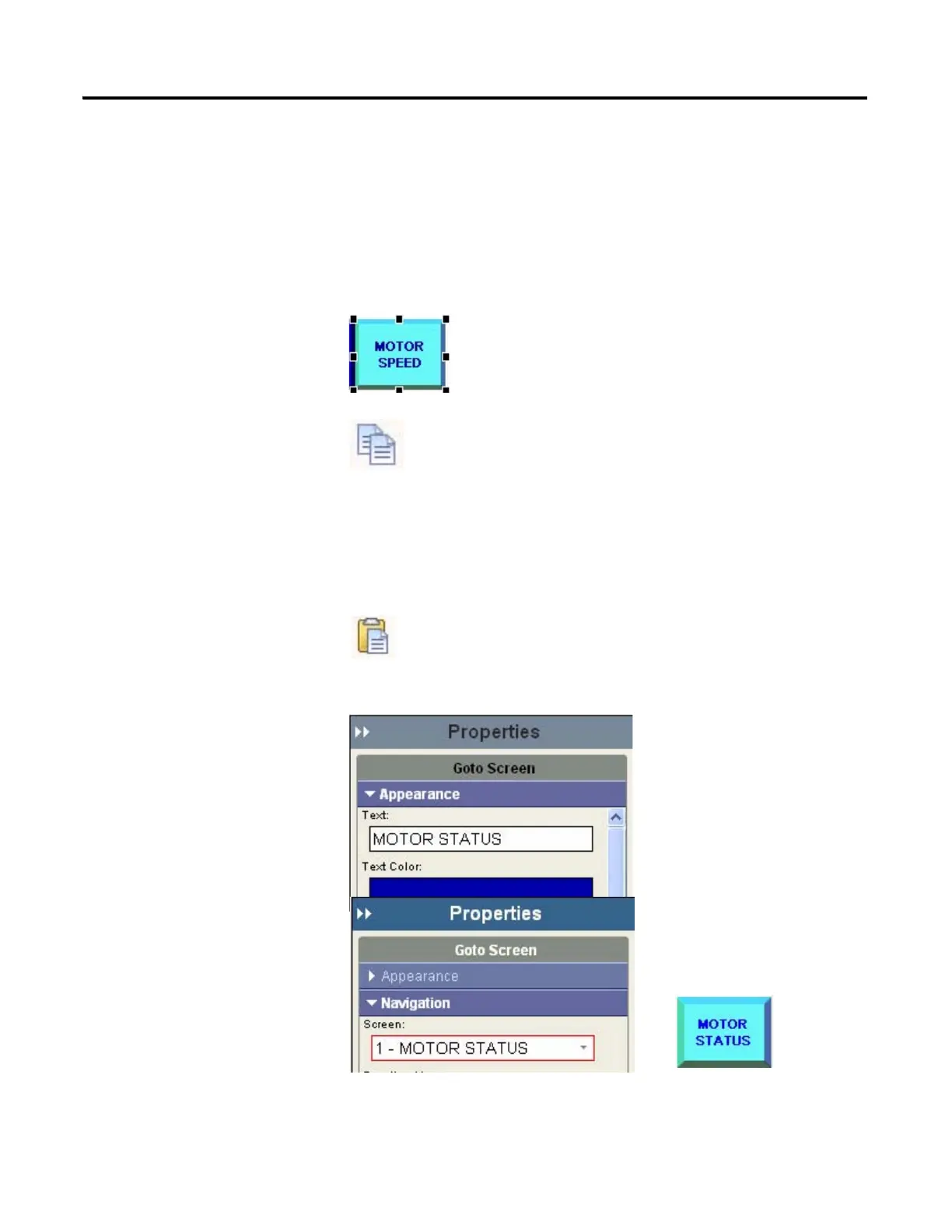74 Publication 2711C-QS001F-EN-P - November 2010
Chapter 7 Create the Motor Speed Screen
Create the Motor Status Screen Button
A copy and paste operation copies the Motor Speed (Goto Screen) button from the Motor Status screen to
the Motor Speed screen.
1. Click on MOTOR STATUS
in the Screen List to open
the screen.
2. Select the MOTOR SPEED
button.
3. Click the Copy tool or press
Ctrl+C.
4. Click on MOTOR SPEED
in the Screen List.
5. Click in the screen area.
6. Click the Paste tool or press
Ctrl+V to paste the screen
button.
The button is pasted to
the same location as on
the original screen.
7. On the Appearance tab,
replace the text MOTOR
SPEED with MOTOR
STATUS and press Enter.
8. On the Navigation tab, select
the 1-MOTOR STATUS
screen from the Screen field.
This is the screen that will
display when the Motor
Status (Goto Screen)
button is pressed.
