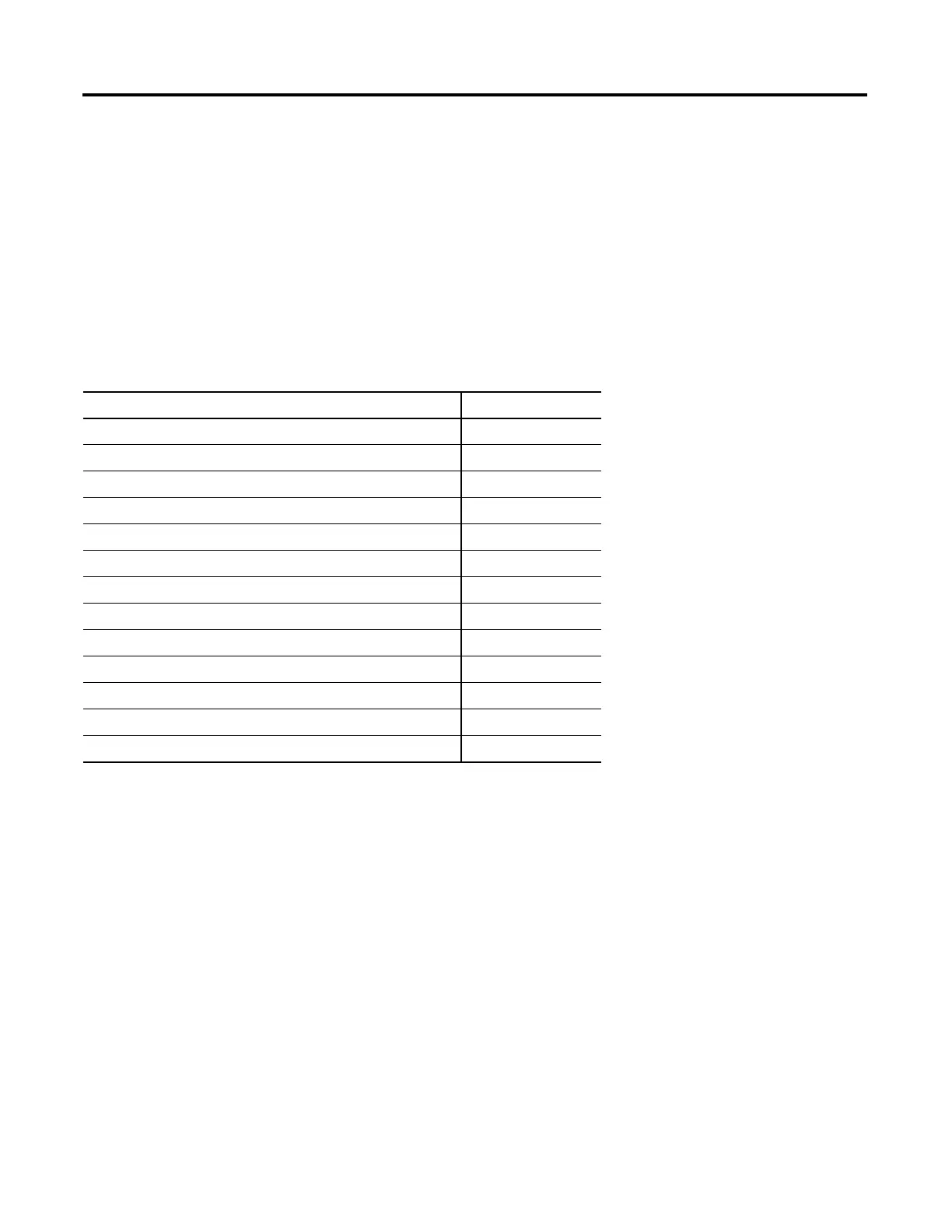71Publication 2711C-QS001F-EN-P - November 2010 71
Chapter
7
Create the Motor Speed Screen
Introduction
In this chapter, you will create and design the Motor Speed screen in the application.
Before You Begin
• Review the sample application.
• Connect your terminal to your computer and launch the PanelView Explorer software.
• Configure browser settings.
• Open a new application.
• Configure runtime communication settings for the application.
• Create tags for the application.
• Create the Motor Status screen.
Topic Page
Create a New Screen 73
Create the Motor Status Screen Button 74
Create a Numeric Entry Object 75
Create a Heading for the Numeric Entry Object 76
Create a Increment Decrement Object 77
Create Increment Decrement Keys 78
Create a Bar Graph 80
Create a Bar Graph Scale 81
Create Text Labels for the Scale 82
Create a Bar Graph Heading 83
Create a Numeric Display 84
Create a Heading for the Numeric Display 85
Update the Motor Speed Screen Button 86
