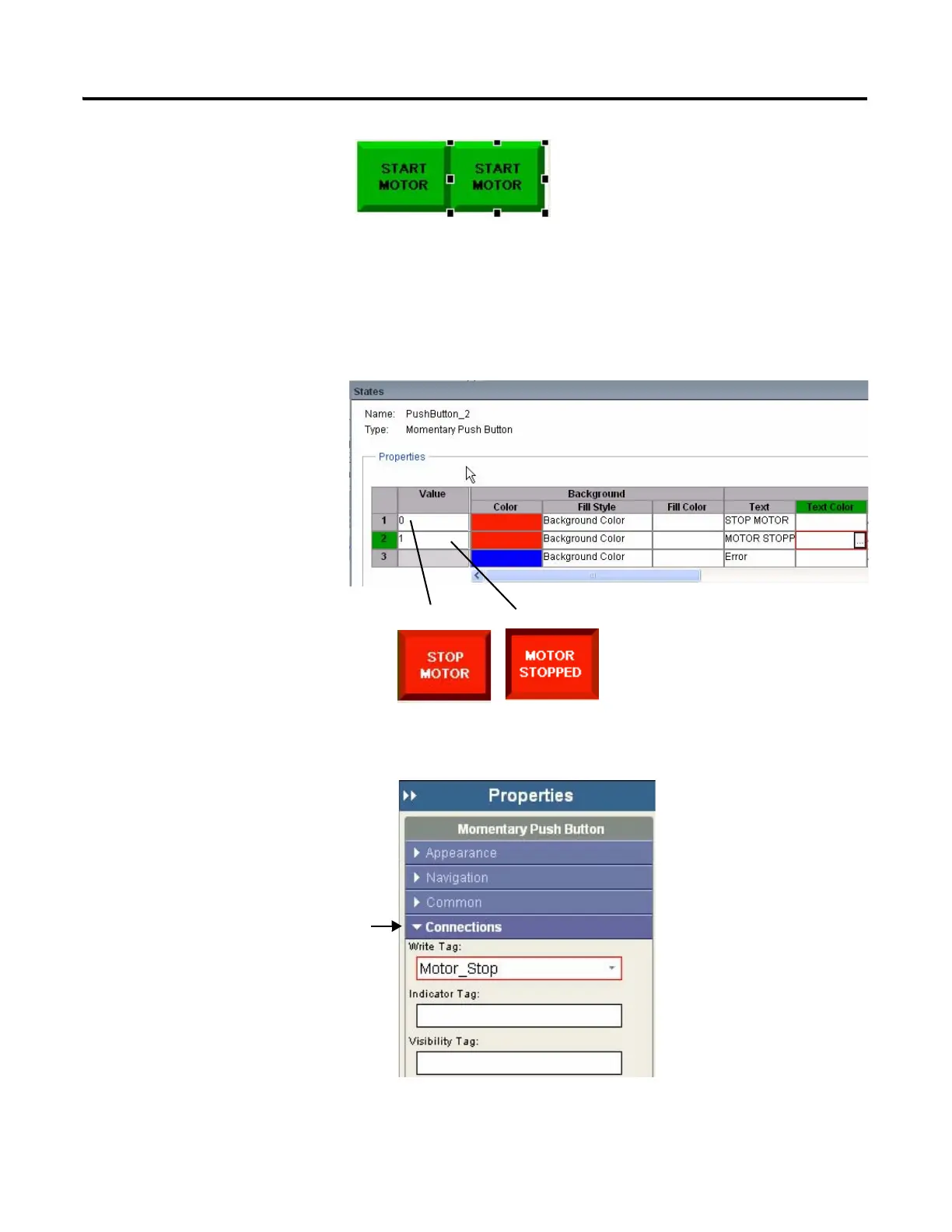Publication 2711C-QS001F-EN-P - November 2010 55
Create the Motor Status Screen Chapter 6
4. Move the pasted button to
the right of the original push
button.
5. Double-click the object to
open the States editor.
6. Edit state 1 (row 1).
a. Replace the text with
STOP MOTOR.
b. Select red as the
Background Color.
c. Select white as the Text
Color.
7. Edit state 2 (row 2).
a. Replace the text with
MOTOR STOPPED.
b. Select red as the
Background Color.
c. Select white as the Text
Color.
8. Click row 1 to make this the
displayed state.
9. Click OK when done.
10. Assign tags to the Stop
Motor push button.
a. Verify the push button
is selected.
b. Open the Connections
tab.
c. Click in the Write Tag
field and select the
Motor_Stop tag.
11. Verify the view of the object
on the terminal.
