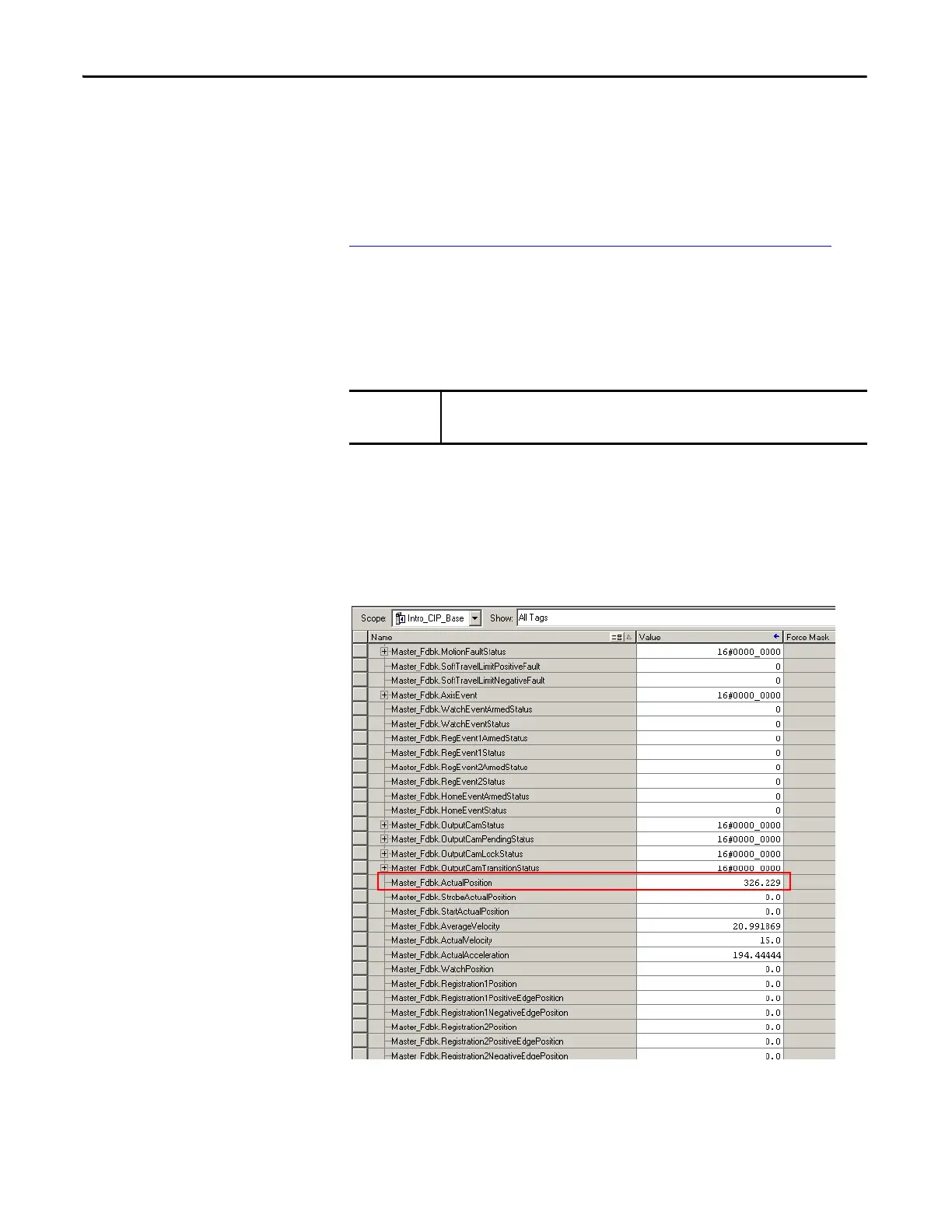44 Rockwell Automation Publication 842E-UM002A-EN-P - November 2013
Chapter 5 Configuring the 842E-CM Encoder Using the Logix Designer Application
Sample code is available. Visit the Rockwell Automation Sample Code
Library, and search for “CIP motion encoder” or “842E-CM.”
To download the sample code with the above information, select
Downloads on the following page:
http://www.rockwellautomation.com/rockwellautomation/support/
Testing the Axis
After you have configured the 842E-CM encoder and the Logix5000
controller, applied power, and are on line with the controller, follow the
steps below to test the axis.
1. Verify that the encoder is on line with the Logix5000 controller and
the encoder does not exhibit any faults.
2. In your Logix project, select Controller Tags.
3. Select the Monitor Tags tab and scroll to your encoder data.
4. Move the encoder shaft and verify that the position values change.
5. Verify that the encoder polarity is correct.
• If the polarity is correct, axis testing is complete.
Before proceeding with testing the axis, verify that the MOD and NET status
indicators are green.
