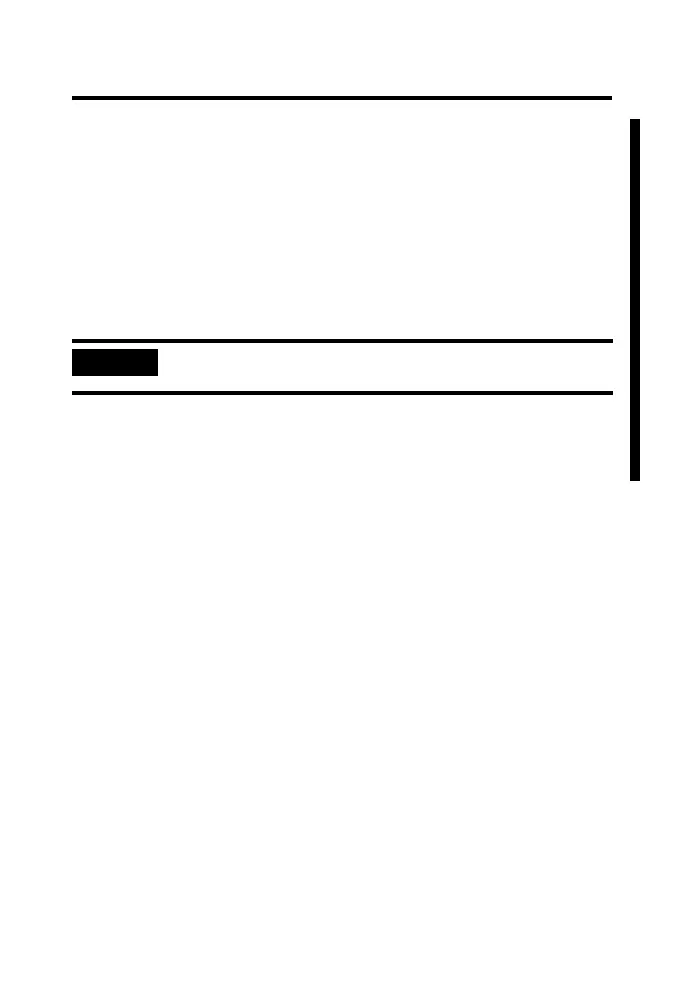28 1769-L32E, 1769-L35E CompactLogix Controller
Publication
1769-IN020D-EN-P - October 2008
5. Click Update Firmware.
6. Use the checkbox and pull-down to select your controller and
firmware revision.
7. Click Update.
8. Click Yes.
The firmware upgrade begins.
9. When the firmware upgrade is complete, the Download dialog
displays and you may continue by dowloading your project to the
controller.
Use a CompactFlash Card to Load Firmware
If you have an existing controller that is already configured and has firmware
loaded, you can store the current controller user program and firmware on
the CompactFlash card and use that card to update other controllers.
1. Use RSLogix 5000 software to store the controller user program and
firmware of a currently configured controller to the CompactFlash
card.
2. Access the Nonvolatile Memory tab of the Controller Properties
dialog.
Be sure to select Load Image On Powerup when you save to the card.
IMPORTANT
DO NOT INTERRUPT THE FIRMWARE UPGRADE ONCE IT HAS BEGUN.
Interrupting the firmware upgrade may result in an inoperable controller.
