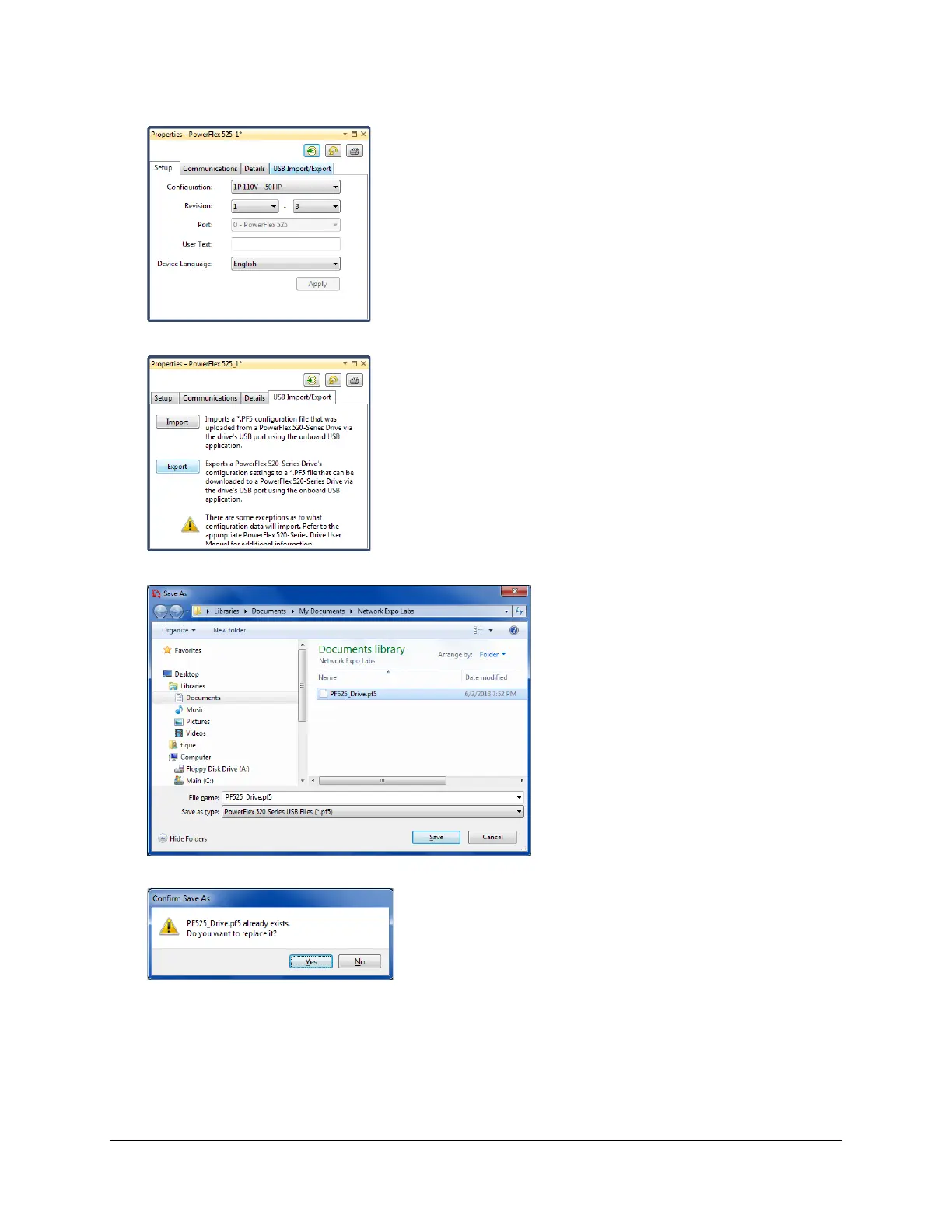17. Then select the “USB Import/ Export Tab”.
18. Click on the “Export” button
19. Select the PF525_Drive.PF5 file from the Network Expo Labs folder then click on the “Save” button:
20. Confirm save by clicking on the “Yes” button
21. Close any remaining boxes then until you are left with this view then minimize but do not close the CCW sessesion we
have started. We will come back to CCW and go online with the drive later. If you did close it down make sure you save the
file in a place you can find it again.
Page 21 of 64
