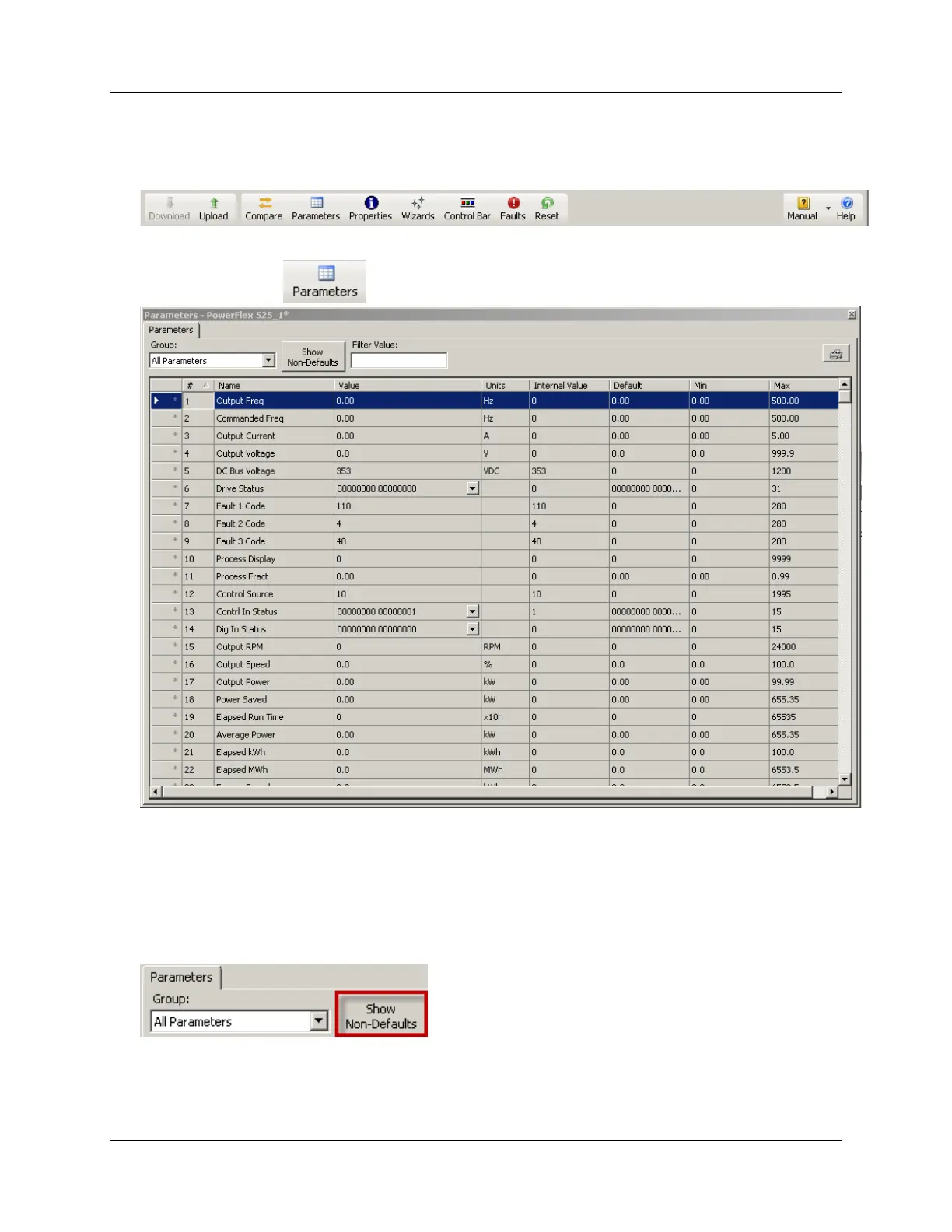`
Exploring Drive Parameters via Parameter Groupings, AppView™, and CustomView™
1. There are many features supported by Connected Components Workbench™ for the PowerFlex 525 as shown below.
Take some time to explore them.
2. Click on the Parameters
icon to view the PowerFlex 525 drive parameters as seen below.
The PowerFlex 525 Drive Add-On Profile has a nice new feature from Connected Components Workbench™ software that
will show the non-default parameters. This makes it easy for users to find out in a simple view what parameters were
changed from their default setting. This button only updates the set of parameters shown based on the upload. If parameter
“x” changes from defaults after clicking the button, it won't be added to the display until the view is refreshed.
3. Make sure All Parameters is selected within the Group dropdown selection box and then click the Show Non-Defaults
button as shown below.
Page 26 of 64
