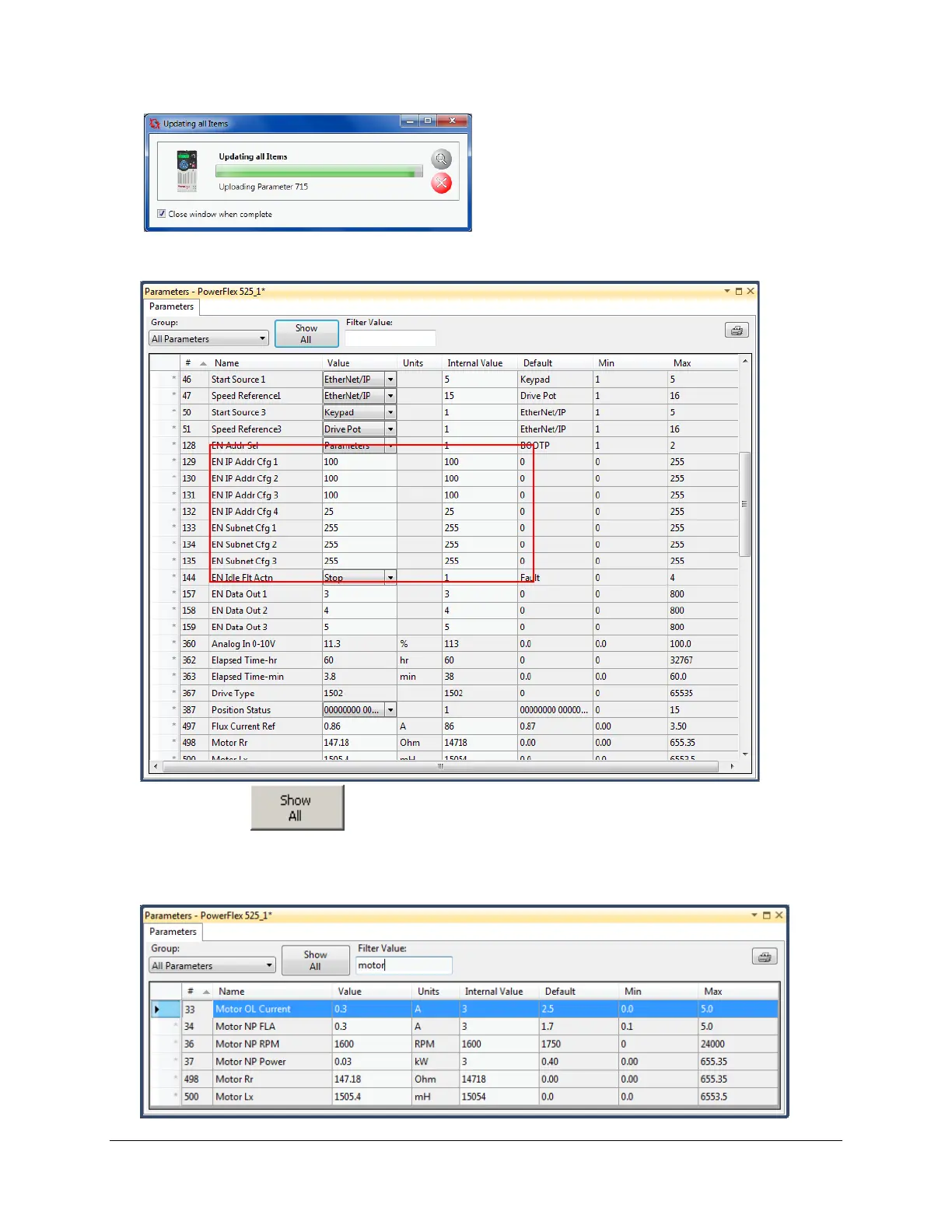4. An upload progress window will pop up.
5. Once the upload has completed you will see the parameters window update to just show only the non-default parameters.
Take a look, you will notice that the parameters you changed in Lab 1 appear in this list. Example shown below.
6. Click the Show All
button to return to viewing all of the PowerFlex 525 drive parameters.
7. To make viewing and editing parameters even simpler, you can enter a word or abbreviation into the filter value entry box.
For example, type Motor into the Filter Value entry box. Notice that it filters and only shows the parameters that have the
word motor in their parameter names.
Page 27 of 64
