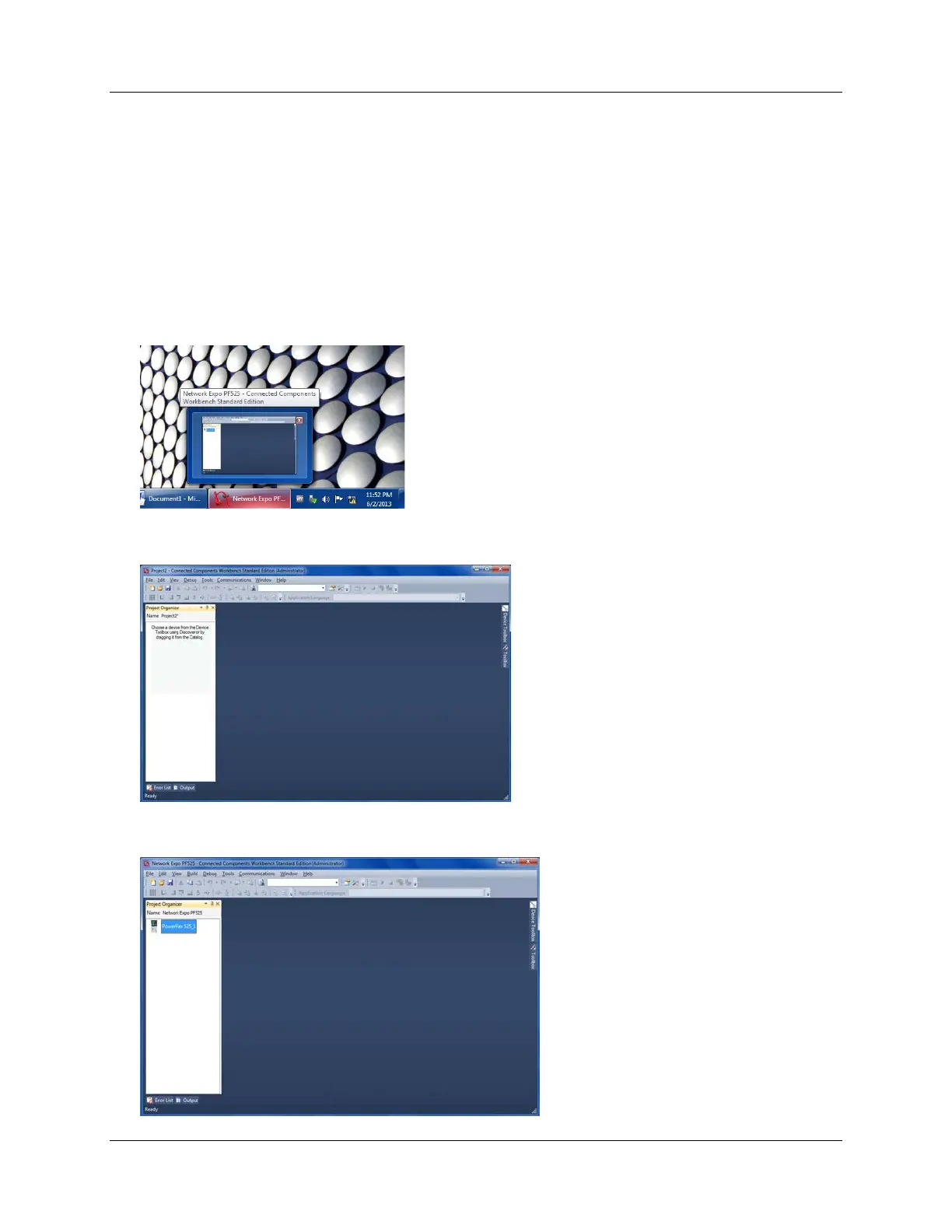Exercise 4: Utilizing an E-net connection and Connected Component Workbench online with the drive.
Connect to the PowerFlex 525 through the embedded Ethernet/IP via Connected Components Workbench
Explore the Startup wizard.
There are many features to Connected Components Workbench. You can set up a driver in RS Linx so that a 1203_USB
cable can be used to connect to a PowerFlex drive or the LInx driver can be Ethernet I/P… If you can see the drive in RS
Linx you connect to it with CCW. CCW and the PF525 Drive Add On Profile (AOP) in RS-Logix look and feel nearly the
same. We will use the CCW software to go online with the PowerFlex 525. In the next exercise we will use the RS Logix
software to finish commissioning.
1. The Connected Components Workbench was minimized in the last exercise and now it is time to bring it back into focus.
2. Click on the Task Bar to restore the view of CCW. If CCW has been accidentally shut down start it back up again. Then
proceed to Step 7. Do this only if you lost the Drive that was in your “Program Organizer” as seen below.
3. Double mouse click on the PF525 drive icon in the “Program Organizer” if the drive is not in the middle of the screen (see
Screen shot in step 4).
Page 23 of 64
