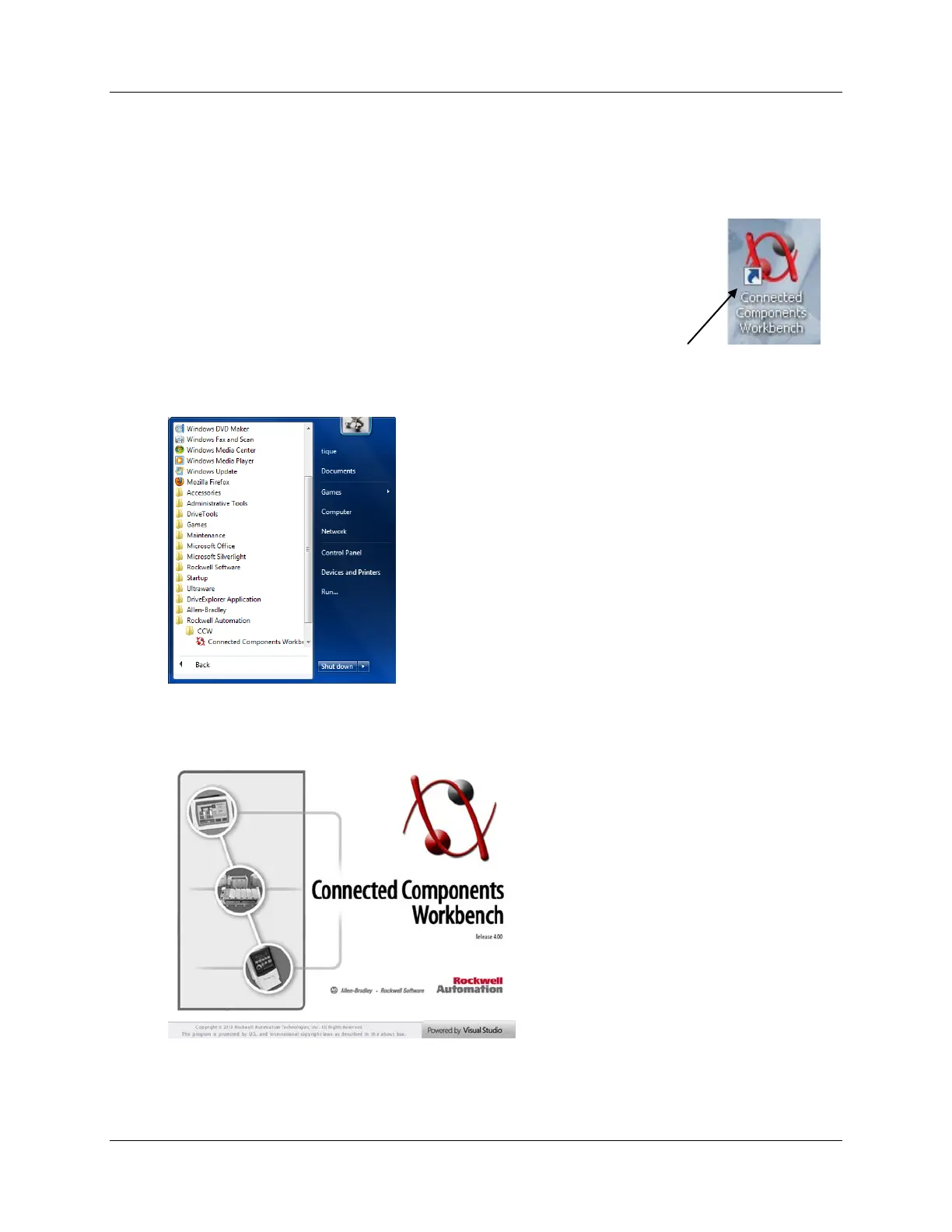Exercise 3: Utilizing the file in drive and Connected Component Workbench offline with USB Cable.
The Connected Components Workbench™ programming and configuration software supports the PowerFlex family of drives, the
Micro800™ controllers, as well as the PanelView Component graphic terminals.
For this lab, you will be using Connected Components Workbench™, version 4, which supports the PowerFlex 525 drive.
In this section you will perform the following:
Import the drive xxxxxx.PF5 file from the drive to the Laptop.
Configure the Drive parameters using the Programming Groups.
Export the xxxxxx.PF5 file from the Laptop back to the Drive.
Connecting to the Drive
1. Go to the computer’s desktop and double click the Connected Components Workbench shortcut. If the shortcut is not on
the desk top use the “All Programs” in the Start menu then select the Rockwell Automation folder, then the CCW folder and
click on the CCW icon.
You will see the following splash screen while the software loads.
Note: May take a couple minutes for the Connected Components Workbench™ software to open.
Page 15 of 64
