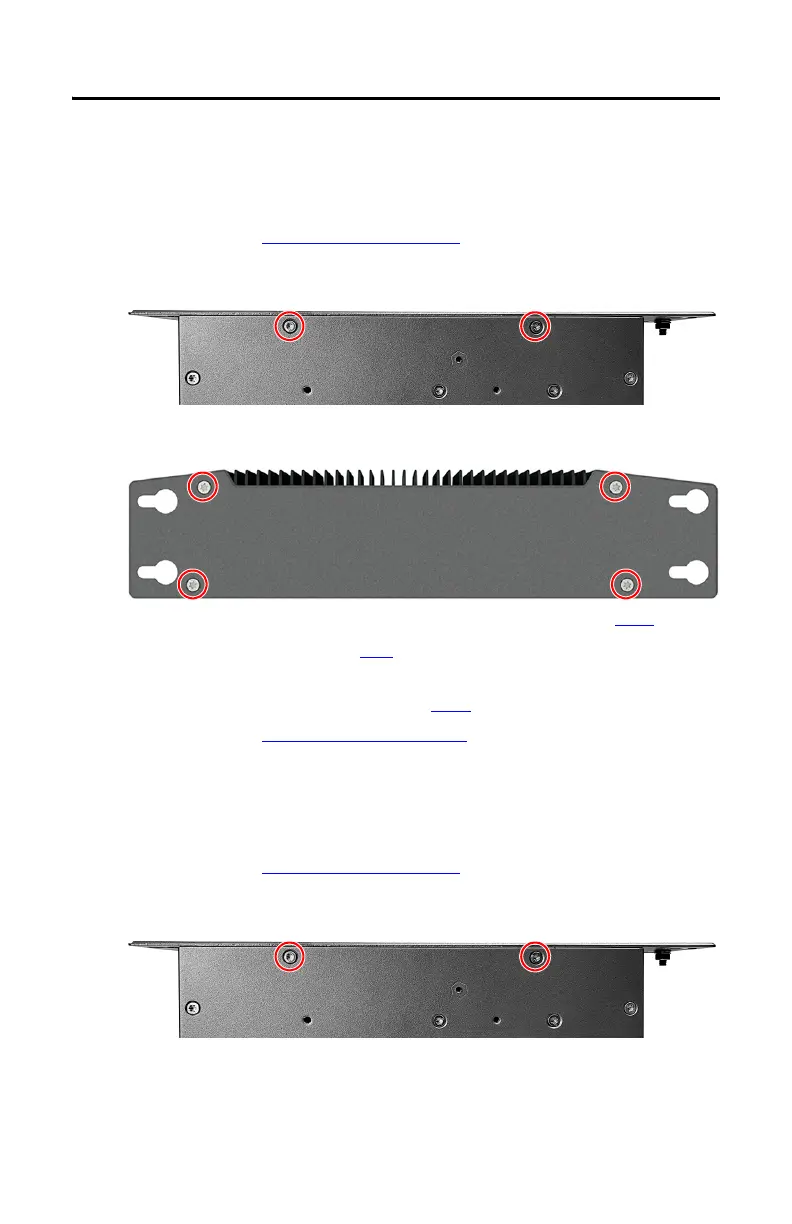16 Rockwell Automation Publication 6200-IN001A-EN-P - October 2019
VersaView 5000 Thin Clients, Industrial Computers, and Accessories for Hazardous Locations
Replace a Factory-installed Bookshelf Mounting Plate (Cat. No. 6200V-BXWALL)
To replace the factory-installed bookshelf mounting plate with a new mounting plate, perform
the following steps.
1. Follow the steps for Pre-configuration
on page 15.
2. With the Torx 10 key or screwdriver, remove these two screws on the bottom of the
VersaView 5000 device.
3. Remove the four screws that secure the factory-installed mounting plate to the back of
the VersaView 5000 device.
4. Install the new mounting plate with the four screws that you removed in step 3
.
5. Reinstall the two screws that you removed in step 2.
6. Follow the steps for Post-configuration
on page 15.
Install the VESA Mounting Plate (Cat. No. 6200V-BXVESA)
To install a VESA mounting plate, perform the following steps.
1. Follow the steps for Pre-configuration
on page 15.
2. With the Torx 10 key or screwdriver, remove these two screws on the bottom of the
VersaView 5000 device.
TIP For this step and step 5, tighten the reinstalled Torx screws to a torque of 0.5 ft•lb
(0.7 N•m).