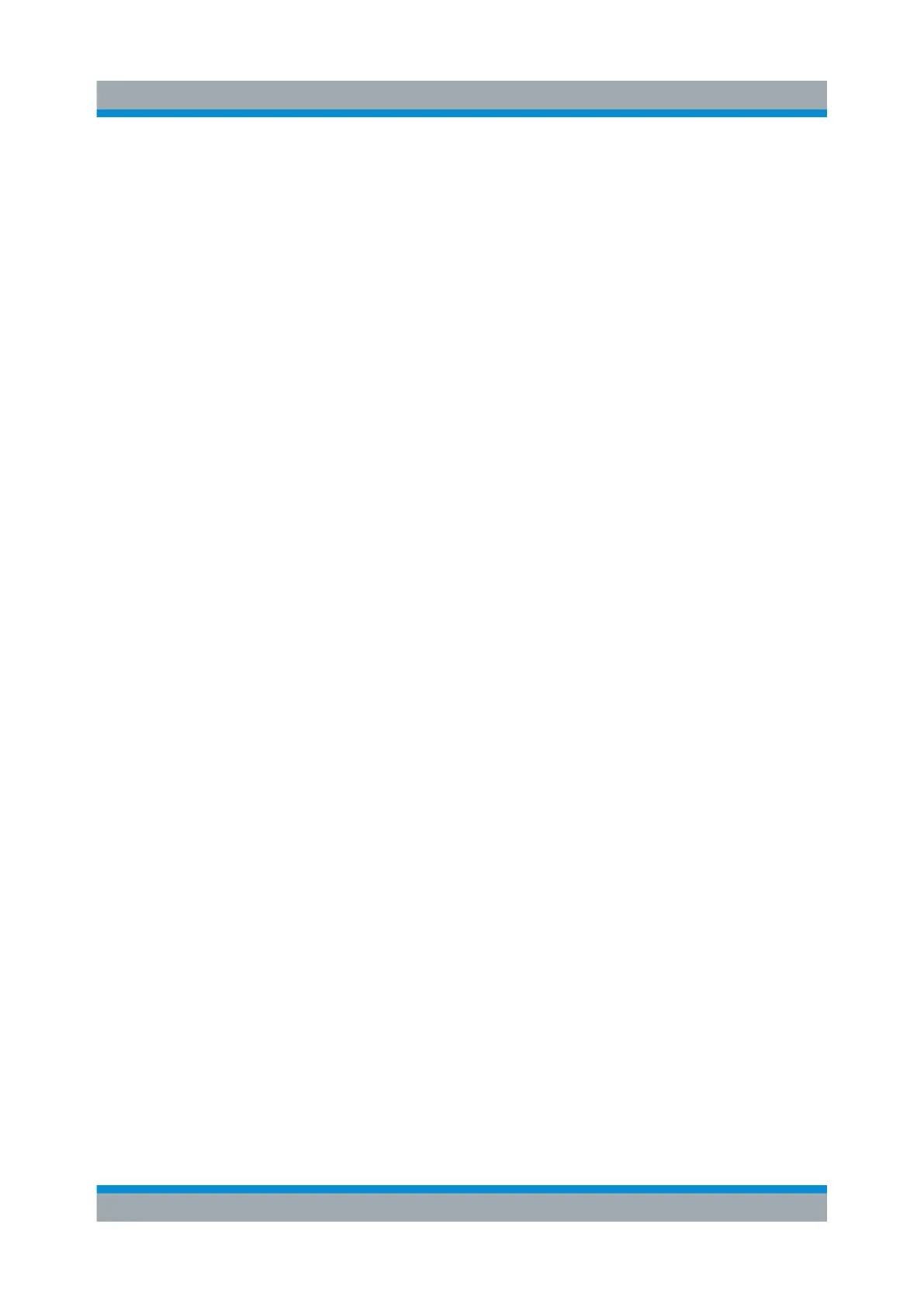Preparing for Use
R&S
®
RTP
18Getting Started 1337.9946.02 ─ 05
To configure the keyboard properties:
1. Tap the "Find" icon (magnifier) on the Windows taskbar.
2. Type keybord.
3. Select "Edit language and keyboard options".
Connecting a mouse
The mouse is detected automatically when it is connected. To configure the
mouse properties:
1. Tap the "Find" icon (magnifier) on the Windows taskbar.
2. Type mouse.
3. Select "Mouse settings".
Connecting a printer
When printing a file, the instrument checks whether a printer is connected and
turned on, and whether the appropriate printer driver is installed. If necessary,
printer driver installation is initiated by the Windows system. To install a printer
driver:
1. Tap the "Find" icon (magnifier) on the Windows taskbar.
2. Type printer.
3. Select "Printers & scanners".
4. Select "Add a printer or scanner".
3.4.2 Connecting an External Monitor
You can connect an external monitor or projector to the R&S RTP. The following
connectors are available:
●
"DVI-D" on page 25
●
"DisplayPort" on page 25
Before connecting an external monitor, ensure that the monitor and the R&S RTP
are connected to a ground contact. Otherwise the instrument can be damaged.
Connecting External Devices
