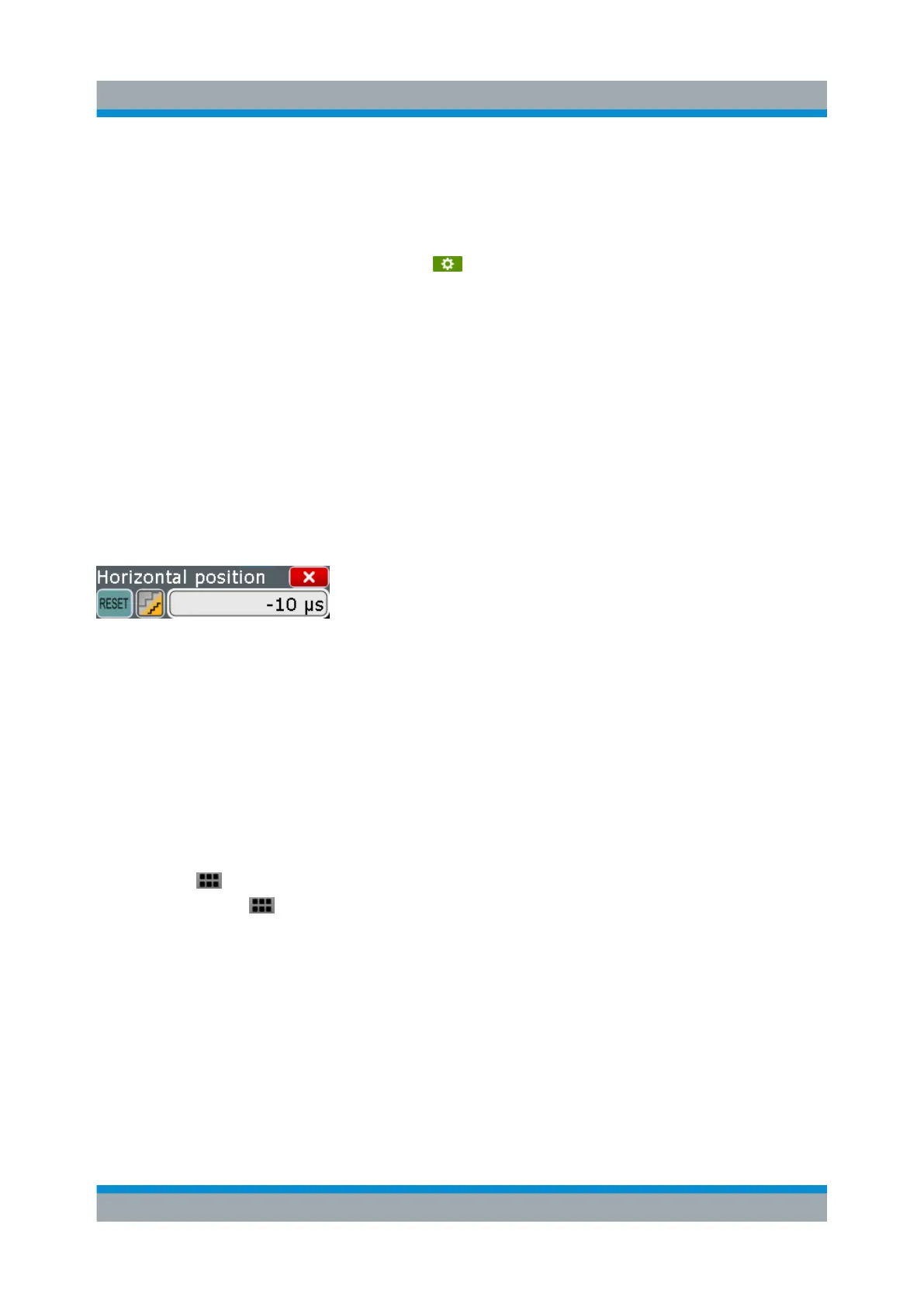Operating the Instrument
R&S
®
RTP
45Getting Started 1337.9946.02 ─ 05
Result box (6)
If you perform manual or automatic measurements, mask testing, or a search, the
result box shows the results of the action. Similar to waveform diagrams, you can
minimize the result box to a result icon on the sidebar, and display results in a
separate diagram on the screen. The icon opens the corresponding dialog
box to adjust the settings.
For details, see Chapter 5.7, "Displaying Results", on page 59.
Input box (7)
The input box appears if you adjust a value using one of the rotary knobs, or if
you drag an element on the screen, for example, a cursor line. The input box
shows the current value of the modified parameter. You can enter the exact
numerical value, change the step size, and - if available - autoset the value
directly in the input box. The box title shows the name of the currently adjusted
parameter. The input box is helpful when using the multi-function rotary knobs, for
example, [Intensity], and [Resolution / Record Length].
See also: Chapter 5.9, "Entering Data", on page 63.
5.3 App Cockpit
The app cockpit provides fast access to all available applications.
► To open the app cockpit:
● Tap in the menu.
● Press the key in the [Analysis] section of the frontpanel.
App Cockpit
