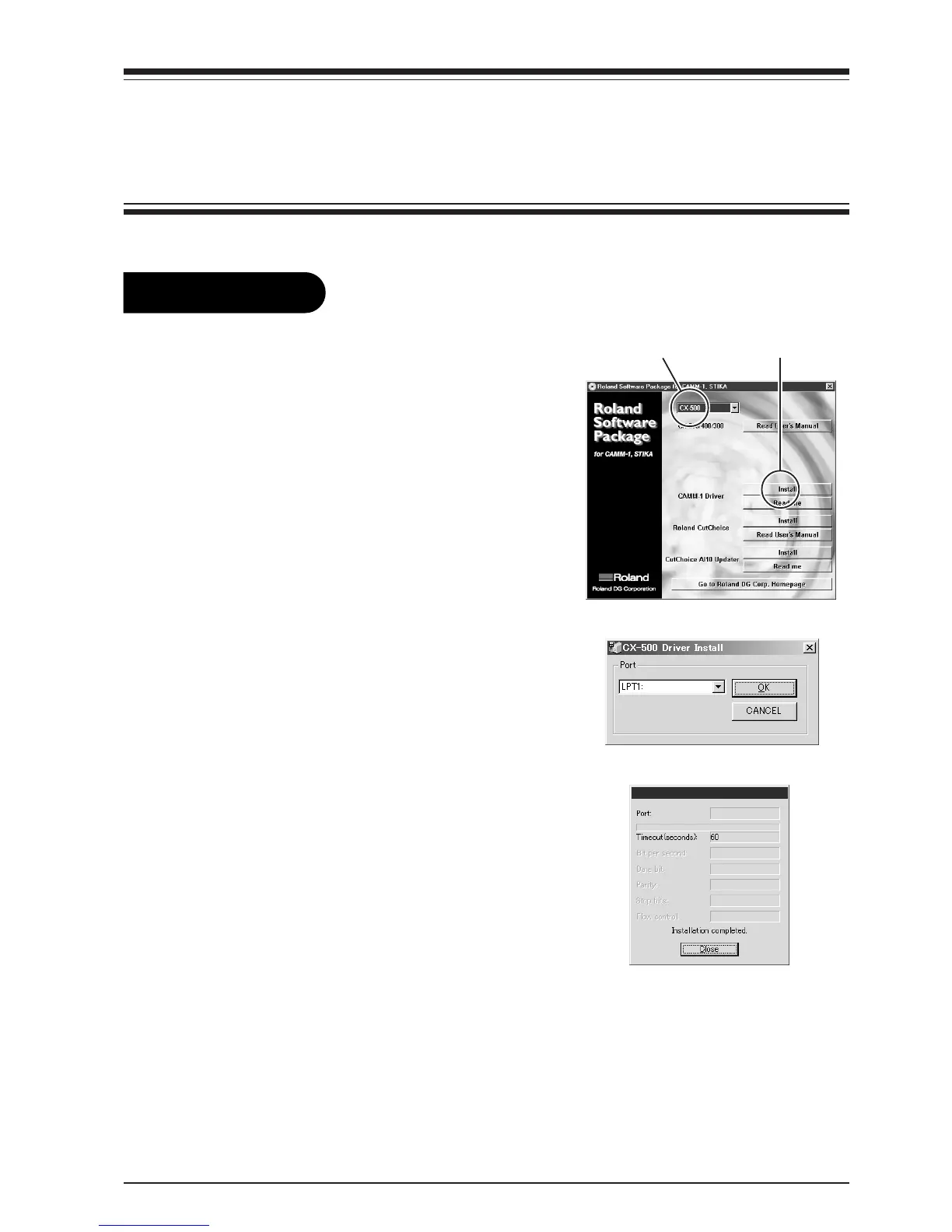9
2-2. Using the CAMM-1 Driver with a Printer-cable Connection
2-2. Using the CAMM-1 Driver with a Printer-cable Connection
(Windows 95/98/Me/NT4.0/2000/XP)
To use the CAMM-1 driver with a printer-cable connection, follow the steps below to install the CAMM-1 driver.
To Install
1.
If you are installing under Windows NT 4.0/2000/XP, you need full
access permissions for the printer setting. Log on to Windows as a
member of the "Administrators" or "Power Users" group.
2.
Place the included CD-ROM in the CD-ROM drive. The menu screen
appears automatically. Click the [Click here] message, then choose
the name of the model you're using (CX-500, CX-400 or CX-300).
3.
Click the [Install] button.
* Clicking the [Readme] button displays information about the driver.
4.
Select [LPT1:] for [Port]. Click [OK].
5.
A confirmation screen appears. Click [Close] to finish installing the
driver.
6.
Use the display menus for the CX-500/400/300 to set [AXIS ROTATE]
to [0 deg]. For more information, see the CX-500/400/300 User's
Manual, and under "5-2. Details of the Origin-point Location and Cut-
ting Area," refer to "Coordinate Rotation Settings."
(1) Choose the model name. (2) Click the button.
Settings:[CX-500]
LPT1:
