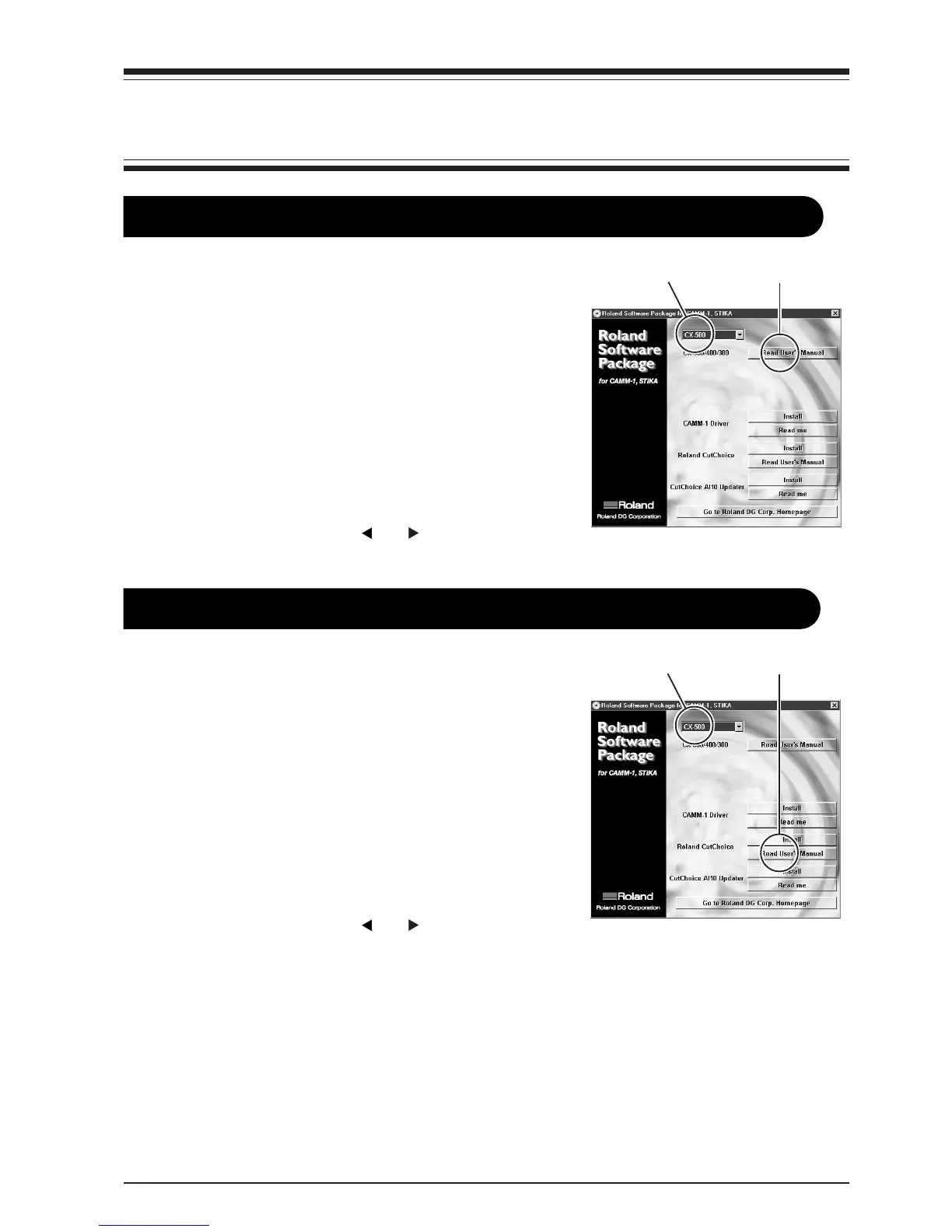5
1-4. Viewing Manuals in Electronic Format
1-4. Viewing Manuals in Electronic Format
CX-500/400/300 User's Manual (Windows/Macintosh)
1.
Place the included CD-ROM in the CD-ROM drive. The menu screen
appears automatically.
2.
Click the [Click here] message, then choose the name of the model
you're using (CX-500, CX-400 or CX-300).
3.
Click the [Read User's Manual] button. Acrobat Reader starts and the
user's manual is displayed.
* When you click the button for the first time, the program for install-
ing and setting up Acrobat Reader may start. Follow the on-screen
instructions to proceed with installation and setup.
4.
You can use the left and right arrow keys on the computer keyboard to
advance to the next page or go back to the previous page. (You can
also do the same thing using the [
] and [ ] buttons on screen.)
Roland CutChoice User's Manual (Windows/Macintosh)
1.
Place the included CD-ROM in the CD-ROM drive. The menu screen
appears automatically.
2.
Click the [Click here] message, then choose the name of the model
you're using (CX-500, CX-400 or CX-300).
3.
Click the [Read User's Manual] button. Acrobat Reader starts and the
user's manual is displayed.
* When you click the button for the first time, the program for install-
ing and setting up Acrobat Reader may start. Follow the on-screen
instructions to proceed with installation and setup.
4.
You can use the left and right arrow keys on the computer keyboard to
advance to the next page or go back to the previous page. (You can
also do the same thing using the [
] and [ ] buttons on screen.)
* The screens show the version for Windows.
(1) Choose the model name. (2) Click the button.
* The screens show the version for Windows.
(1) Choose the model name. (2) Click the button.
